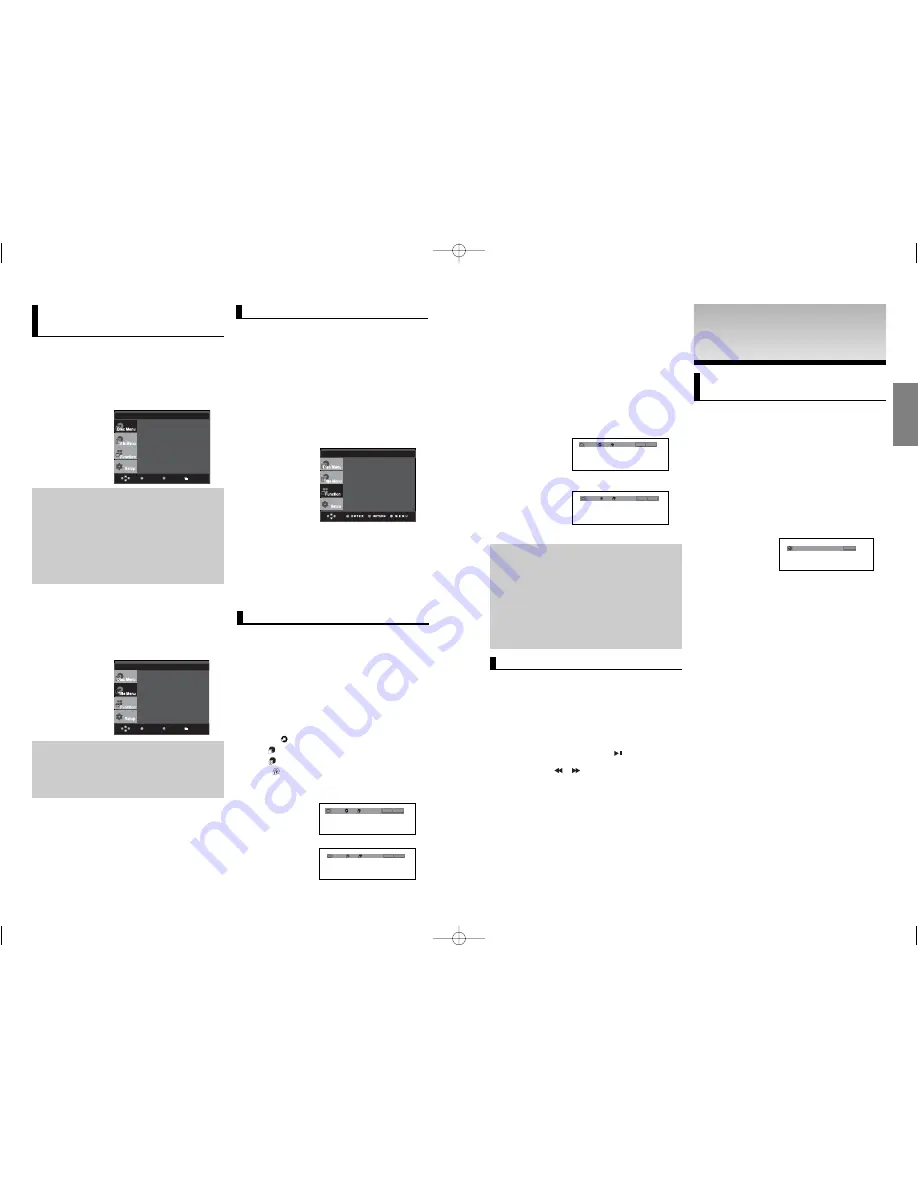
19
18
English
ADV
ADV
ANCED
ANCED
FUNCTIONS
FUNCTIONS
Adjusting the Aspect Ratio
(EZ View)
To play back using aspect ratio
(DVD)
Press the
EZ VIEW
button.
- The screen size changes when the button is pressed
repeatedly.
- The screen zoom mode operates differently depending on the
screen setting in the Display Setup menu.
- To ensure correct operation of the
EZ VIEW
button, you
should set the correct aspect ratio in the Display Setup
menu. (See pages 26 to 27).
If you are using a 16:9 TV
For 16:9 aspect ratio discs
-
WIDE SCREEN
Displays the content of the DVD title in 16:9 aspect ratio.
- SCREEN FIT
The top and bottom portions of the screen are cut off.
When playing a 2.35:1 aspect ratio disc, the black bars at
the top and bottom of the screen will disappear. The picture
will look vertically stretched. (Depending on a type of disc,
the black bars may not disappear completely.)
- ZOOM FIT
The top, bottom, left and right of the screen are cut off and
the central portion of the screen is enlarge
For 4:3 aspect ratio discs
- Normal Wide
Displays the content of the DVD title in 16:9 aspect ratio.
The picture will look horizontally stretched.
- SCREEN FIT
The top and bottom portions of the screen are cut off and
the full screen appears.
The picture will look vertically stretched.
- ZOOM FIT
The top, bottom, left and right portions of the screen are
cut off and the central portion of the screen is enlarged.
- Vertical Fit
When a 4:3 DVD is viewed on a 16:9 TV, black bars will
appear at the left and right of the screen in order to prevent
the picture from looking horizontally stretched.
EZ VIEW
4:3 Letter Box
This feature allows you to play scenes slowly con-
taining sports, dancing, musical instruments being
played etc., so you can study them more closely.
When playing a DVD
1. During play, press the
PLAY/PAUSE (
)
button.
2. Press
SEARCH
(
/
) button to choose
the play speed between 1/8, 1/4 and 1/2 of normal during
PAUSE or STEP mode.
Slow Play
5. To return to normal play, press
REPEAT
button again, then
press the
¥
/
buttons to select
Off
and press
ENTER
button.
Off
01
01 A - B
REPEAT
ENTER
T
Off
01
01 A - B
REPEAT
ENTER
T
D
DVD
VCD
Note
- A-B REPEAT allows you to set point(B) directly
after (A) has been set.
- Depending on a disc, the Repeat function may
not work.
- Only Menu Off is available for VCD2.0. Each
press of the DISC MENU button toggles
between Menu On and Menu Off.
Using the A-B Repeat function
1. Press the
REPEAT
button on the remote control.
2. Press the
¥
/
buttons to Select
A-B
button.
3. Press the
ENTER
button at the point where you want
repeat play to start (A).
B
is automatically highligh ted.
4. Press the
ENTER
button at the point where you want the
repeat play to stop (B).
- To return to normal play, press the
CANCEL
button.
Using the Disc Menu
1. During the playback of a DVD disc, press the
MENU
button
on the remote control.
2. Press the
/
buttons to select
Disc Menu
, then press the
or
ENTER
button.
Note
- Depending on a disc, the Disc Menu may not
work.
- You can also use the Disc Menu, using the
DISC MENU button on the remote control.
- Only Menu Off is available for VCD2.0. Each
press of the DISC MENU button toggles
between Menu On and Menu Off.
Using the Title Menu
1. During the playback of a DVD disc, press the
MENU
button on the remote control.
2. Press the
/
buttons to select
Title Menu
, then press
the
or
ENTER
button.
Note
- Depending on a disc, the Title Menu may not
work.
- Title Menu will only be displayed if there are at
least two titles in the disc.
Menu
Return
Enter
Menu
Return
Enter
Using the Function Menu
1. Press the
MENU
button during playback.
2. Press the
/
buttons to select
Function
, then press the
or
ENTER
button.
- Info (See page 17)
- Zoom (See pages 21 to 22)
- Bookmark (See pages 21)
- Repeat (See pages 18 to 19)
- EZ View (See pages 19 to 20)
- Angle (See pages 20 to 21)
3. Press the
/
buttons to select one of the Six
functions. Then press the
or
ENTER
button to access the
function.
You can also directly select these functions using their
respective buttons on the remote control.
- INFO
- EZ VIEW
- REPEAT
Repeat the current track, chapter, title, a chosen
section (A-B), or all of the disc.
When playing a DVD/VCD
1. Press the
REPEAT
button on the remote control.
Repeat screen appears.
2. Press the
¥
/
buttons to select
Chapter
,
Title
or
A-B
,
then press the
ENTER
button.
- DVD repeats play by chapter or title, VCD
repeat play by disc or track.
- Chapter (
): repeats the chapter that is playing.
- Title (
): repeats the title that is playing.
- Disc (
): repeats the disc that is playing.
- Track (
): repeats the track that is playing.
- A-B: repeats a segment of the disc that you select.
T
Off
01
01 A - B
REPEAT
ENTER
T
Off
01
01 A - B
REPEAT
ENTER
T
D
DVD
VCD
Using the Function Menu
Using the Disc and Title
Menu
Repeat Play
Press ENTER key
for Title Menu
Press ENTER key
for Disc Menu
Info
Zoom
Bookmark
Repeat
EZ View
Angle
DVD-P360H_XTL 01 2/22/06 8:47 AM Page 18


















