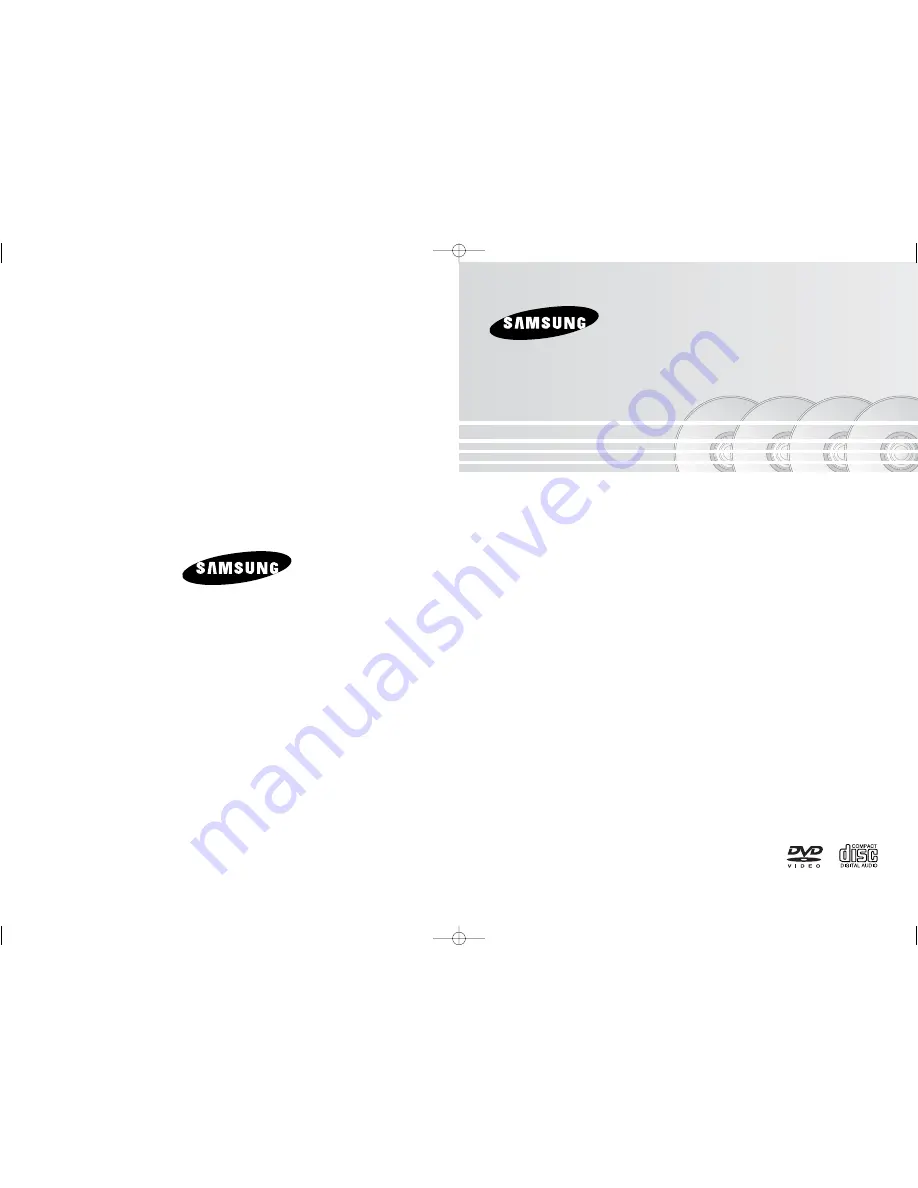
DVD Player
DVD-P360H
DVD-P365H
AK68-00966B(01)
www.samsung.com/in
Contact SAMSUNG WORLD WIDE
If you have any questions or comments relating to Samsung products,
please contact the SAMSUNG customer care centre.
3030-8280/1600-1100-11/www.samsung.com/in
☎
1
DVD_P360H_XTL Cover 2/22/06 8:45 AM Page 2