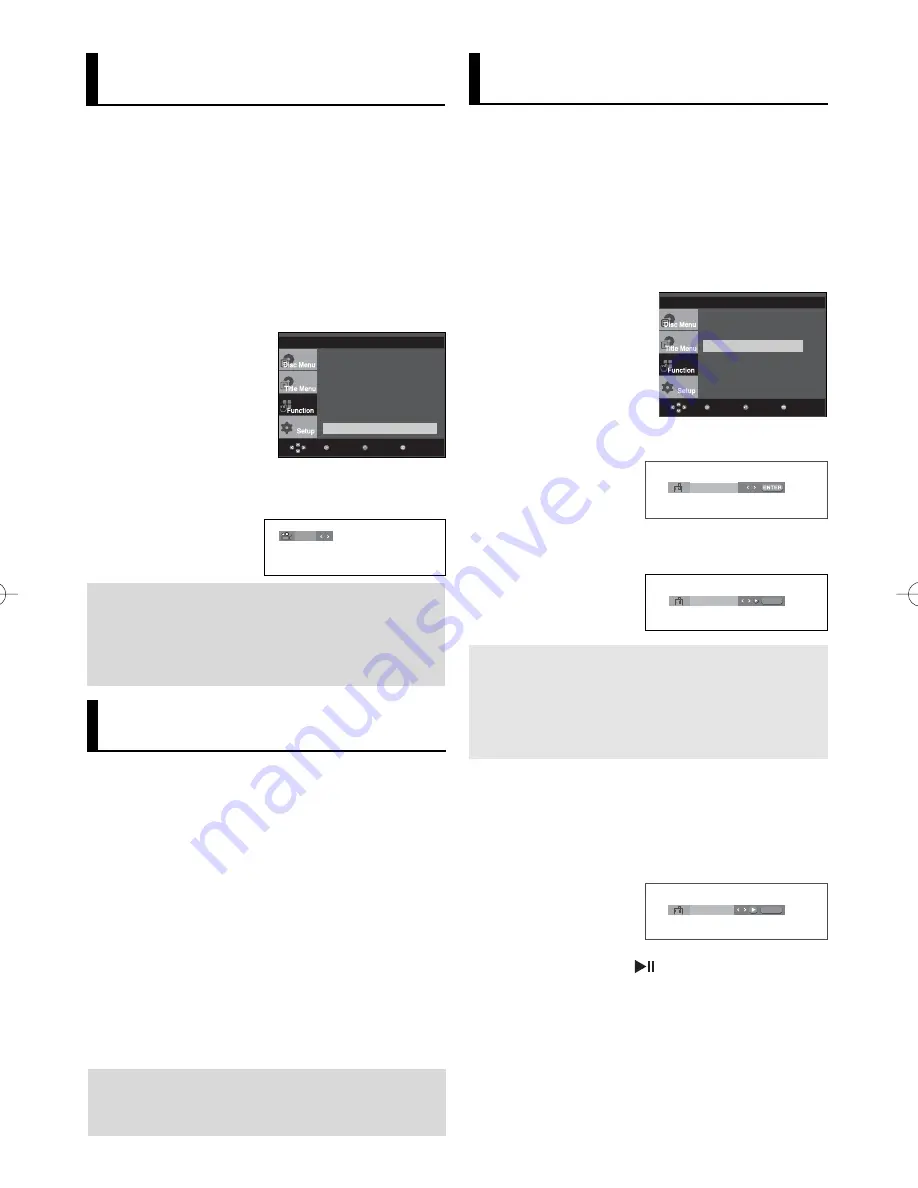
20
Changing the Camera
Angle
When a DVD contains multiple angles of a particular
scene, you can use the ANGLE function.
Using the ANGLE button (DVD)
If the disc contains multiple angles, the ANGLE
appears on the screen.
1. During play, press the
MENU
button on the remote control.
2. Press the
/
buttons to select
Function
, then press the
or
ENTER
button.
3. Press the
/
buttons to select
Angle
, then press the
or
ENTER
button.
Note
Depending on the disc, these functions may not
work.
4/6
Using the Instant
Replay/Skip Function
Using the Instant Replay function
(DVD)
If you miss a scene, you can see it again using this
function.
If you press the
INSTANT REPLAY
button, the current scene
moves backward about 10 seconds, and plays back.
Using the Instant Skip function
(DVD)
Use this function to skip playback about 10 seconds
ahead of the current scene.
Press the
INSTANT SKIP
button.
- Playback will skip ahead 10 seconds.
Using the Bookmark
Function
This feature lets you bookmark sections of a DVD or
VCD (Menu Off mode) so you can quickly find them
at a later time.
Using the Bookmark Function
(DVD/VCD)
1. During play, press the
MENU
button on the remote control.
2. Press the
/
buttons to select
Function
, then press the
or
ENTER
button.
4. When you reach the scene you want to mark, press the
ENTER
button. Up to three scenes may be marked at a time.
1
- -
CANCEL
- - -
Note
- When VCD 2.0 is in Menu Off mode only, this
function works. Select Menu Off by pressing
the DISC MENU button.
- Depending on a disc, the Bookmark function
may not work.
5. Press the
PLAY/PAUSE
(
) button to skip to the marked
scene.
Recalling a Marked Scene
1~3. The first 1~3 steps are the same as those for “Using the
Bookmark Function” on page 20.
4. Press the
¥
/
buttons to select a marked scene.
1
2
3
CANCEL
CANCEL
Menu
Return
Enter
Info
Zoom
Bookmark
Repeat
EZ View
Angle
Menu
Return
Enter
Info
Zoom
Bookmark
Repeat
EZ View
Angle
4. Press the
¥
/
buttons or you can use the number buttons
on the remote control to select the desired angle.
Clearing a Bookmark
1~3. The first 1~3 steps are the same as those for “Using the
Bookmark Function” on page 20.
4. Press the
¥
/
buttons to select the bookmark number you
want to delete.
Note
- If the disc has only one angle, this feature won’t
work. Currently, very few discs have this feature.
- Depending on the disc, these functions may not
work.
3. Press the
/
buttons to select
Bookmark
, then press the
or
ENTER
button.
DVD_P360_XEL Eng 2 2/20/06 10:26 Page 20
















































