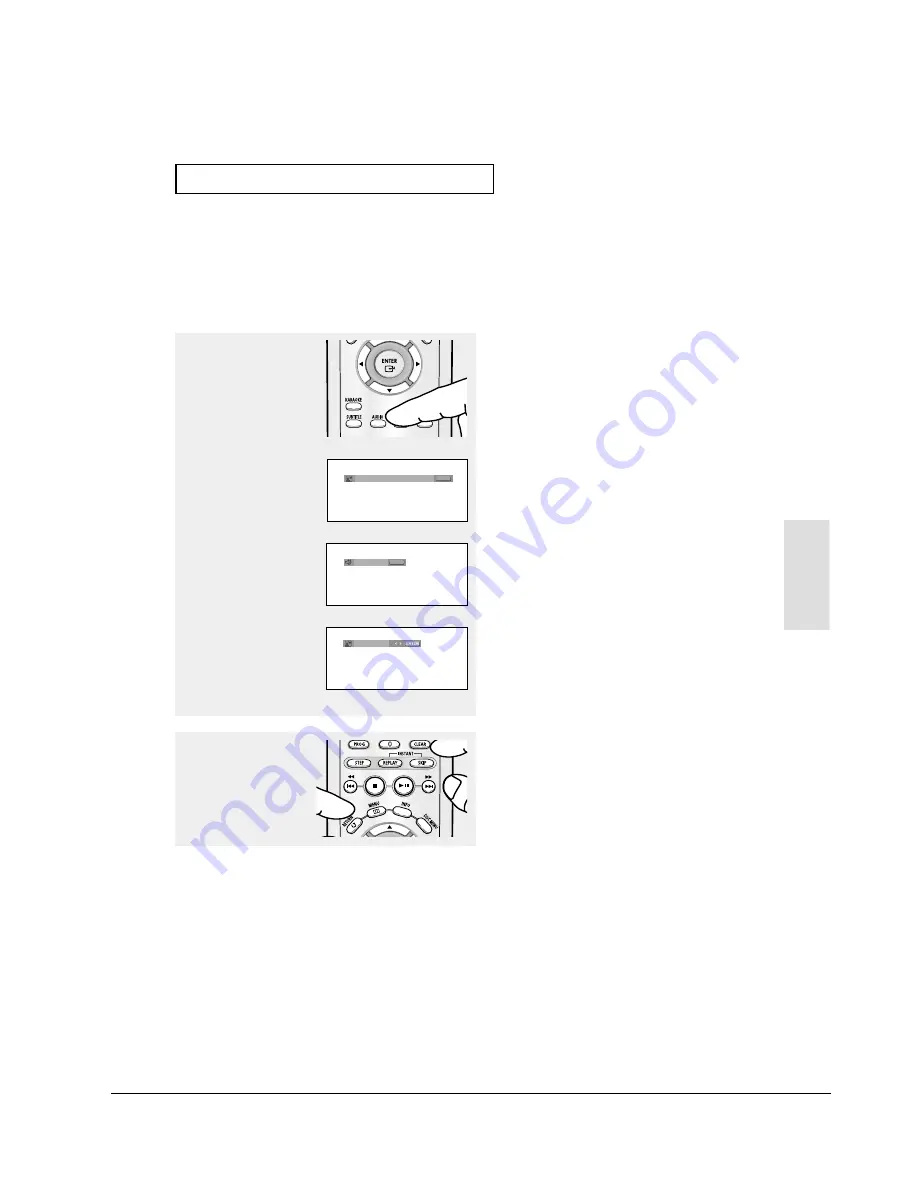
Operating Instructions
12-22
ENG-29
Advanced
Functions
A
D VA N C E D
F
U N C T I O N S
Selecting the Audio Language
You can select a desired audio language quickly and easily with the AUDIO button.
Using the AUDIO button (DVD/VCD/CD/MPEG4)
2
To remove the AUDIO
icon, press the CLEAR or
RETURN button.
Note
- This function depends on audio languages are
encoded on the disc and may not work.
- A DVD disc can contain up to 8 audio languages.
- To have the same audio language come up
whenever you play a DVD;
Refer to “Using the Audio Language” on page 48.
1
Press the AUDIO button.
The Audio changes when
the button is pressed
repeatedly.
- The audio languages
are represented by
abbreviations.
ENG DOLBY DIGITAL 5.1CH
AUDIO
DVD
When playing a VCD or CD,
you can select among
Stereo, Right or Left.
Press the
œ
/
√
buttons to
select the desired Audio on
a MPEG4 then press the
ENTER .
AUDIO
VCD/CD
MPEG4
PCM 1/2
Stereo
Samsung Electronics
Summary of Contents for DVD-P350K/XEV
Page 19: ...Product Specification 2 12 Samsung Electronics MEMO ...
Page 95: ...Circuit Operating Descriptions 13 16 Samsung Electronics MEMO ...
Page 119: ...Exploded View and Parts List 6 10 Samsung Electronics MEMO ...
Page 139: ...Block Diagram 8 4 MEMO ...
Page 141: ...PCB Diagrams 10 2 Samsung Electronics 10 1 Main PCB DVD P350K Only COMPONENT SIDE ...
Page 142: ...PCB Diagrams 10 3 Samsung Electronics CONDUCTOR SIDE ...
Page 143: ...PCB Diagrams 10 4 Samsung Electronics 10 2 Main PCB DVD P355K Only COMPONENT SIDE ...
Page 144: ...PCB Diagrams 10 5 Samsung Electronics CONDUCTOR SIDE ...
Page 145: ...PCB Diagrams 10 6 Samsung Electronics 10 3 Main PCB DVD P355 Only COMPONENT SIDE ...
Page 146: ...PCB Diagrams 10 7 Samsung Electronics CONDUCTOR SIDE ...
Page 147: ...PCB Diagrams 10 8 Samsung Electronics MEMO ...
Page 148: ...Samsung Electronics 9 1 9 Wiring Diagram ...
Page 149: ...Wiring Diagram 9 2 Samsung Electronics MEMO ...






























