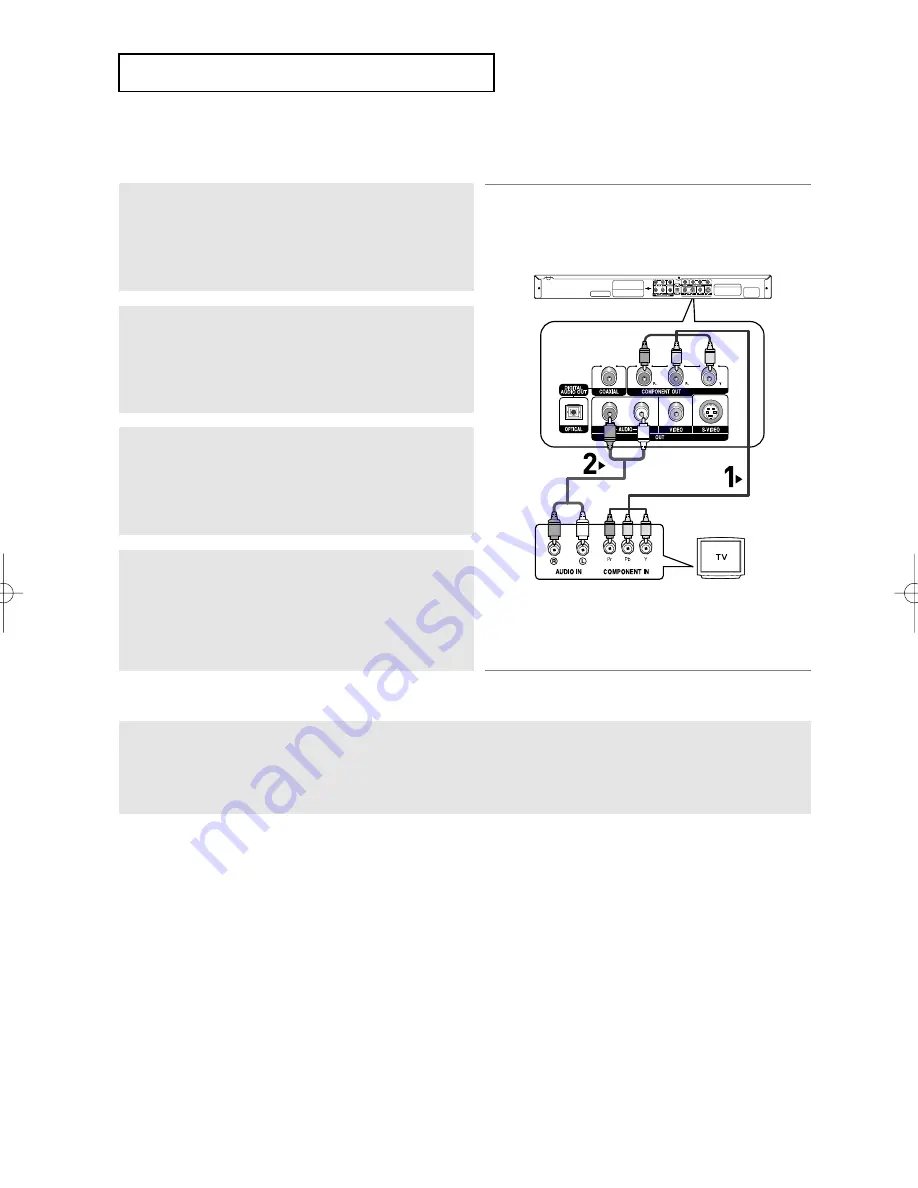
ENG-14
C
O N N E C T I O N S
Connection to a TV (Progressive)
Note
- What is "Progressive Scan"?
Progressive scan has twice as many scanning lines as the interlace output method.
Progressive scanning method provides better and clearer picture quality.
1
Using component video cables (not included), connect the
COMPONENT VIDEO OUT terminals on the rear of the DVD
player to the COMPONENT IN terminals of your TV.
To see the progressive video output,
You need a TV set supporting the progressive scan input
function. And you have to set up the TV menu to the
progressive scan input.
2
Using the audio cables, connect the AUDIO (red and white)
OUT terminals on the rear of the DVD player to the AUDIO (red
and white) IN terminals of your TV.
Turn on the DVD player and TV.
3
Press the input selector on your TV remote control until the
Component signal from the DVD player appears on the TV
screen.
4
Set the Video Output to Component (P-SCAN) in the Display
Setup menu. (See pages 50 to 51)
- Consult your TV User’s Manual to find out if your TV supports Progressive Scan.
If Progressive Scan is supported, follow the TV User’s Manual regarding Progressive Scan settings
in the TV’s menu system.
- Depending on your TV, the connection method may differ from the illustration above.
RED
WHITE
RED
WHITE
RED
BLUE
GREEN
RED
BLUE
Audio Cable
Component cable
(not included)
GREEN
Summary of Contents for DVD-P350H
Page 1: ...DVD Player DVD P350H AK68 00701E ENG ...
Page 57: ...ENG 57 MEMO ...
Page 58: ...ENG 58 MEMO ...
Page 59: ...ENG 59 MEMO ...





























