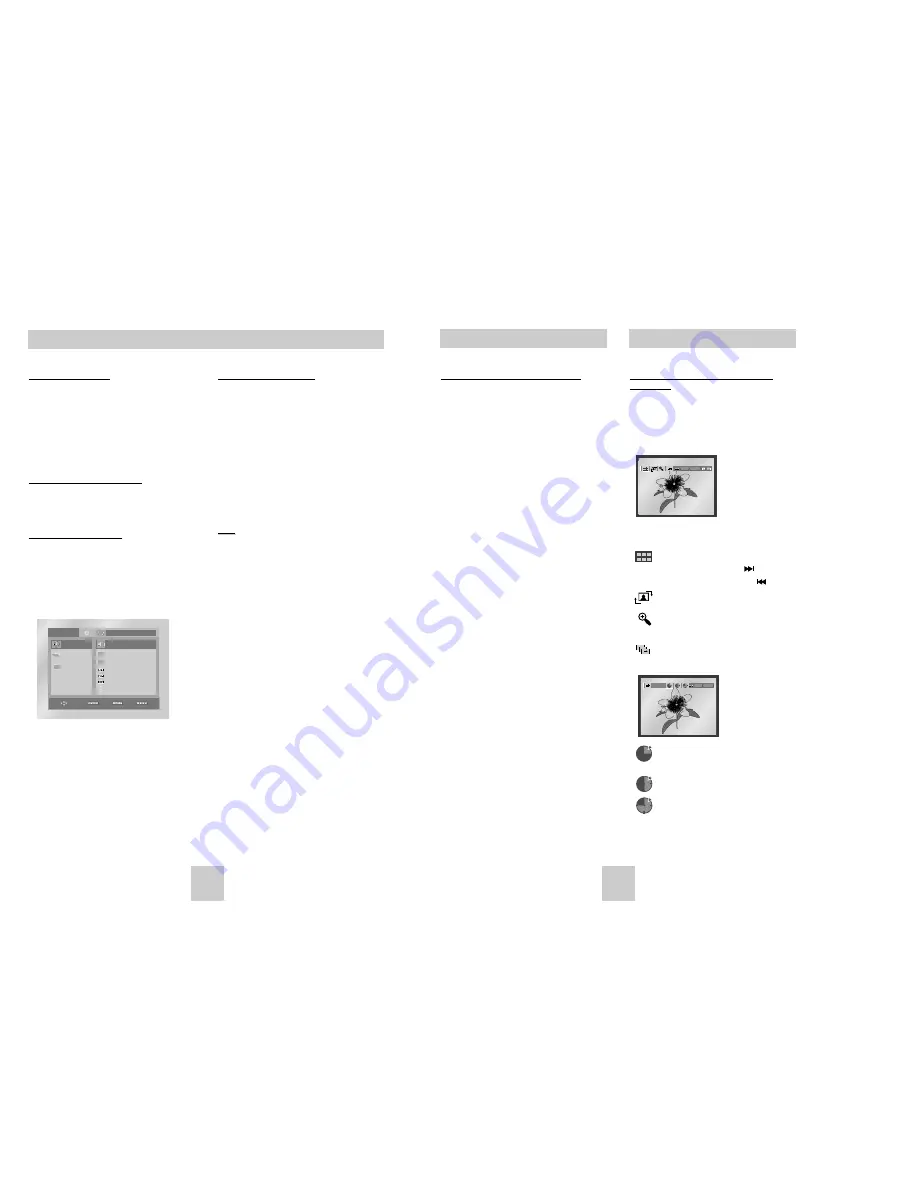
ENG-23
JPEG Playback
When playing a CD-R / Memory Card /
Picture CD
1. Select the desired folder. (See page 21 to select
the folder)
2. Use the UP/DOWN buttons to select a Picture file in
clips menu and then press the ENTER button. You
should get a screen that looks like the one below.
• Use the INFO button on the remote control to select
the menu you want to view and then press the
ENTER button.
• : Returns to the Album Screen.
• To see the next 6 pictures, press the button.
• To see the previous 6 pictures, press the button.
• : Each time the ENTER button is pressed, the
picture rotates 90 degrees clockwise.
• : Each time the ENTER button is pressed, the
picture is enlarged up to 4X.
(Normal
➝
2X
➝
4X
➝
2X
➝
Normal)
• : The unit enters slide show mode.
*Before the Slide Show begin, the picture interval must be set.
• : When this icon is selected and ENTER is
pressed, the pictures change automatically
with about 6 seconds interval.
• : The pictures change automatically with about
12 seconds interval.
• : The pictures change automatically with about
18 seconds interval.
*Depending on the file size, each interval between images
may take longer or shorter than the manual suggests.
*If you don’t press any button, the slide show starts
automatically in 5 second intervals by default.
MP3/WMA file (CD-R / Memory Card )
When you record MP3 or WMA files on the CD-
R/Memory Card, please refer to the following.
•
Your MP3 or WMA files should be ISO 9660 or JOLIET
format.
ISO 9660 format and Joliet MP3 or WMA files are
compatible with Microsoft's DOS and Windows, and with
Apple's Mac. This format is the most widely used.
•
Only Memory Cards with FAT16 format can be played.
•
Memory Card over 2GB use FAT32, which may be not
compatible with this unit.
•
When naming your MP3 or WMA files, do not exceed 8
characters, and enter ".mp3, .wma" as the file
extension.
General name format of: Title.mp3. or Title.wma. When
composing your title, make sure that you use 8 characters
or less, have no spaces in the name, and avoid the use of
special characters including: (.,/,\,=,+).
• Use a decompression transfer rate of at least 128
Kbps when recording MP3 files.
Sound quality with MP3 files basically depends on the rate
of compression/decompression you choose. Getting CD
audio sound requires an analog/digital sampling rate, that
is conversion to MP3 format, of at least 128 Kbps and up
to 160 Kbps. However, choosing higher rates, like 192
Kbps or more, only rarely give better sound quality.
Conversely, files with decompression rates below 128
Kbps will not be played properly.
• Use a decompression transfer rate of at least 64Kbps
when recording WMA files.
Sound quality with WMA files basically depends on the
rate of compression/decompression you choose.
Getting CD audio sound requires an analog/digital
sampling rate, that is conversion to WMA format, of at
least 64Kbps and up to 192Kbps.
Conversely, files with decompression rates below 64Kbps
or over 192Kbps will not be played properly.
• Do not try recording copyright protected MP3 files.
Certain "secured" files are encrypted and code protected
to prevent illegal copying. These files are of the following
types: Windows Media
TM
(registered trade mark of
Microsoft Inc) and SDMI
TM
(registered trade mark of The
SDMI Foundation). You cannot copy such files.
• Important:
The above recommendations cannot be taken
as a guarantee that the DVD player will play MP3
recordings, or as an assurance of sound quality. You
should note that certain technologies and methods for
MP3 file recording on CD-Rs prevent optimal playback of
these files on your DVD player (degraded sound quality
and in some cases, inability of the player to read the files).
• This unit can play a maximum of 3000 files and 300
folders per disc.
MP3/WMA Play
ENTER
TIMER:
RETURN
ENG-22
MP3/WMA Play
When playing a CD-R
1. Open the disc tray.
2. Place the disc on the tray.
- Place the disc with the labeled side up.
3. Close the tray.
- The tray closes and you should get a screen
that looks like the one below.
When playing a Memory Card
1. Insert a Memory Card.
2. Press the DVD/M.CARD button on the remote.
MP3/WMA Play Function
1. Select the desired folder. (See page 21 to select
the folder)
2. Use the UP/DOWN or LEFT/RIGHT buttons to
select a song file.
3. Press ENTER to begin playback of the song file.
Repeat/Random playback
Press the REPEAT button to change playback
mode. There are 4 modes, Off, Track, Folder and
Random.
- Off : Normal Playback
- Track : Repeats the current song file.
- Folder : Repeats the song files which have the
same extension in the current folder.
- Random : Song files which have the same
extension will be played in random
order.
* To resume normal play, press the CLEAR button.
Note
Note
• DVD/CD cannot be played in the Memory Card
mode. If you push the DVD/M.CARD or OPEN
button in DVD/M.CARD mode, the system will
automatically enter the DVD/CD mode.
• Depending on the recording method, some MP3
CD-Rs may not be replayed.
• When pushing the DVD/M.CARD button to play
disc again, the player doesn’t remember where
you stopped.
• It is impossible to write MP3/WMA or JPEG files to
a Memory Card in this unit as it is read only.
• Only MP3/WMA Format files with the “ .mp3” and
“ .wma” extensions can be played.
0 0 : 0 0 : 2 3
1 _ m p 3
O f f
B e c a u s e Yo u
C a c t u s
S a d D a y
ENTER RETURN

















