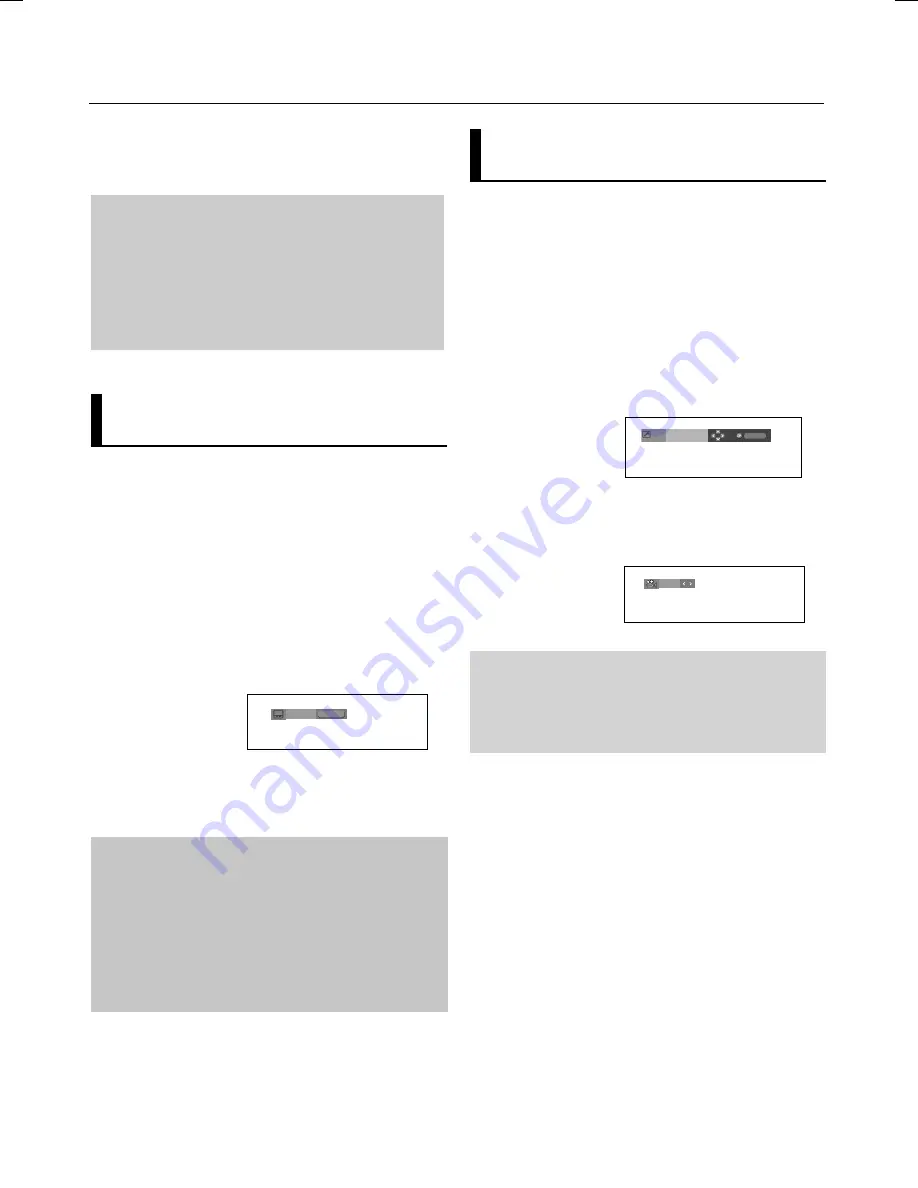
advanced functions
18_
advanced functions
2. To remove the
AUDIO
icon, press the
CANCEL
or
RETURN
button.
Note
- This function depends on audio languages are encod-
ed on the disc and may not work.
- A DVD disc can contain up to 8 audio languages.
- To have the same audio language come up whenever
you play a DVD;
Refer to “Using the Audio Language”
on page 26.
Selecting the Subtitle
Language
You can select a desired subtitle quickly and
easily with the SUBTITLE button.
Using the SUBTITLE button (DVD)
1. Press the
SUBTITLE /
π
button. The subtitle languages
are represented by abbreviations.
The subtitle changes when the
button is pressed repeatedly.
2. To remove the
SUBTITLE
icon, press the
CANCEL
or
RETURN
button.
Note
- This function depends on what subtitles are encoded on
the disc and may not work on all DVDs.
- A DVD disc can contain up to 32 subtitle
languages.
- To have the same subtitle language come up whenever
you play a DVD; Refer to “Using the Subtitle Language”
on page 26.
DVD
Off
SUBTITLE
Changing the Camera
Angle
When a DVD contains multiple angles of a particular
scene, you can use the ANGLE function.
Using the ANGLE button (DVD)
If the disc contains multiple angles, the ANGLE appears
on the screen.
Note
- If the disc has only one angle, this feature won’t
work. Currently, very few discs have this feature.
- Depending on the disc, these functions may not
work.
1. During play, press the
INFO
button on the remote control.
2. Press the
π
/
†
buttons to select
Shortcut
.
3. Press the
√
/
®
buttons to select
Angle
, then press the
ENTER
button.
4/6
4. Press the
√
/
®
buttons on the remote control to select the
desired angle.
Angle
Shortcut
Enter






























