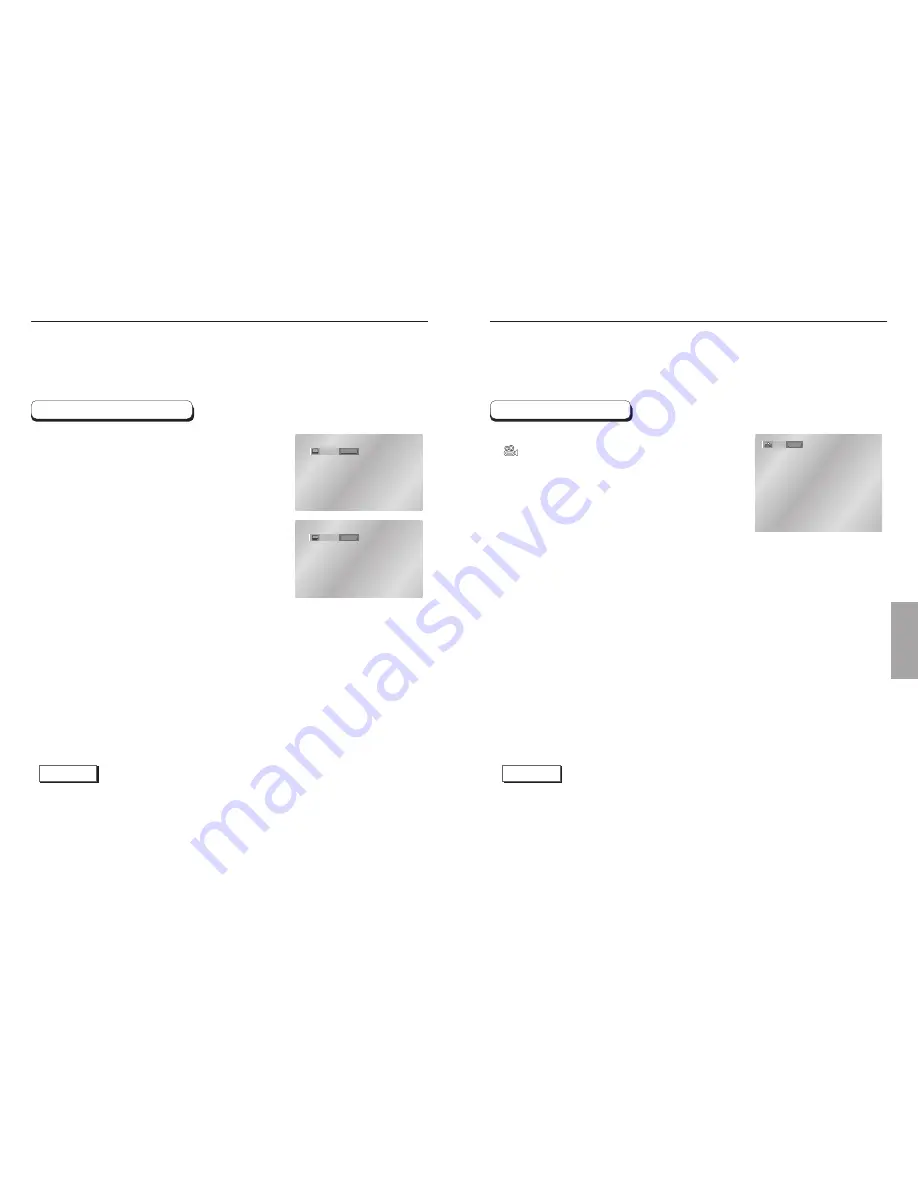
ADV
ANCED
FUNCTIONS
Selecting the Subtitle Language
You can select a desired subtitle quickly and easily with the SUBTITLE button.
Using the SUBTITLE button
Press the SUBTITLE button.
The subtitle changes when the button is pressed
repeatedly.
To turn off the display, press the
‘CLEAR (RETURN)’ button.
- Initially, the subtitle will not appear on screen.
- The subtitle languages are represented by abbreviations.
ENG
SUBTITLE
Off
SUBTITLE
NOTE
• This function depends on what languages are encoded on the disc and may not work with all DVDs.
• A DVD disc can contain up to 32 subtitle languages.
•
How to have the same subtitle language come up whenever you play a DVD;
Refer to “Setting Up the Language Features” on page 41.
NOTE
• If the disc has only one angle, this feature won’t work. Currently, very few discs have this feature.
1
2
3
Changing the Camera Angle
Press the ANGLE button to see if an ANGLE
(
) mark is present at the upper left hand
corner of the screen.
When an ANGLE mark is shown, press the
ANGLE button, then an ANGLE select icon
will appear at the upper hand corner of the
screen.
Press the ANGLE button to select the desired
screen angle.
To turn off the display, press the
CLEAR or RETURN button.
When a DVD contains multiple angles of a particular scene, you can select the Angle
function.
4/6
ANGLE
Using the ANGLE button
1
2
3
28
29

























