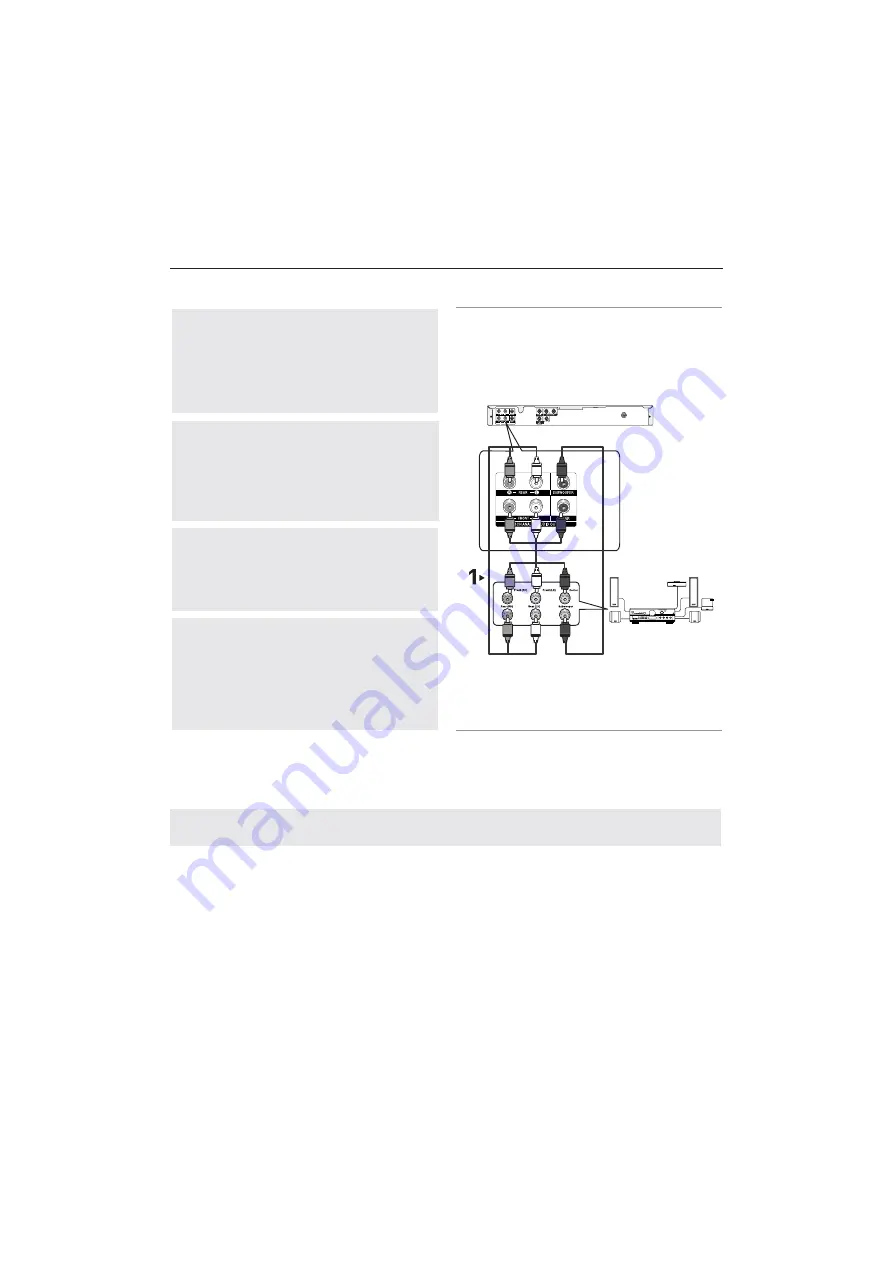
14_
connections
connections
Note
- Please turn the volume down when you turn on the Amplifier. Sudden loud sound may cause
damage to the speakers and your ears.
- Please set the audio in the menu screen according to the Amplifier. (See pages 26 to 27)
- The position of terminals may vary depending on the Amplifier.
Please refer to the user's manual of the Amplifier.
Connection to a 5.1CH Analog Amplifier
1
If using audio cables for 5.1 CH Analog Amplifier (not
included) connect the
5.1CH ANALOG AUDIO OUT
termi-
nals on the rear of the DVD player to the
5.1CH ANALOG
AUDIO IN
terminals of the 5.1CH Analog Amplifier.
2
Using the video signal cable(s), connect the
VIDEO,
COMPONENT
terminals on the rear of the DVD player
to the
VIDEO
,
COMPONENT
terminals of your TV as
described on pages 9 to 11.
3
Turn on the DVD player, TV, and Amplifier.
4
Press the input select button of the Amplifier to select
exter-
nal input
in order to hear sound from the DVD player.
WHITE
BLACK
RED
WHITE
BLACK
RED
5.1ch Analog
Amplifier
Summary of Contents for DVD-P192R
Page 35: ...AK68 01764A 02 ...















































