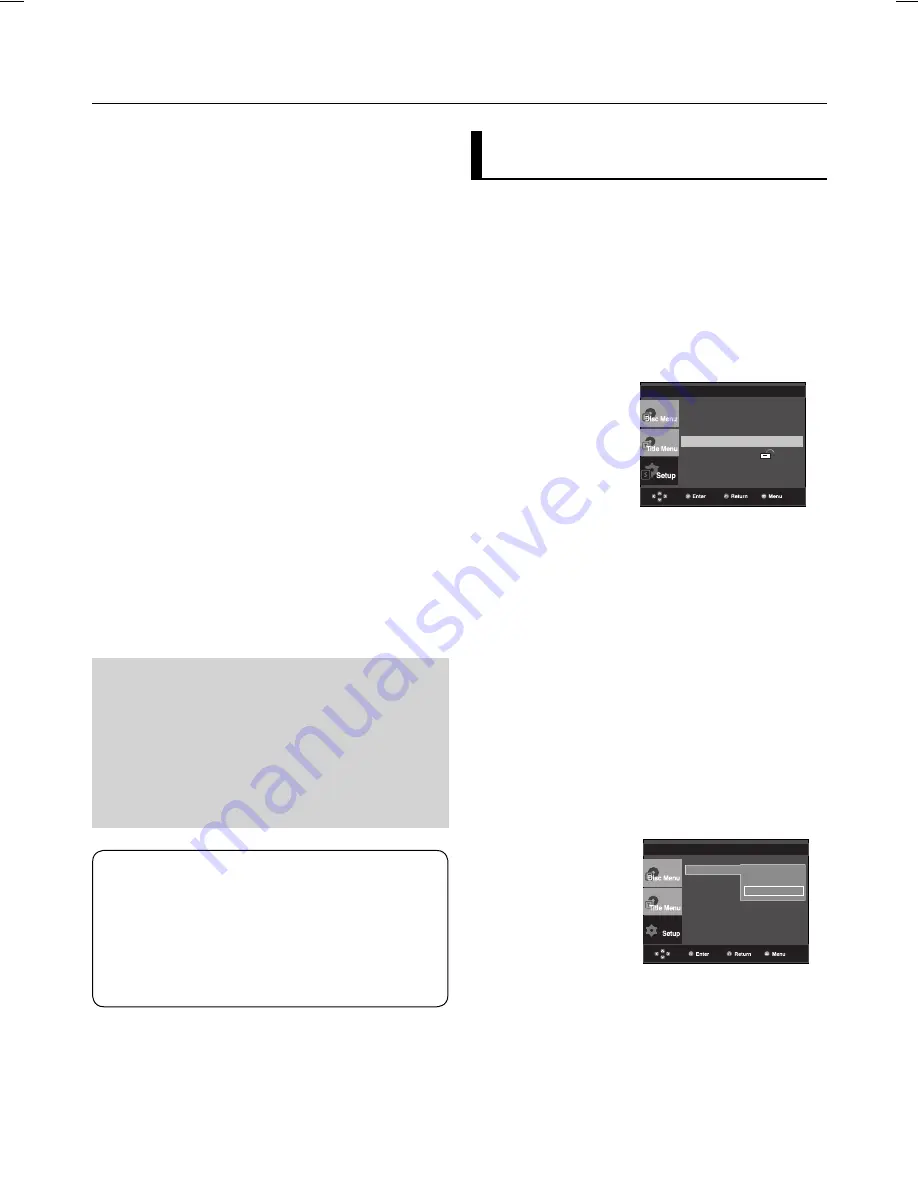
changing setup menu
26_
changing setup menu
Manufactured under license from Dolby
Laboratories. “Dolby” and the double-D symbol
are trademarks of Dolby Laboratories.
“DTS” and “DTS Digital Out” are trademarks of
Digital Theater Systems, Inc.
Setting Up the Display
Options
Display options enable you to set various video functions of
the player.
1. With the unit in Stop mode, press the
MENU
button.
2. Press the
π
/
†
buttons to select
Setup
, then press the
®
or
ENTER
button.
3. Press the
π
/
†
buttons to select
Display Setup
, then press
the
®
or
ENTER
button.
4. Press the
π
/
†
buttons to select the desired item, then
press the
®
or
ENTER
button.
Language Setup
®
Audio Setup
®
Display Setup
®
Parental Setup :
®
DivX Registration
®
DISPLAY SETUP
TV Aspect
Screen Message
Black Level
TV System
: PAL
Video Output
: I-SCAN
4:3 Letter Box
4:3
Pan&Scan
√
16:9 Wide
❹
PCM Down Sampling
- On : Select this when the Amplifier connected to the player
is not 96KHz compatible. In this case, the 96KHz
signals will be down converted to 48KHZ.
- Off : Select this when the Amplifier connected to the player
is 96KHz compatible. In this case, all signals will be
output without any changes.
❺
Power On Music
- On : To turn On Start up music.
- Off : To turn Off Start up music.
❶
TV Aspect
Depending on a type of television you have, you
may want to adjust the screen setting (aspect ratio).
- 4:3 Letter Box : Select when you want to see
the total 16:9 ratio screen DVD supplies,
even
though you have a TV with a 4:3 ratio screen.
Black bars will appear at the top and bottom of
the screen.
- 4:3 Pan&Scan : Select this for conventional
size TVs when you want to see the central por-
tion of the 16:9 screen. (Extreme left and right
side of movie picture will be cut off.)
- 16:9 Wide : You can view the full 16:9
picture on your wide screen TV.
❷
Screen Messages
Use to turn on-screen messages On or Off.
❸
Black Level
Adjusts the brightness of the screen (On or Off).
It does not function in PAL mode.
❶
Dolby Digital Out
- PCM : Converts to PCM(2CH) audio.
- Bitstream : Outputs Dolby Digital or DTS via the digital
output. Select Bitstream when connecting to a
Dolby Digital or DTS Decoder.
❷
MPEG-2 Digital Out
- PCM : Converts to PCM (2CH) audio.
- Bitstream : Converts to MPEG-2 Digital Bitstream (5.1CH).
Select Bitstream when using the Digital Audio
Output.
❸
Dynamic Compression
- On : To select dynamic compression.
- Off : To select the standard range.
Note
• Even when PCM Down sampling is Off
• Some discs will only output down sampled
audio through the digital outputs.
• To make the Setup menu disappear, press the
MENU button.
• There is no analog audio output when you play a
DTS sound disc.

























