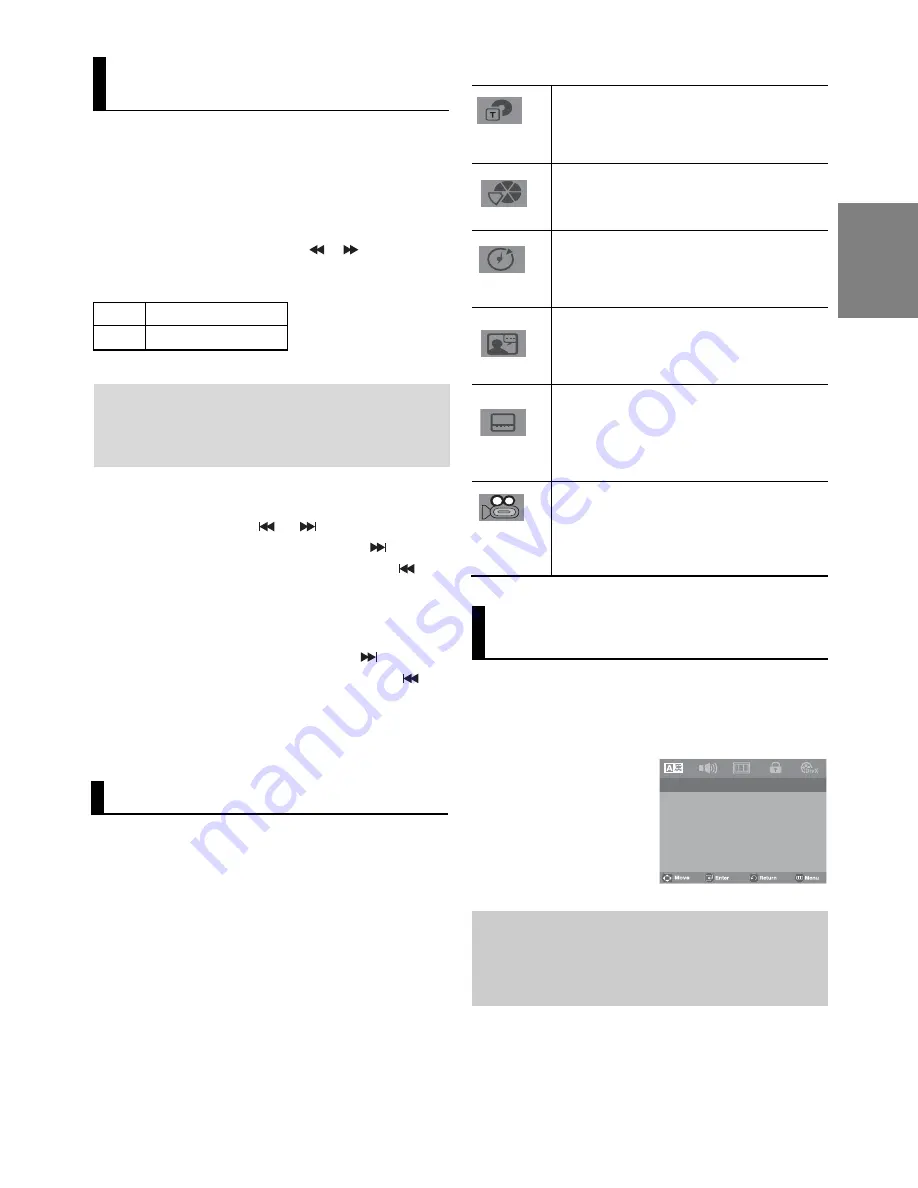
13
English
Using the Search and Skip
Functions
During play, you can search quickly through a chap-
ter or track, and use the skip function to jump to the
next selection.
Searching through a Chapter or
Track
During play, press the
SEARCH
(
or
) button on
the remote control for more than 1 second.
Note
- The speed marked in this function may be different from
the actual speed of playback.
- No sound is heard during search mode (Except CD).
Skipping Tracks
During play, press the
SKIP
(
or )
button.
- When playing a DVD, if you press the SKIP (
) button, it
moves to the next chapter. If you press the SKIP (
)
button, it moves to the beginning of the chapter. One more
press makes it move to the beginning of the previous
chapter.
- When playing a CD, if you press the SKIP (
) button,
it moves to the next track. If you press the SKIP (
)
button, it moves to the beginning of the track. One more
press makes it move to the beginning of the previous
track.
Using the Display Function
When Playing a DVD/MPEG4
1. During play, press the
INFO
button on the remote control.
DVD
CD
2X, 4X, 64X, 128X
2X, 4X, 8X
1. Press the
MENU
button.
2. Press the
/
buttons to select
Disc Menu
, then press
the
or
ENTER
button.
2. Press the
/
buttons to select the desired item.
3. Press the
¥
/
buttons to make the desired setup and then
press the
ENTER
button.
- You may use the number buttons of the remote control
to directly access a title, chapter or to start the
playback from the desired time.
Note
To access the desired title when there is
more than one on the disc. For example, if
there is more than one movie on a DVD,
each movie will be identified.
Most DVD discs are recorded in chapters so
that you can quickly find a specific passage.
Allows playback of the film from a desired
time. You must enter the starting time as a
reference. The time search function does not
operate on some discs.
Refers to the language of the film soundtrack.
In the example, the soundtrack is played in
English 5.1CH. A DVD disc can have up to
eight different soundtracks.
Refers to the subtitle languages available in
the disc. You will be able to choose the
subtitle languages or, if you prefer, turn them
off from the screen. A DVD disc can have up
to 32 different subtitles.
To access the desired Angle function.
Some DVD discs are have more angle
function from any picture.
4. To make the screen disappear, press the
CANCEL
button.
Note
- Depending on a disc, the Disc Menu may not work.
- You can also access the Disc Menu by pressing the
DISC MENU
button on the remote control.
Using the Disc and Title
Menu
Using The Disc Menu
..
Language Setup Page .. ..
Player Menu
ENG
Disc Menu
ENG
Audio
ORI
Subtitle
AUTO
















































