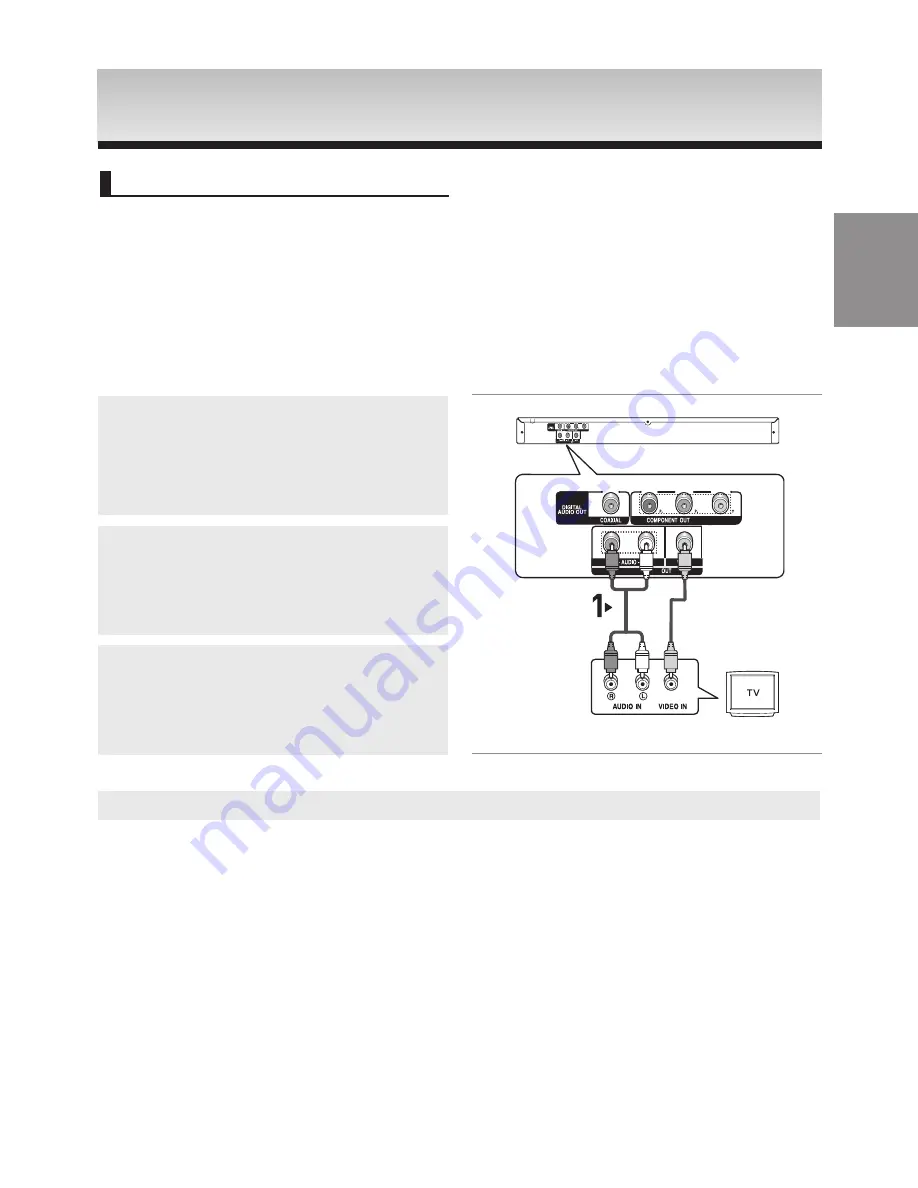
9
CONNECTIONS
CONNECTIONS
English
The following shows examples of connections commonly used to connect the DVD player with a TV and
other components.
Before Connecting the DVD Player
- Always turn off the DVD player, TV, and other components before you connect or disconnect any cables.
- Refer to the user’s manual of the additional components you are connecting for more information on those
particular components.
Connection to a TV (For Video)
1
Using video/audio cables, connect the
VIDEO
(yellow)/AUDIO (red and white) OUT
terminals on the rear
of the DVD player to the
VIDEO (yellow)/AUDIO (red and
white) IN
terminals of TV.
2
Turn on the DVD player and TV..
3
Press the
TV/VIDEO
button on the TV's remote control to
select
Video
.
Note
- Noise may be generated if the audio cable is too close to the power cable.
- If you want to connect to an Amplifier, please refer to the Amplifier connection page. (See pages 12 to 13)
- The number and position of terminals can vary depending on your TV set. Please refer to the user's man-
ual of the TV.
- If there is one audio input terminal on the TV, connect it to the [AUDIO OUT][left] (white) terminal of the
DVD player.
Choosing a Connection
RED
WHITE
YELLOW
RED
WHITE
YELLOW
Audio
Cable
Video
Cable
OR
























