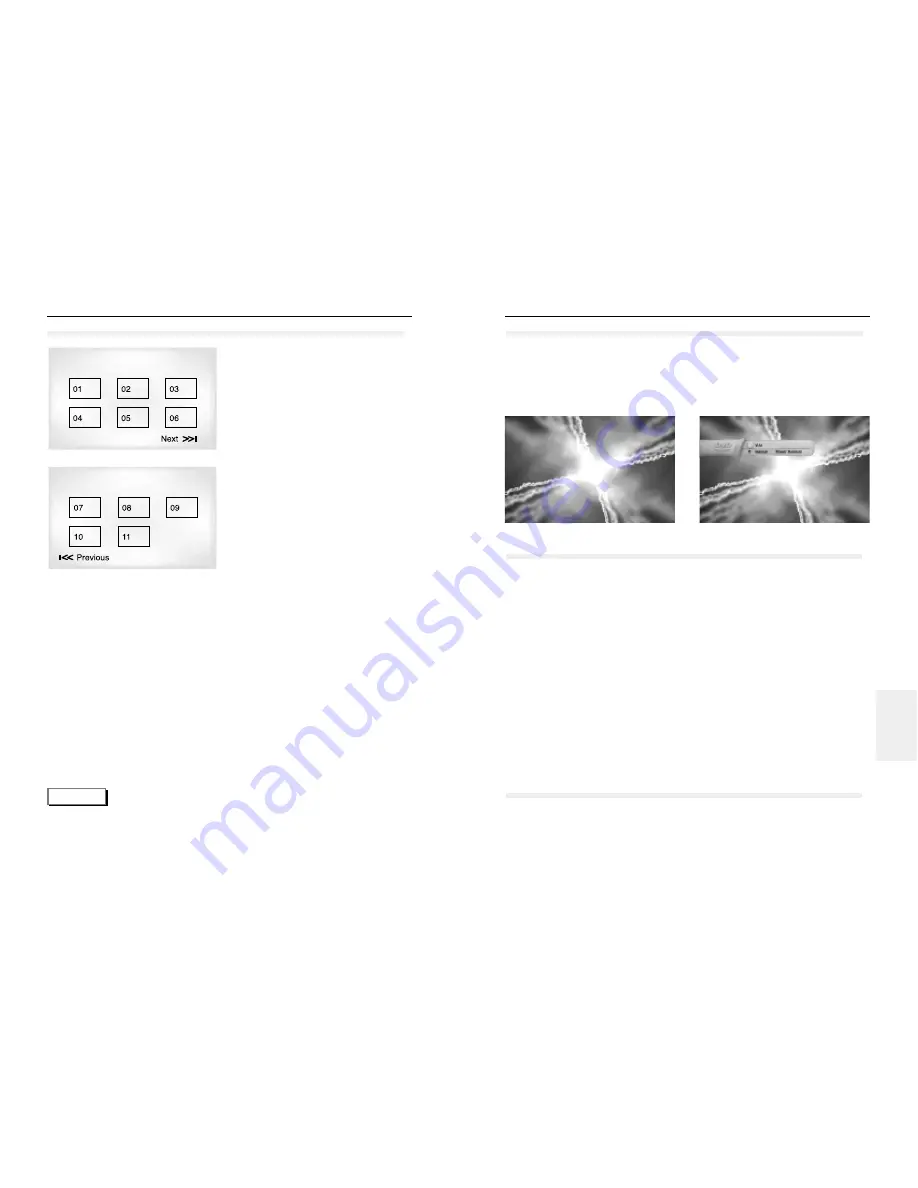
33
32
V.L.M.
& Gaming & NUON
Your DVD-N505 player, in addition to playing DVD movies, VCD and CD-Audio discs,
also supports a wide variety of NUON entertainment and education software titles.
NUON ports on the front panel allow you to plug in a wide variety of NUON peripherals.
There are two NUON ports on the front panel of your DVD-N505 player.
To play a NUON game, you need to connect a NUON joystick to either of these ports
(or connect multiple NUON joysticks - two supported by the ports on the front panel,
multiple joystick support provided via a NUON splitter that connects to these NUON ports)
and insert the NUON game disc in the tray. Depending on the game disc, you may not
be able to hear audio via the digital audio out jack. If this occurs, you must hook up
the analog outputs to hear NUON game disc audio.
1
Connect the joystick to one of the ports. Insert the game disc
in the tray.
2
Press the PLAY/PAUSE button to start playback.
- Samsung DVD-N505 Joystick button Mapping for DVD, VCD, CDDA playback.
Button mapping for NUON depends on the NUON disc. NUON button usage is
different from disc to disc.
- Unplugging and re-plugging a joystick when playing a game may cause program
malfunction. If this occurs, press POWER on the front panel to re-initalize the program.
Virtual Light Machine
Gaming
The default setting of the DVD-N505 is pre-set for NUON mode.
This allows you to enjoy NUON enhanced movies which contain a variety of additional
interactive features not available on a standard DVD player. When playing a regular
DVD movie disc that is not NUON enhanced while the DVD-N505 is in NUON mode,
your player’s performance will not be affected. No set changes are required.
Therefore, we recommend that the default setting for your player be kept in NUON priority.
Pressing the NUON button allows you to switch your player’s default setting between
NUON priority and DVD priority.
NUON
1. When a CD-DA or MP3 disc is inserted, the V.L.M. screen is automatically displayed.
2. To switch between the V.L.M. modes (see figure below), press the V.L.M. button,
then the UP/DOWN buttons. Each V.L.M. mode has many settings that can be
accessed by pressing the ENTER and UP/DOWN buttons.
- V.L.M. is a series of stunning and incredibly fun visual effects that are 'synchronised' to the
music being played.
Manual
➛
Chill Out
➛
Techno
➛
Rock/Pop
➛
Classical
SPECIALS
D
igest Play
Digest Play
NOTE
• 'DIGEST' may not operate depending on the disc in use.
• If the first chapter has no video data, then some of those six chapters may display a black screen.
1
During play, press the DIGEST
button.
- You'll see the 6 individual windows
representing each of the chapters
on the TV screen.
- When each window is displayed, the first
3 seconds of the chapter will be played.
2
Press the UP/DOWN/LEFT/RIGHT
button to select the window you
would like to view, and press the
ENTER button.
The disc will start playing from
the window(chapter) you chose.
- Up to 6 windows(chapters) can be
displayed on the screen at any time.
Press the 'SKIP' button for the next 6
chapters if the movie has more than 6.
3
Press the EXIT button twice or the
MENU button again,
and the MENU screen will disappear.
skip button
Summary of Contents for DVD-N505
Page 1: ...AH68 00986Q UK UK ...


















