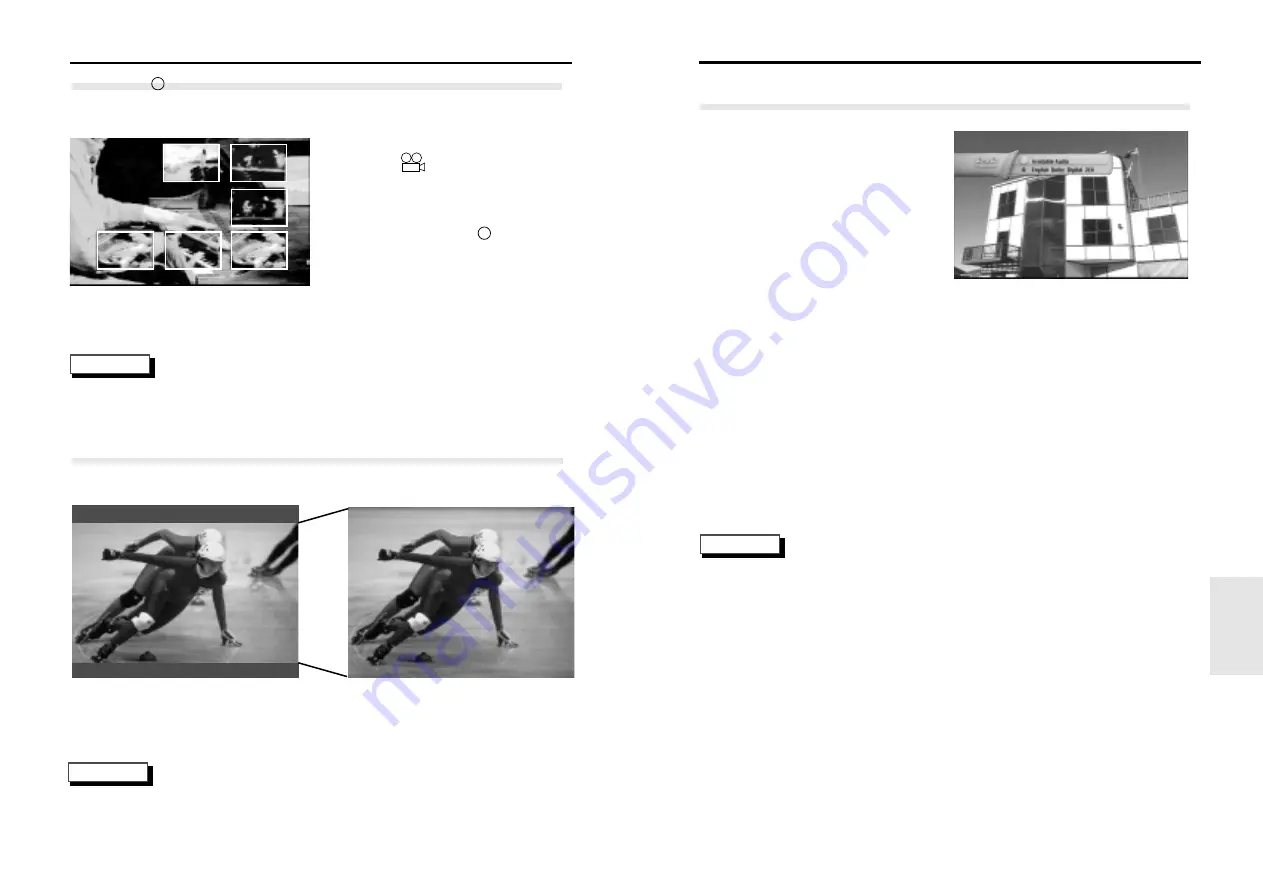
29
28
S
electing the Audio Language
NOTE
1
Press the AUDIO button on
the remote.
2
Use the UP/DOWN buttons to
select the desired Audio
language on a DVD.
- The audio and subtitle languages
are represented by abbreviations.
• This function depends on what languages are encoded on the disc and may not work
with all DVDs.
• A DVD disc can contain up to 8 audio languages.
•
How to have the same audio language come up whenever you play a DVD;
Refer to “Setting Up the Language Features” on page 16.
You can select a desired language quickly and easily with the AUDIO button.
Using the AUDIO Button
A
ngleView
TM
Display & Screen Fit
The DVD-N501 displays each angle in a portion of the screen, allowing you to select any
angle at the touch of the remote.
Press the ANGLE button to see if an
‘ANGLE ( )’ mark is present in the
upper right hand corner of the screen.
1
When an ‘ANGLE’ mark is
shown, press the ANGLE
button.
2
Use the LEFT/RIGHT/UP/
DOWN buttons to select the
desired screen angle.
Then press the ENTER button.
Using the ANGLE Button
m
m
Example) If there are 6 angles available
Screen Fit
Press the SCREEN FIT button on the remote or the front panel.
Press the SCREEN FIT(or S-FIT) button on remote control.
- Allows you to eliminate the black bars in the top and bottom of the screen when a
movie is playing in the Widescreen format(16:9).
Screen Fit - Off
Screen Fit - On
NOTE
• Depending on the disc, the ActionCapture
TM
Strobe and Screen Fit functions may not work.
NOTE
• This function does not work when a DVD has not been recorded with a multi-camera
angle system.
SPECIALS
Summary of Contents for DVD-N501
Page 22: ...Memo Memo ...








































