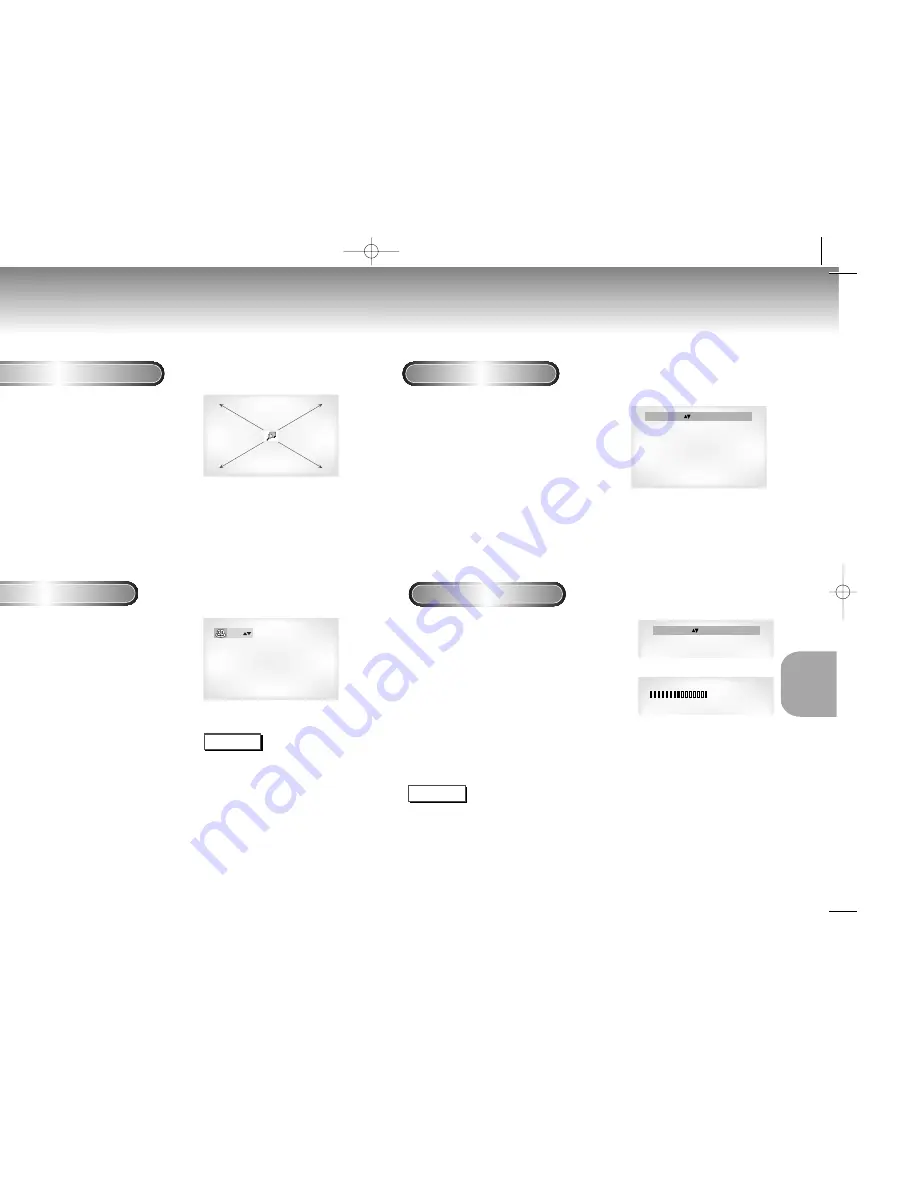
29
KARAOKE
FUNCTIONS
28
Using the Zoom & 3D Sound Functions
Using the Zoom Function (DVD/VCD)
1
1
During play or pause mode, press the
ZOOM button on the remote. A square will
be displayed on screen.
2
2
Use the UP/DOWN or LEFT/RIGHT
button to select the part of the screen you
want to zoom in on.
3
3
Press the ENTER button.
- During DVD play, press ENTER to zoom in
2X/4X/2X/Normal in order.
- During VCD play, press ENTER to zoom in
2X/normal in order.
Using the 3D Sound Function
The simulated surround effect (SPATIALIZER N-2-2)
depends on the disc contents. If you connect the
unit to your stereo system, you can enhance sound
quality and produce a greater surround effect.
This feature is useful when you are using the DVD
player with a two channel stereo through the
analog outputs.
(Discs which are recorded with LPCM or DTS will
not work. When the DIGITAL OUTPUT is set to BIT
STREAM in the SETUP MENU, the 3D Sound
function will not work.)
1
1
During play, press the 3D SOUND button.
The 3D SOUND mark will be displayed on
screen. (Be sure the DIGITAL OUTPUT is set to
PCM.)
2
2
Press the UP/DOWN buttons to turn the 3D
Sound feature on or off.
Off
NOTE
• 3D Sound is possible only on discs
recorded using DOLBY SURROUND or
DOLBY DIGITAL. However, some of
these discs do not contain rear channel
sound signals.
• Depending on the disc, the Zoom and
3D Sound function may not work.
Operation Sequence
1
1
Connect the Mixed Audio Out terminals with
the TV or AMP.
2
2
Press the power button.
3
3
Connect Mic into Mic 1 or Mic 2 jack. Then
the karaoke mode is transferred to ON
mode.
- To disconnect the Mic makes the karaoke mode transfer
to OFF mode automatically.
Key Control
1
1
Pressing the KARAOKE button makes the
karaoke ON mode.
2
2
Select the "KEYCON" using the LEFT/RIGHT
buttons.
3
3
By use of the LEFT/RIGHT buttons, change to
the desired tone.
: To let 7 scales down by half scale.
: Original scale.
: To let 7 scales up by half scale.
NOTE
• Key control function is not applied to the Mic output.
• If you hear strange noises(squealing or howling) while using the karaoke
feature, move the microphone away from the speakers. Turning down the
microphone volume or the speaker volume is also effective.
Beginning Karaoke Functions
b
n
#
KARAOKE : on
KEYCON
REQUEST
b n #
KARAOKE :
on
KEYCON REQUEST
M208K(Asia) 4/20/01 9:24 AM Page 28





















