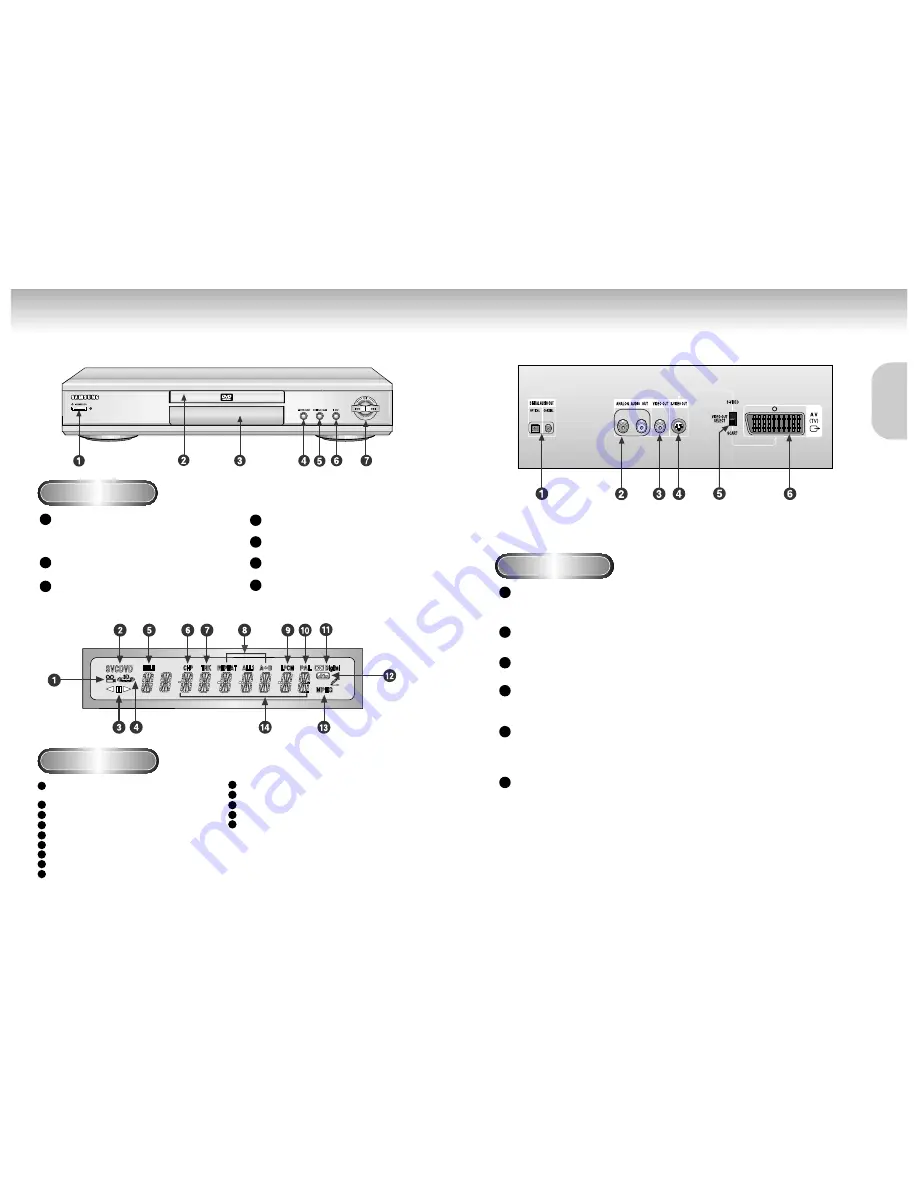
Description-Front Panel
Description-Rear Panel
Front Panel Controls
Rear Panel
Front Panel Display
STANDBY / ON
• When the unit is first plugged in, the indicator lights.
When STANDBY/ON is pressed on again, the light
goes out and the player is turned on.
DISC TRAY
• Load the disc here.
DISPLAY
• Operation indicators are displayed here.
OPEN/CLOSE
• Press to open and close the disc tray.
PLAY/PAUSE
• Begin or pause disc play.
STOP
• Stops disc play.
SKIP
• Use to skip a scene or music.
Angle indicator. You can select multiple angles
of a scene recorded by different cameras.
Disc type indicators
Reverse play / Pause / Forward play
Lights when 3D surround is turned on.
DVD : Title number
DVD : Chapter number.
Video/Audio CD : Track number
Repeat play mode
Linear PCM audio output
PAL indicator
Dolby Digital Disc
DTS (Digital Theater System) output
MPEG-2 Audio output
Displays various messages concerning
operations such as PLAY, STOP, LOAD, RANDOM, ...
no DISC
: No disc loaded.
OPEN
: The disc tray is open.
LOAD
: Player is loading disc
information.
R
L
DIGITAL AUDIO OUT JACKS
• Use either an optical or coaxial digital cable to connect to a compatible Dolby Digital receiver.
Use to connect to an A/V Amplifier that contains a Dolby Digital or DTS decoder.
ANALOG AUDIO OUT JACKS
• Connect to the Audio input jacks of your television, audio/video receiver, or VCR.
VIDEO OUT JACK
• Use a video cable to connect to the Video input jack on your television.
S-VIDEO OUT JACK
• Use the S-Video cable to connect this jack to the S-Video jack on your television for a higher quality
picture. The S-Video must be selected in the VIDEO OUT SELECT.
VIDEO OUT SELECT SWITCH
• Use the switch to set video out.
• If Scart Jack is selected, S-Video will not work.
• If S-Video is selected, Scart Jack will not work.
SCAT JACK
• Connect to a TV with scart input jack.
1
2
3
4
5
6
7
1
2
3
4
5
6
8
9
1
2
3
4
5
6
7
8
9
10
11
12
13
14
SETUP
SETUP
Summary of Contents for DVD-M205/XEU
Page 1: ...AH68 00723G UK UK ...






































