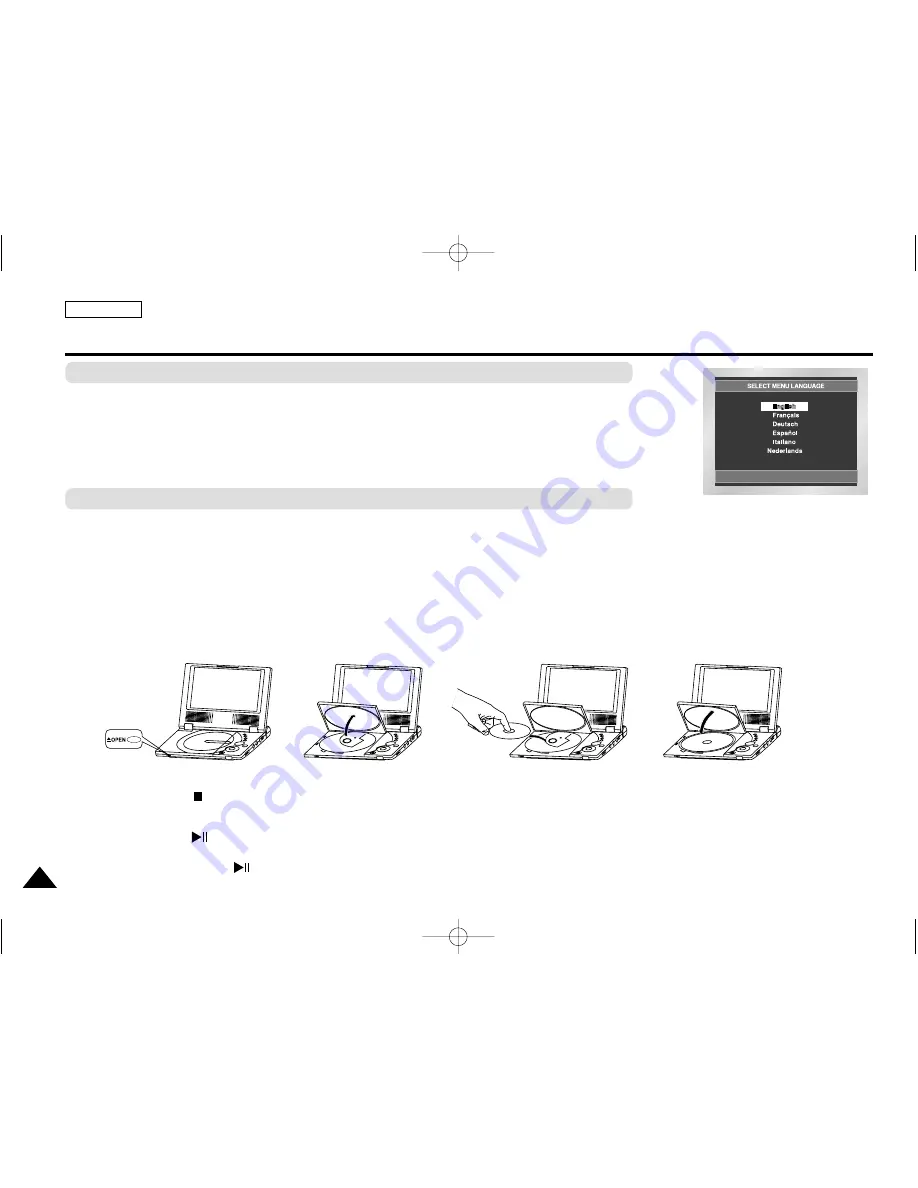
22
Playing a Disc
After plugging in the player, the first time you press the POWER button, this screen comes up:
Press the UP/DOWN buttons to select the language, and then press the ENTER button.
(This screen will only appear when you plug in the player for the first time.)
If the language for the startup screen is not set, the settings may change whenever you turn the power
on or off. Therefore, make sure that you select the language you want to use.
ENGLISH
1. Move the OPEN switch to open the disc cover.
• The disc cover opens up to around a 60-degree angle.
Do not attempt to open the cover to an angle beyond this range. The cover may become damaged.
2. Place a disc gently into the tray.
• You should hear and feel the disc snap firmly into place
• Place a disc into the tray with the disc’s label facing up.
3. Close the disc cover and then press the part marked “PUSH” until it clicks shut.
4. Stopping Play
• Press the STOP ( ) button during play.
5. Pausing Play
Press the PAUSE ( ) button on the remote during play.
- Screen stops, no sound.
- To resume, press PLAY ( ) button once again.
Play
Before Play
L75/70-Eng3.3 5/16/05 4:45 AM Page 22






























