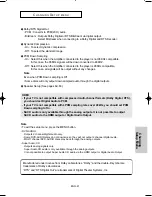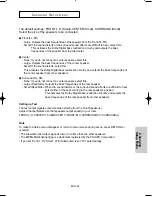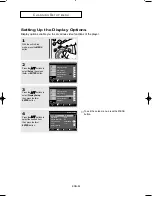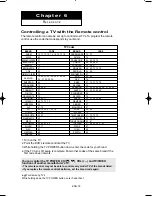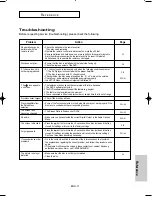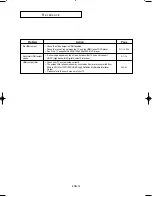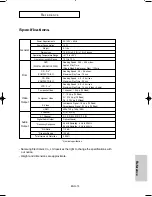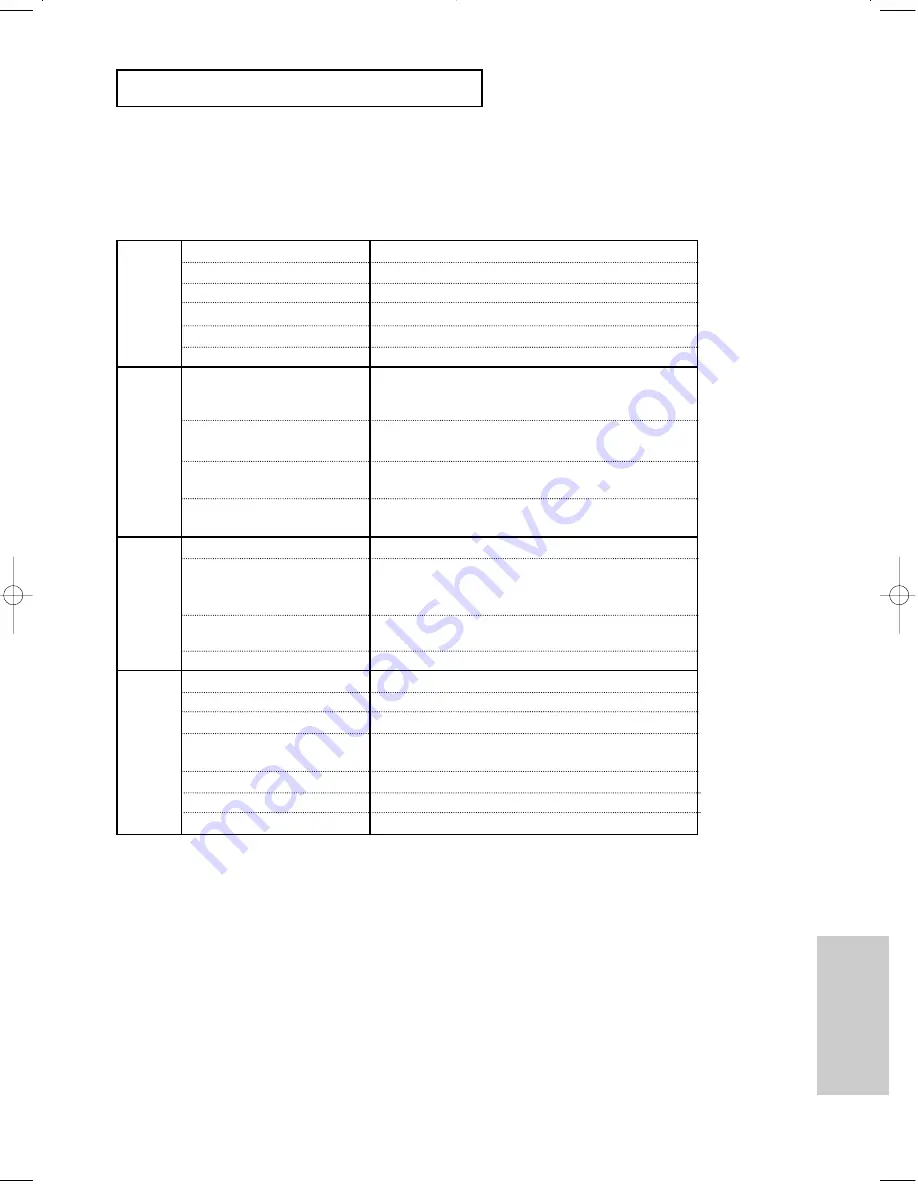
ENG-73
Reference
R
E F E R E N C E
Specifications
Power Requirements
Power Consumption
Weight
Dimensions
Operating Temperature Range
Operating Humidity Range
DVD
(DIGITAL VERSATILE DISC)
CD : 3
1/2
"
(COMPACT DISC)
CD : 8Cm
(COMPACT DISC)
VCD : 3
1/2
"
Composite Video
Component Video
S-Video
HDMI
2 Channel
5.1 Channel
Digital Audio Output
*Frequency Response
*S/N Ratio
*Dynamic Range
*Total Harmonic Distortion
AC 120V ~ 60Hz
14 W
5.1 lbs
16.9 (W) x 9.8 (D) x 1.9 (H) inches
+41°F to +95°F
10 % to 75 %
Reading Speed : 3.49 ~ 4.06 m/sec.
Approx. Play Time
(Single Sided, Single Layer Disc) : 135 min.
Reading Speed : 4.8 ~ 5.6 m/sec.
Maximum Play Time : 74 min.
Reading Speed : 4.8 ~ 5.6 m/sec.
Maximum Play Time : 20 min.
Reading Speed : 4.8 ~ 5.6 m/sec.
Maximum Play Time : 74 min. (Video + Audio)
1 channel : 1.0 Vp-p (75 Ω load)
Y : 1.0 Vp-p (75 Ω load)
Pr : 0.70 Vp-p (75 Ω load)
Pb : 0.70 Vp-p (75 Ω load)
Luminance Signal : 1.0 Vp-p (75 Ω load)
Chrominance Signal : 0.3 Vp-p (75 Ω load)
480p, 720p, 768p, 1080i
L(1/L), R(2/R)
F/L, F/R, R/L, R/R, C/T, S/W
Optical/Coaxial
48 kHz Sampling : 4 Hz to 22 kHz
96 kHz Sampling : 4 Hz to 44 kHz
110 dB
100 dB
0.004 %
General
Disc
Video
Output
Audio
Output
*: Nominal specification
- Samsung Electronics Co., Ltd reserves the right to change the specifications with
out notice.
- Weight and dimensions are approximate.
00627B-HD950-XAA-2 5/6/05 3:26 PM Page 73
Summary of Contents for DVD-HD950
Page 1: ...DVD Player DVD HD950...