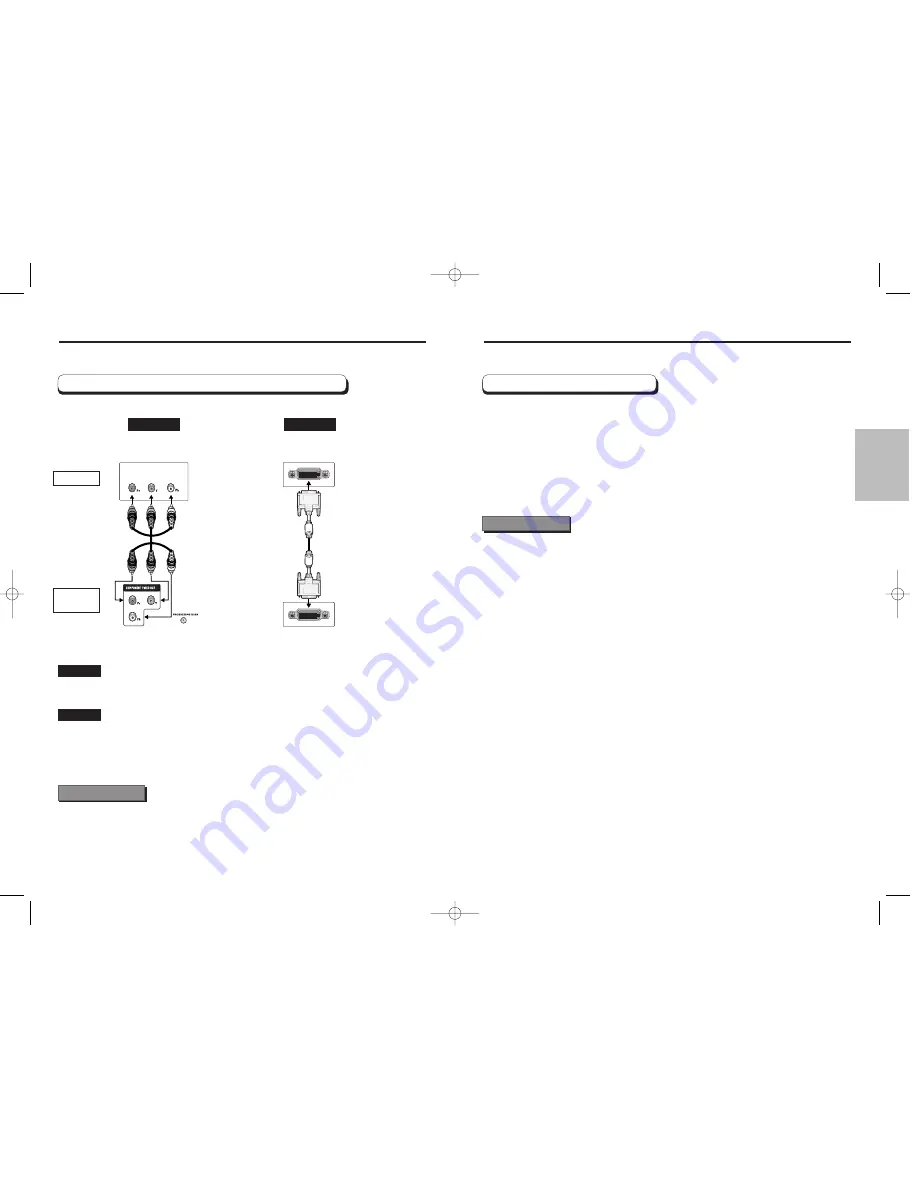
CONNECTIONS
Choosing a Connection
Choosing a Connection
Connection to a TV (For Progressive scan, HD Digital Video)
HD Digital
Video
Progressive
scan
Method 2
Method 1
DVD TV with Progressive Scan Jacks.
• PAL disc play - 576p
• NTSC disc play - 480p
DVD TV with DVI Jack.
• Depending on your TV, your hookup for Method 2 may differ from the illustration.
• Consult your TV User’s Manual to find out if your TV supports Progressive Scan.
If Progressive Scan is supported, follow the TV User’s Manual’s instructions regarding Progressive
Scan settings in the TV’s menu system.
• If PROGRESSIVE SCAN button is set to on, VIDEO and S-VIDEO will not work.
Important Note
TV
DVD
PLAYER
Analog Video Out
Digital Video Out
Method 1
Method 2
When you press the DVI VIDEO button ; (PAL disc play)
1. The 576p DVI output will be selected when the “Red” light comes on.
2. The 720p DVI output will be selected when the “Blue” light comes on.
3. The 1080i DVI output will be selected when the “Green” light comes on.
When you press the DVI VIDEO button ; (NTSC disc play)
1. The 480p DVI output will be selected when the “Red” light comes on.
2. The 720p DVI output will be selected when the “Blue” light comes on.
3. The 1080i DVI output will be selected when the “Green” light comes on.
• DVI (Digital Visual Interface)
DVI is an interface to enable the digital transmission of video signals between various digital devices.
Using DVI, the DVD player transmits a digital video signal and displays a vivid picture on a TV having
a DVI jack.
• Description of the DVI connection
DVI-D connector : digital signal only.
DVI-I connector : digital and analog signal.
• Though the player is using DVI-I connector, the output from a DVI-I is only a digital signal.
• If TV does not support HDCP (High-bandwidth Digital content protect), snow noise appears
on the screen.
• Be careful that various connectors are similar to DVI connector, for example VESA PnD, VESA DFD
and so on.
• Why we adopt DVI?
Generally, with an analog TV, an analog video signal is input to VIDEO IN.
However, when playing a DVD title the data transmitted to a TV is digital. Therefore either a digital-to-
analog converter(in the dvd player) and an analog-to-digital converter (in the TV) is required. During
this conversion, the picture quality is degraded due to noise and loss of signal.
DVI technology requires no D/A conversion and DVI is a pure digital signal from the player to your TV.
• What is the HDCP?
HDCP(High-bandwidth Digital Content Protection) is a system for protecting DVD content outputted via
DVI from being copied. It provides a secure digital link between a video source(PC, DVD. etc) and a
display device(TV, projector . etc). Content is encrypted at the source device to prevent unauthorized
copies from being made.
DVI VIDEO Specifications
Important Note
14
15
00168S-HD937xsaENG-1 9/2/03 4:50 PM Page 14









































