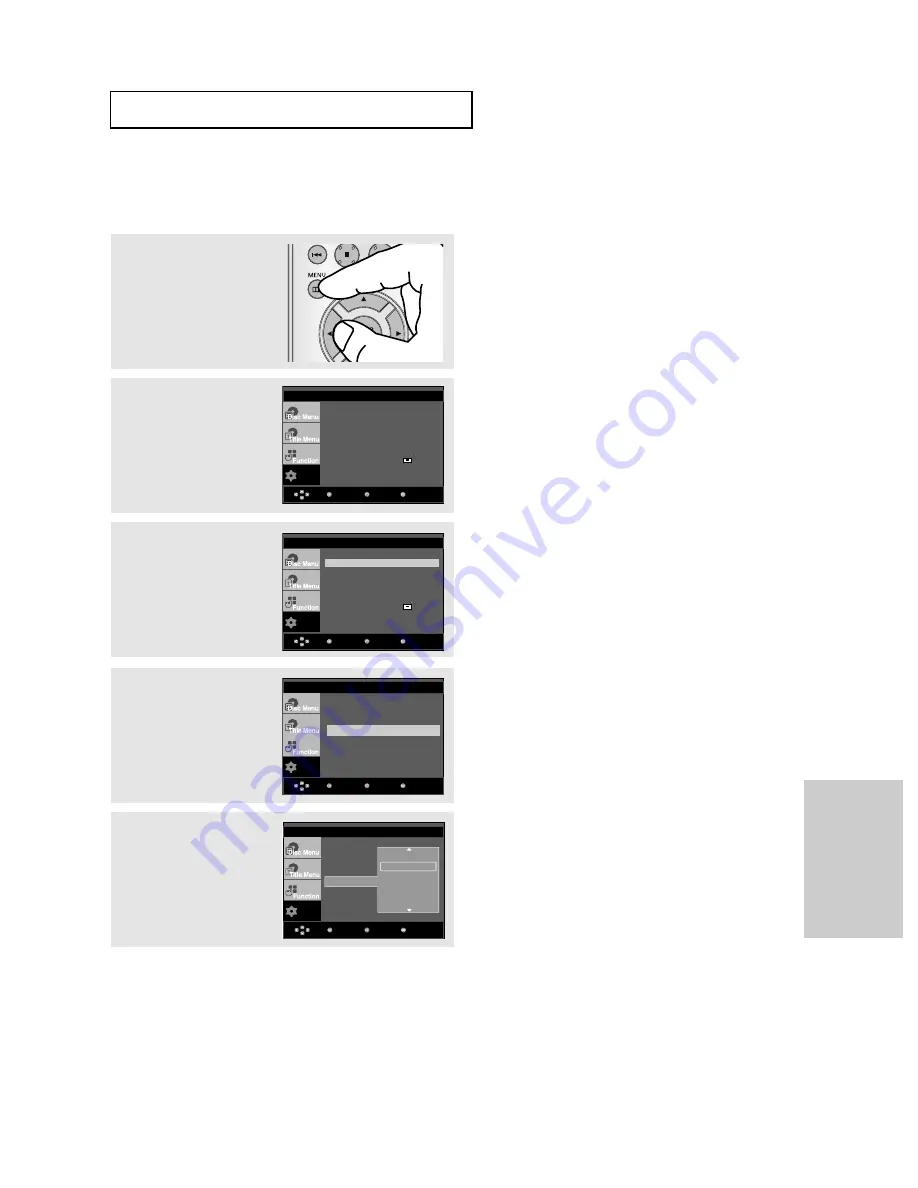
ENG-47
Changing
Setup Menu
Using the Audio Language
4
Press the
/
❷
buttons to
select Audio, then press
the
❿
or ENTER button.
5
Press the
/
❷
buttons to
select the desired
language, then press the
❿
or ENTER button.
▼
- Select “Original” if you want the default
soundtrack language to be the original
language the disc is recorded in.
- If the selected language is not recorded on
the disc, the original pre-recorded language is
selected.
- The language is selected and the screen
returns to Language Setup menu.
- To make the setup menu disappear, press the
MENU button.
1
With the unit in Stop
mode, press the MENU
button.
2
Press the
/
❷
buttons to
select Setup, then press
the
❿
or ENTER button.
3
Press the
/
❷
buttons to
select Language Setup,
then press the
❿
or
ENTER button.
Setup
Return
Enter
Menu
Language Setup
❿
Audio Setup
❿
Display Setup
❿
Parental Setup :
❿
DivX(R)Registration
❿
Setup
Return
Enter
Menu
Language Setup
❿
Audio Setup
❿
Display Setup
❿
Parental Setup :
❿
DivX(R)Registration
❿
Setup
Menu
Return
Enter
Audio
: English
LANGUAGE SETUP
Setup
Return
Enter
Menu
Player Menu
: English
Disc Menu
: English
Audio : English
Subtitle
: Automatic
DivX Subtitle
: Unicode
LANGUAGE SETUP
C
H A N G I N G
S
E T U P M E N U
Player Menu
Disc Menu
Audio
Subtitle
DivX Subtitle
Original
√
English
Français
Deutsch
Español
Italiano






























