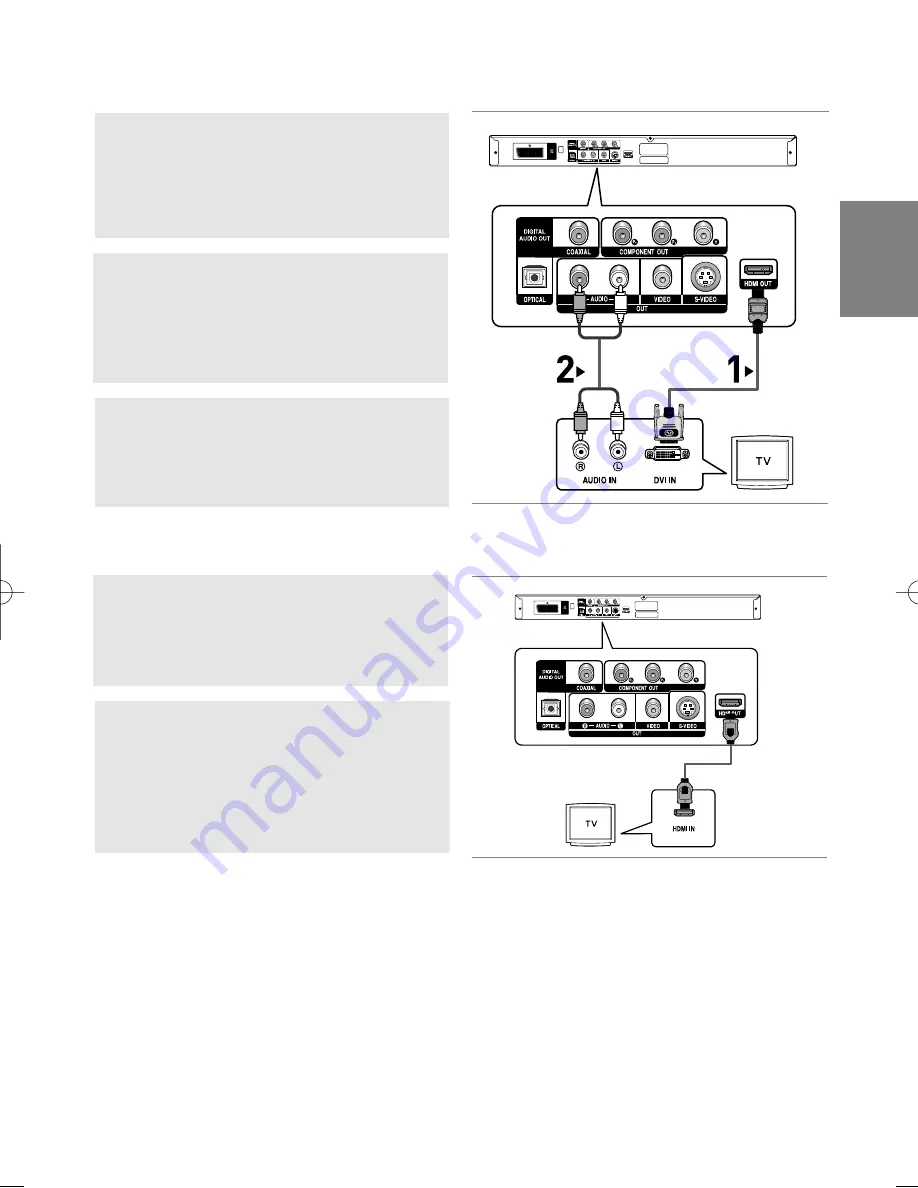
13
English
Connecting to a TV with DVI Jack
Connecting to a TV with HDMI Jack
HDMI VIDEO Specifications
When you press the
HDMI SEL.
button, 480p, 576p, 720p, and 1080i are selected in order.
The first press of the
HDMI SEL.
button brings up the current resolution.
The second press allows you to change the HDMI output resolution.
- Depending on your TV, certain HDMI output resolutions may not work.
- Please refer to the user's manual of your TV.
- If HDMI or HDMI-DVI cable is plugged into TV, the DVD player’s output is set to HDMI/DVI within 10 seconds.
- If you set the HDMI output resolution 720p or 1080i, HDMI output provides better picture quality.
- If you set the HDMI output resolution 720p or 1080i, Video/S-Video and component output cannot be
used.
1
Using the HDMI-DVI cable (not included), connect the
HDMI OUT
terminal on the rear of the DVD player to the
DVI IN
terminal of your TV.
2
Using the audio cables, connect the
AUDIO (red and
white) OUT
terminals on the rear of the DVD player to the
AUDIO (red and white) IN
terminals of your TV.
Turn on the DVD player and TV.
3
Press the input selector on your TV remote control until the
DVI signal from the DVD player appears on your TV
screen.
1
Using the HDMI-HDMI cable connect the
HDMI OUT
termi-
nal on the rear of the DVD player to the
HDMI IN
terminal
of your TV.
2
Press the input selector on your TV remote control until the
HDMI signal from the DVD player appears on your TV
screen.
RED
WHITE
RED
WHITE
Audio Cable
HDMI-DVI cable
(Not Included)
HDMI cable
(Not Included)
860 XEL ENG1 3/5/06 2:29 PM Page 13














































