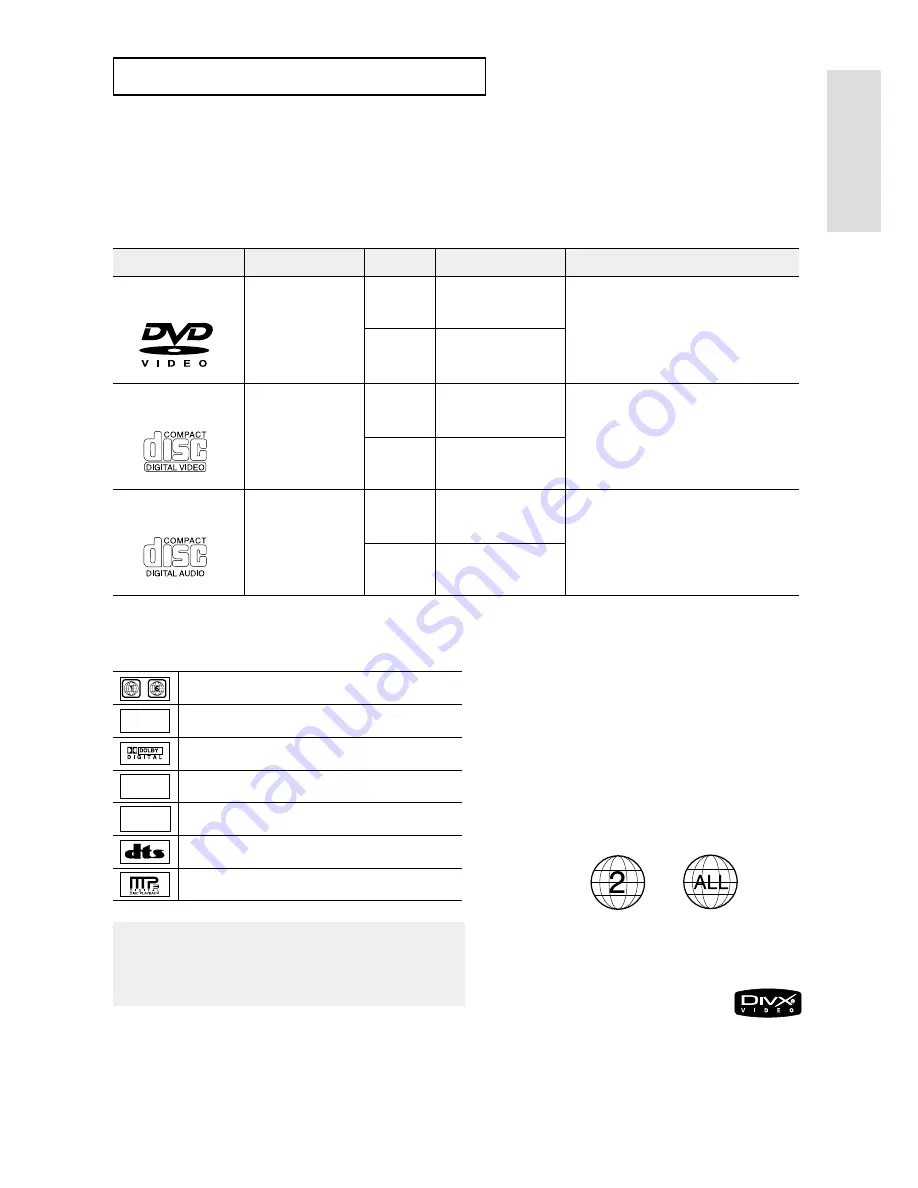
ENG-7
Setup
S
E T U P
Disc Type and Characteristics
This DVD player is capable of playing the following types of discs with the corresponding logos:
Disc Markings
Region Number
Both the DVD player and the discs are
coded by region. These regional
codes must match in order for the disc
to play. If the codes do not match, the
disc will not play.
The Region Number for this player
is described on the rear panel of the
player.
12 Cm
8 Cm
Single-sided 240 min.
Double-sided 480 min.
Single-sided 80 min.
Double-sided 160 min.
Audio
+
Video
- DVD contains excellent sound and
video due to Dolby Digital and
MPEG-2 system.
- Various screen and audio functions
can be easily selected through the
on-screen menu.
Disc Types (Logos)
Recording Types
Disc Size
Max. Playing Time
Characteristics
DVD
12 Cm
8 Cm
74 min.
20 min.
Audio
+
Video
- Video with CD sound, VHS quality &
MPEG-1 compression technology.
VIDEO-CD
12 Cm
8 Cm
74 min.
20 min.
Audio
- CD is recorded as a Digital Signal with
better audio quality, less distortion and
less deterioration of audio quality over
time.
AUDIO-CD
~
DIGITAL
SOUND
STEREO
PAL
Play Region Number
PAL broadcast system in U.K, France, Germany, etc.
Dolby Digital disc
Stereo disc
Digital Audio disc
DTS disc
MP3 disc
You must only insert one DVD disc at a time.
Inserting two or more discs will not allow
playback and may cause damage to the DVD
player.
DivX Certification
DivX, DivX Certified, and
associated logos are
trademarks of DivXNetworks,
Inc and are used under
license.
Summary of Contents for DVD-HD850
Page 1: ...DVD Player DVD HD850...
Page 64: ...AK68 00631A 00 ELECTRONICS UK...








































