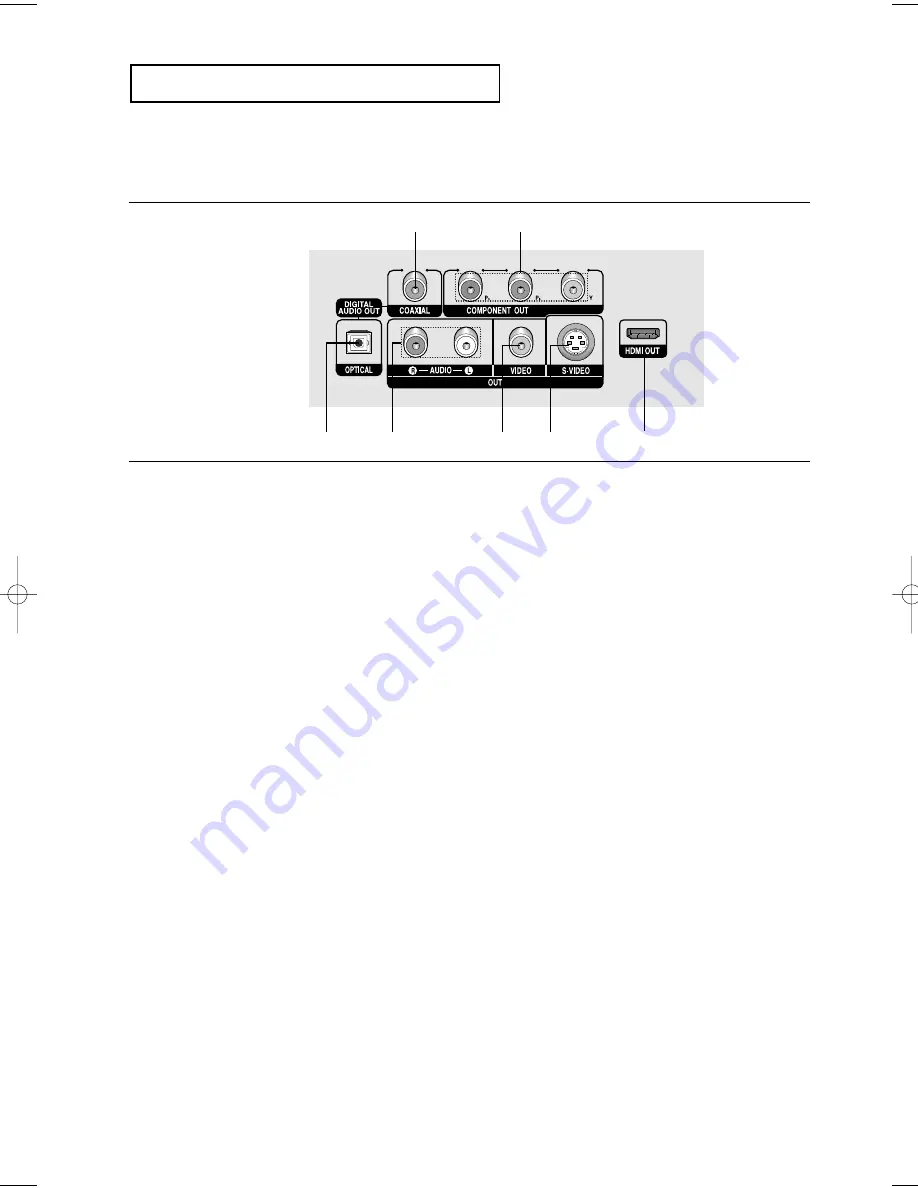
ENG-10
S
E T U P
Rear Panel
1.
DIGITAL AUDIO OUT JACKS
- Use either an optical or coaxial digital cable to connect
to a compatible Dolby Digital receiver.
- Use either an optical or coaxial digital cable to connect
to an A/V Amplifier that contains a Dolby Digital,
MPEG2 or DTS decoder.
2.
COMPONENT VIDEO OUT JACKS
- Use these jacks if you have a TV with Component
Video in jacks. These jacks provide P
R
, P
B
and Y video.
- If HDMI/COMPONENT(P-SCAN) Video Output is
selected in Setup Menu, progressive scan mode will
work.
- If COMPONENT(I-SCAN) Video Output is selected in
Setup Menu, interlaced scan mode will work.
3.
AUDIO OUT JACKS
Connect to the Audio input jacks of your television or
audio/video receiver
4.
VIDEO OUT JACK
- Use a video cable to connect to the Video input jack on
your television.
- The Video Output in Setup Menu must be set to
COMPOSITE/S-VIDEO.
5.
S-VIDEO OUT JACK
- Use the S-Video cable to connect this jack to the
S-Video jack on your television for higher picture
quality.
- The Video Output in Setup Menu must be set to
COMPOSITE/S-VIDEO.
6.
HDMI OUT JACK
- Use the HDMI cable to connect this jack to the HDMI
jack on your television for the best quality picture.
- If an HDMI cable is connected to an HDMI-compatible
TV, HDMI will be output automatically a maximum of 10
seconds later.
- If you want to use the Video, S-Video or Component
Output, set the output by pressing the Video Sel. button
on the remote with the unit in Stop or no disc mode, by
going through the menu (see page 53) or by
unplugging the HDMI cable.
Note
-
Consult your TV User’s Manual to find out if your TV supports Progressive Scan (P-SCAN).
If Progressive Scan is supported, follow the TV User’s Manual regarding Progressive Scan settings in the
TV’s menu system.
-
If HDMI/COMPONENT (P-SCAN) Video Output is selected in Setup Menu, Video and S-Video Outputs do
not work.
-
The HDMI output of this unit can be connected to a DVI jack on a TV or other device using a conversion
adapter. In this case, it is necessary to use a TV or display with an HDCP-compatible DVI input.
-
There may be no image output if the DVD player is connected to a TV or display that is not compatible with
the above format.
-
Refer to the TV's instruction manual for detailed information regarding the HDMI terminal.
-
See pages 52 ~ 54 to get more information on how to use the setup menu.
1
1
3
4
5
6
2
00637S-DVDHD845 XAA1 8/9/05 9~11am Page 10
Summary of Contents for DVD-HD845
Page 1: ...DVD Player DVD HD845 ...











































