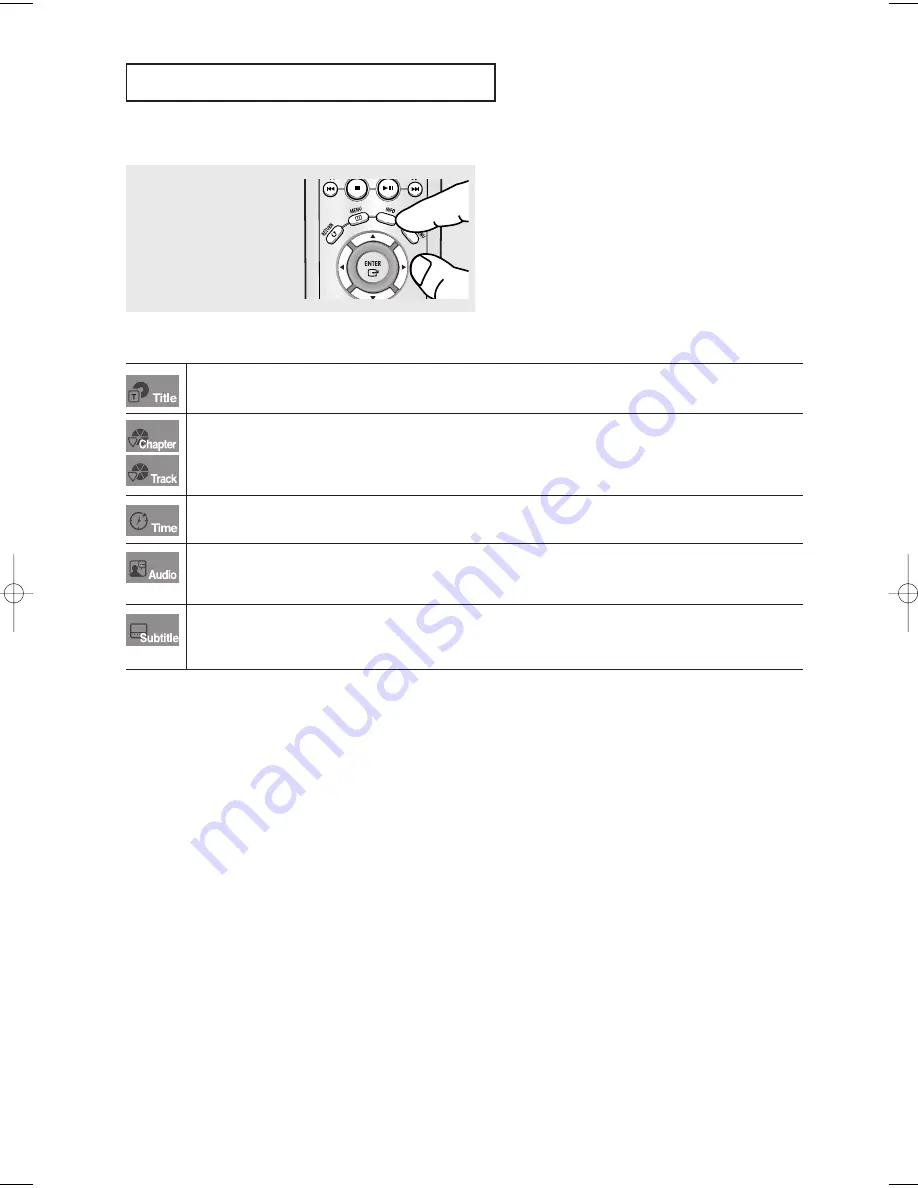
ENG-24
B
A S I C
F
U N C T I O N S
Note
To access the desired title when there is more than one on the disc.
For example, if there is more than one movie on a DVD, each movie will be identified.
Most DVD discs are recorded in chapters so that you can quickly find a specific passage (similar to
tracks on an audio CD).
Allows playback of the film from a desired time. You must enter the starting time as a reference.
The time search function does not operate on some discs.
Refers to the film's soundtrack language. In the example, the soundtrack is played in English
5.1CH.
A DVD disc can have up to eight different soundtracks.
Refers to the subtitle languages available on the disc.
You will be able to choose the subtitle languages or, if you prefer, turn them off from the screen.
A DVD disc can have up to 32 different subtitles.
4
To make the screen
disappear, press the
INFO
button again.
00846A-HD755-XAA-1 6/27/05 2:50 PM Page 24
Summary of Contents for DVD-HD755
Page 1: ...DVD Player DVD HD755 ...
















































