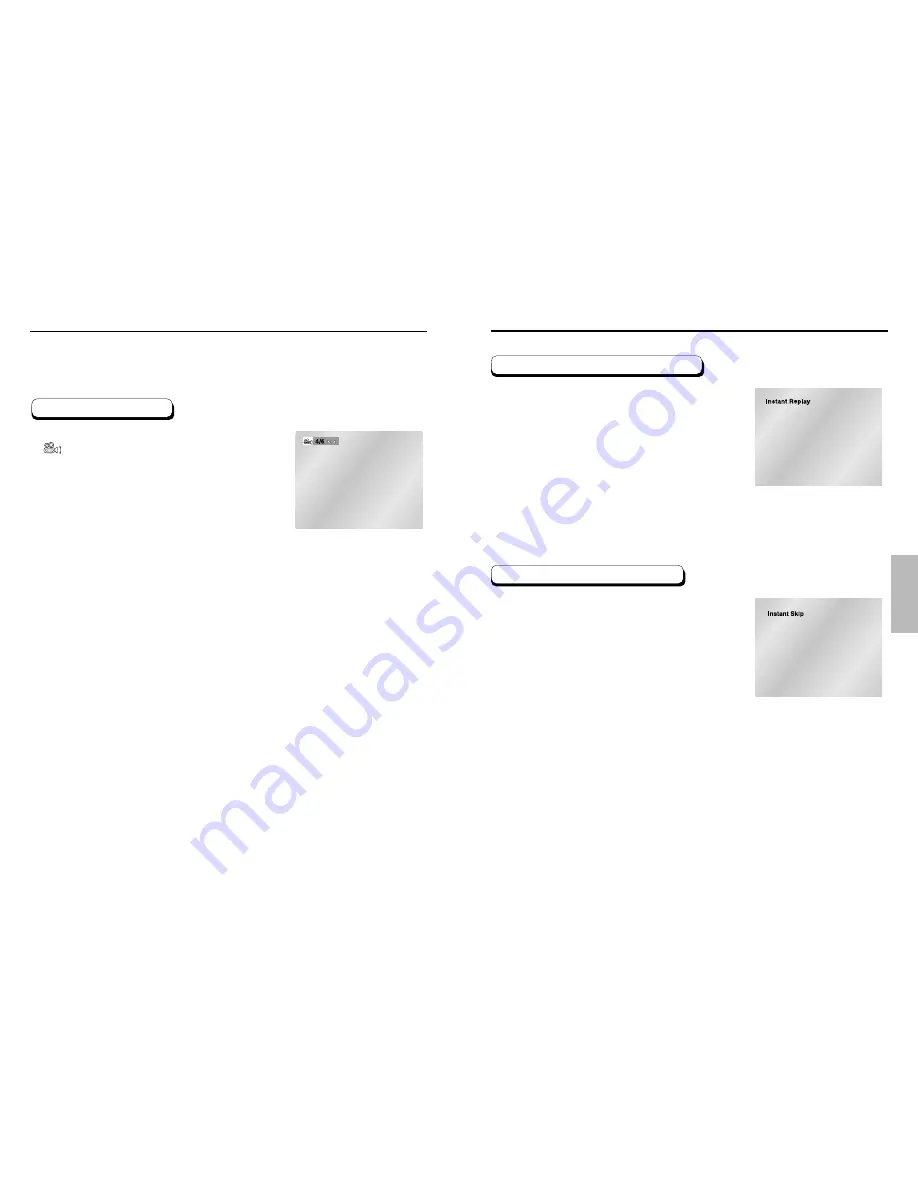
ADV
ANCED
FUNCTIONS
Changing the Camera Angle
Press the ANGLE button to see if an ANGLE
(
) mark is present at the upper left hand
corner of the screen.
When an ANGLE mark is shown, press the
ANGLE button, then an ANGLE select icon
will appear at the upper left hand corner of
the screen.
Use the LEFT/RIGHT buttons to select the
desired screen angle.
To turn off the display, press the ANGLE
button again.
When a DVD contains multiple angles of a particular scene, you can select the Angle
function.
Using the ANGLE button
1
2
3
34
35
Using the Instant Replay/Skip Function
If you miss a scene, you can see it again using
this function.
If you press the I.REPLAY button, the current
scene moves backward about 10 seconds,
and plays back.
- Depending on the disc, the Instant Replay
function may not work.
Using the Instant Replay function (DVD)
1
Use this function to skip playback 10 seconds
ahead of the current scene.
Press the I.SKIP button.
- Playback will skip ahead 10 seconds.
- Depending on the disc, this feature may not work.
Using the Instant Skip function (DVD)
1












































