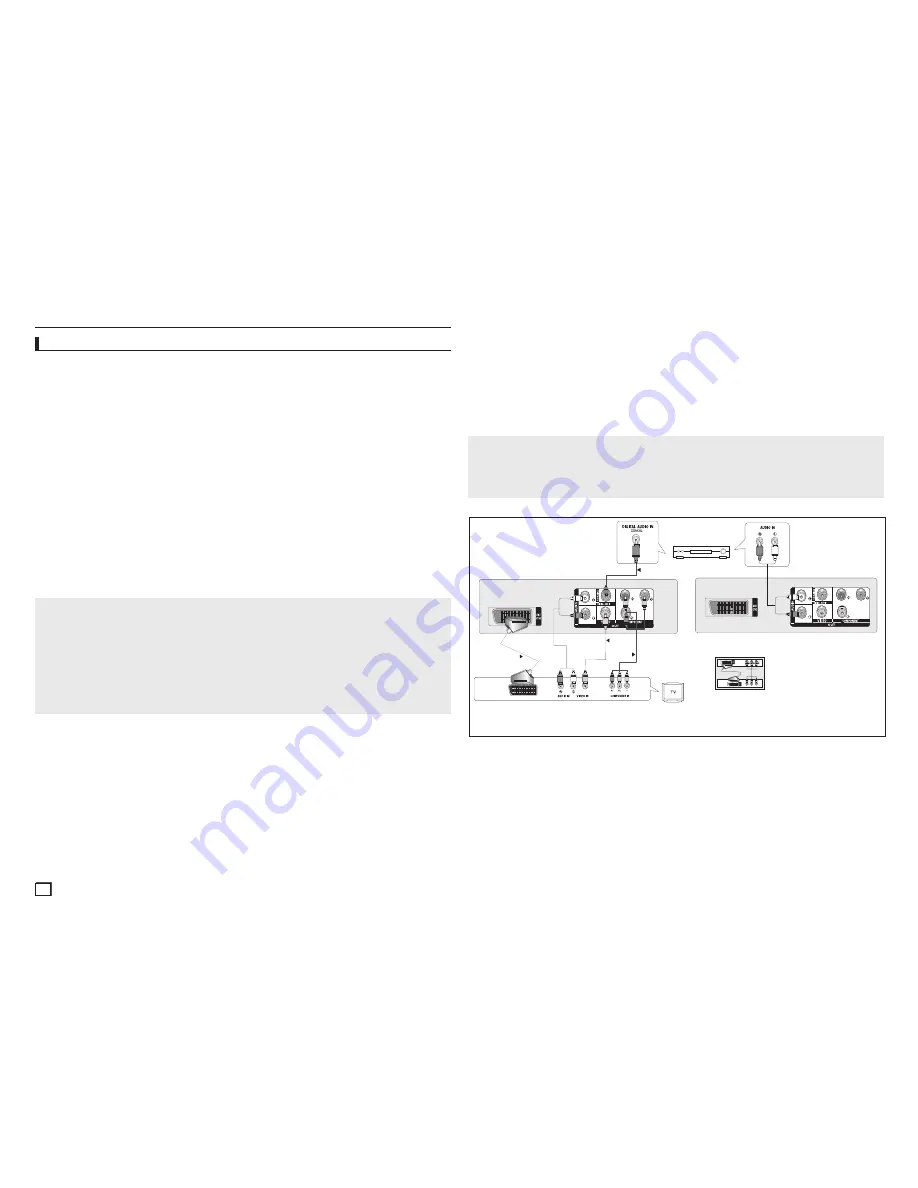
4
Note
- Noise may be generated if the audio cable is too close to the power cable.
- If you want to connect to an Amplifier, please refer to the Amplifier connection page.
- The number and position of terminals can vary depending on your TV set.
Please refer to the user's manual of the TV.
- If there is one audio input terminal on the TV, connect it to the [AUDIO OUT][left] (white) terminal
of the DVD player.
- If you press the VIDEO SEL. button when DVD Player is in stop mode or no disc is inserted, the
Video Output mode changes in the following sequence: (SCART-CVBS
➝
I-SCAN
➝
P-SCAN
➝
SCART-RGB).
C. Connection to an Audio System (2 Channel Amplifier, Dolby Digital,
or MPEG2)
- Using the audio cables, connect the
AUDIO (red and white) OUT
terminals on the rear of the
DVD player to the
AUDIO (red and white) IN
terminals of the Amplifier.
- If Using the video signal cable(s), connect the
VIDEO
terminals on the rear of the DVD player
to the
VIDEO
terminal of your TV, If using a coaxial cable, connect the
DIGITAL AUDIO OUT
(COAXIAL)
terminal on the rear of the DVD player to the
DIGITAL AUDIO IN (COAXIAL)
termi-
nal of the Amplifier.
- Turn on the DVD player, TV, and Amplifier.
- Press the input select button of the Amplifier to select
external input
in order to hear sound
from the DVD player.
Refer to your Amplifier's user manual to set the Amplifier's audio input.
Connections
Choosing a Connection
The following shows examples of connections commonly used to connect the DVD player with a TV
and other components.
Before Connecting the DVD Player
- Always turn off the DVD player, TV, and other components before you connect or disconnect
any cables.
- Refer to the user’s manual of the additional components you are connecting for more informa-
tion on those particular components.
A. Connecting to a TV (SCART)
- Using Scart cable, connect to
SCART
terminal on the rear of the DVD player to the
SCART IN
terminals of TV.
- Turn on the DVD player and TV.
- Press the input selector on your TV remote control until the Video signal from the DVD player
appears on the TV screen.
B. Connecting to a TV (VIDEO CVBS)
- Using video/audio cables, connect the
VIDEO
(yellow)/AUDIO (red and white) OUT
terminals
on the rear of the DVD player to the
VIDEO (yellow)/AUDIO (red and white) IN
terminals of TV.
- Turn on the DVD player and TV.
- Press the input selector on your TV remote control until the Video signal from the DVD player
appears on the TV screen.
D. Connections to a TV Interlace / Progressive
- Using component video cables, connect the
COMPONENT VIDEO OUT
terminal on the rear of
the DVD player to the
COMPONENT IN
terminal of TV.
- Using the audio cables, connect the
AUDIO (red and white) OUT
terminals on the rear of the
DVD player to the
AUDIO (red and white) IN
terminals of TV. Turn on the DVD player and TV.
- Press the input selector on your TV remote control until the Component signal from the DVD
player appears on the TV screen.
- Set the Video Output to
I-SCAN/P-SCAN
in the Display Setup menu. You can use the
VIDEO
SEL.
button to change the Video Output mode.
Note
- What is "Progressive Scan"? Progressive scan has twice as many scanning lines as the interlace
output method has. Progressive scanning method can provide better and clearer picture quality.
- There is no component video displayed when "SCART-RGB" Selected by pressing VIDEO
SELECT button on remote control.
D
B
C
A
2-Channel stereo ampilfier,
Dolby digital
COAXIAL CABLE
Do not use the connection
Scart and Component Video
(Y.Pb,Pr) Simultaneously
COMPONENT CABLE
SCART CABLE
VIDEO CABLE
RED
AUDIO CABLE
WHITE
RED
WHITE
YELLOW
YELLOW
RED BLUE GREEN
RED
BLUE
GREEN
RED
WHITE
RED
WHITE
Summary of Contents for DVD-D360
Page 12: ...Memo ...
Page 13: ...Memo ...
Page 14: ...Memo ...
Page 15: ...Memo ...
Page 29: ...Memo ...
Page 30: ...Memo ...
Page 45: ...Memo ...
Page 46: ...Memo ...
Page 60: ...12 Memo ...
Page 61: ...Memo ...
Page 62: ...Memo ...





































