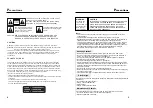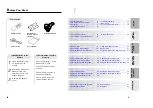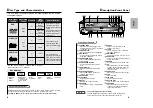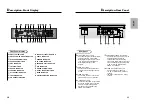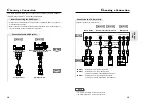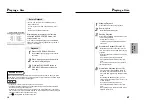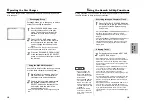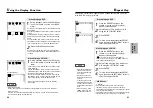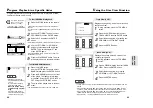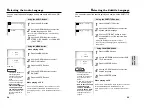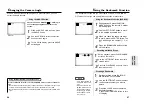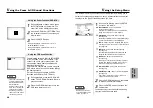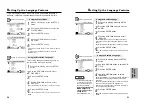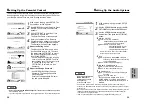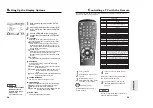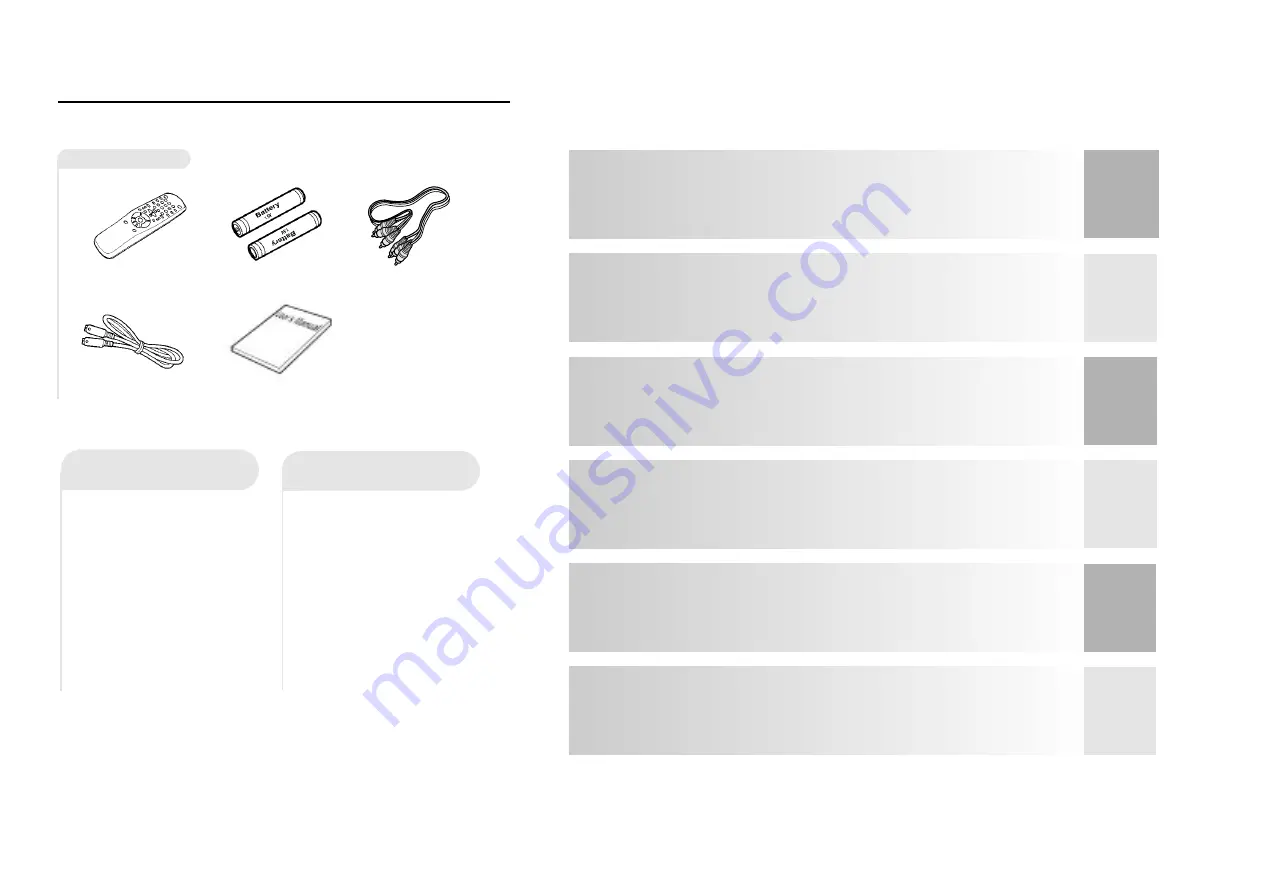
B
efore You Start
4
SETUP
CONNEC-
TIONS
B
ASIC
FUNCTIONN
AD
V
ANCED
FUNCTIONS
CHANGING
SETUP MENU
REFERENCE
5
T
ABLE OF CONTENTS
T
ABLE OF CONTENTS
Choosing a Connection ..........................14
• Connection to an Audio System............14
• Connection to a TV ...............................15
Playing a Disc .........................................16
Operating the Disc Changer .................. 18
Using the Search & Skip Functions ..........19
Using the Display Function .....................20
Repeat Play .............................................21
Program Playback in a Specific Order ....22
Selecting the Subtitle Language
Using the Zoom and 3D Sound Functions
Setting Up the Language Features
Setting Up the Parental Control
Setting Up the Display Options
Controlling a TV with the Remote
.....................................
.............................................
General Features .....................................6
Disc Type and Characteristics .................8
Description ...............................................9
• Front Panel Controls .............................9
• Front Panel Display ...............................10
• Rear Panel ..............................................11
Tour of the Remote Control ......................1 2
1
Open the battery cover
on the back of the
remote.
2
Insert two AA batteries.
Make sure that the
polarities (+ and -) are
aligned correctly.
3
Replace the battery
cover.
• Check the po - of the
batteries (Dry-Cell)
• Check if the batteries are
drained.
• Check if remote sensor is
blocked by obstacles.
• Check if there is any fluo-
rescent lighting nearby.
Accessories
Remote Control
Batteries for
Remote Control
(AA Size)
S-Video Cable
User’s Manual
Video/Audio Cable
Install Batteries in the
Remote
If remote doesn’t operate
properly:
4