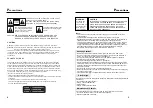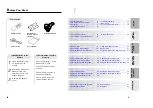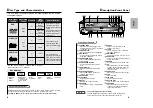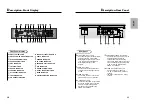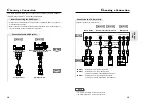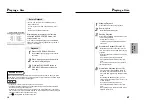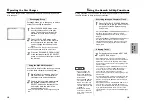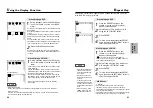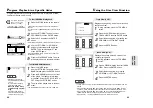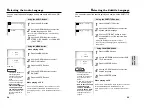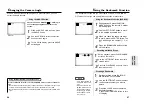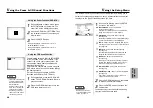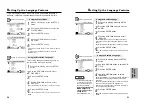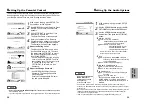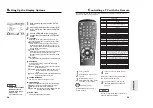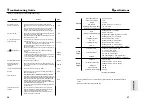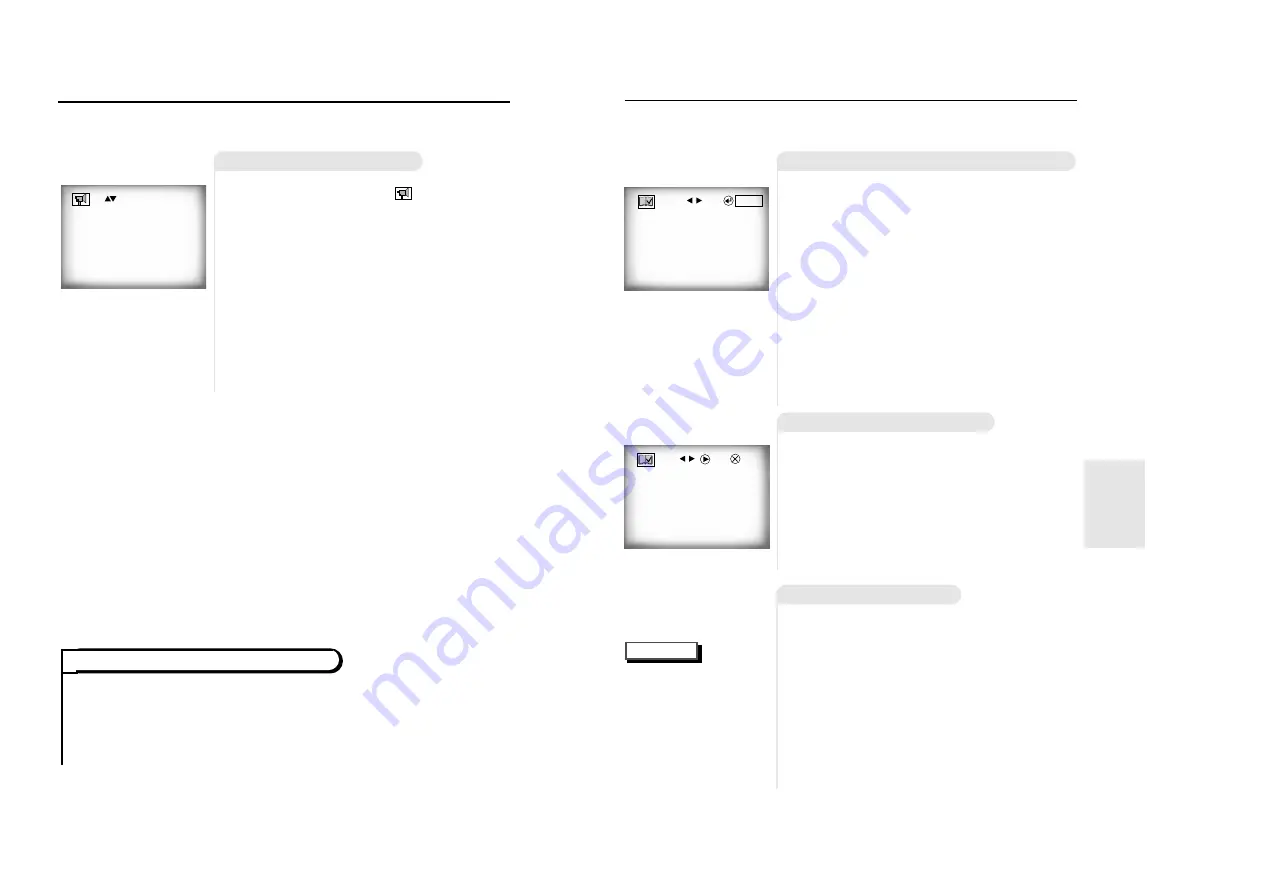
27
AD
V
ANCED
FUNCTIONS
26
NOTE
U
sing the Bookmark Function
Using the Bookmark Function (DVD/VCD)
Recalling a Marked Scene
The Bookmark function lets you select parts of a DVD or VCD (MENU
OFF mode) so that you can quickly find the section at a later time.
1
1
During playback, press the BOOK-
MARK button on the remote. A marker
will be displayed.
2
2
Use the LEFT/RIGHT button to move
to the desired bookmark icon.
3
3
When you reach the scene you want
to mark, press the ENTER button. The
icon will change to a number (1, 2, or
3).
4
4
Press the BOOKMARK button to turn
off the display.
-
- -
ENTER
1
1
During playback, press the BOOKMARK
button on the remote.
2
2
Use the LEFT/RIGHT button to select a
marked scene.
3
3
Press the PLAY/PAUSE button to skip to
the marked scene.
Clearing a Bookmark
1
1
During playback, press the BOOK-
MARK button on the remote.
2
2
Use the LEFT/RIGHT button to select
the bookmark number you want to
delete.
3
3
Press the CLEAR button to delete a
bookmark number.
Press the BOOKMARK button to turn
off display.
• Up to three scenes may
be marked at the same
time.
• When in VCD 2.0 mode
(MENU ON mode), this
function does not work.
• Depending on the disc,
the Bookmark function
may not work.
1
- -
PLAY
CLEAR
C
hanging the Camera Angle
Using the ANGLE button
When a DVD contains multiple angles of a particular scene, you can
select the Angle function.
Check to see if an ‘ANGLE ( )’ mark is pre-
sent at the upper right hand corner of the
screen.
1
1
When an ‘ANGLE’ mark is shown, press
the ANGLE button.
2
2
Use the UP/DOWN button to select the
desired screen angle.
3
3
To turn off the display, press the ANGLE
button again.
4/4
Press the DISPLAY button twice. Use the UP/DOWN button to select a suitable vol-
ume.
• Master Volume Control function lets you adjust the volume of the player’s output. This is
useful for matching the player’s output level to other equipment in your system.
• Master Volume Control function on CD titles with DTS will not work under VOLUME : 96
level.
Using the Master Volume Control Function
(example)