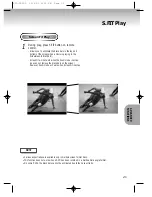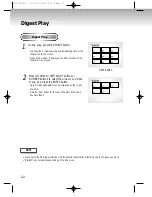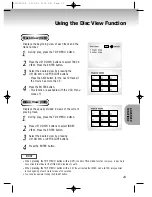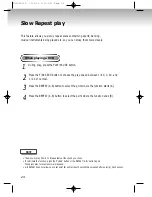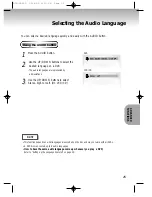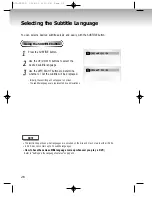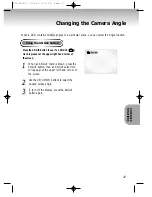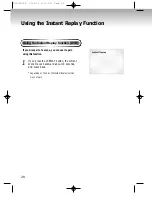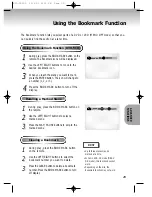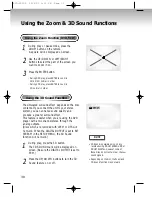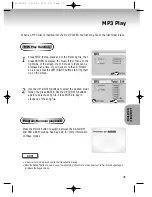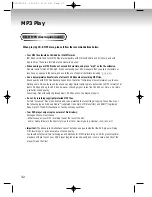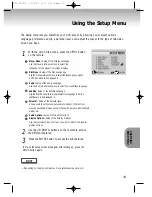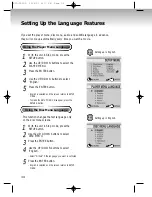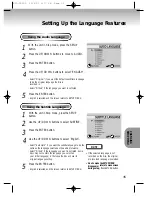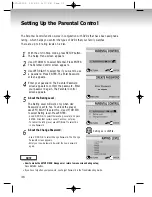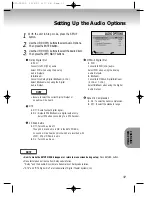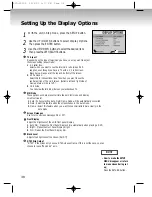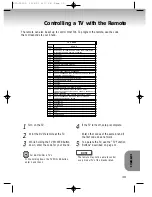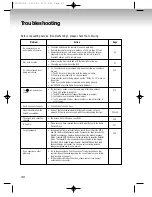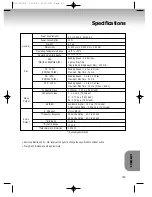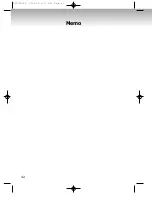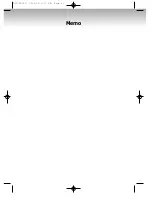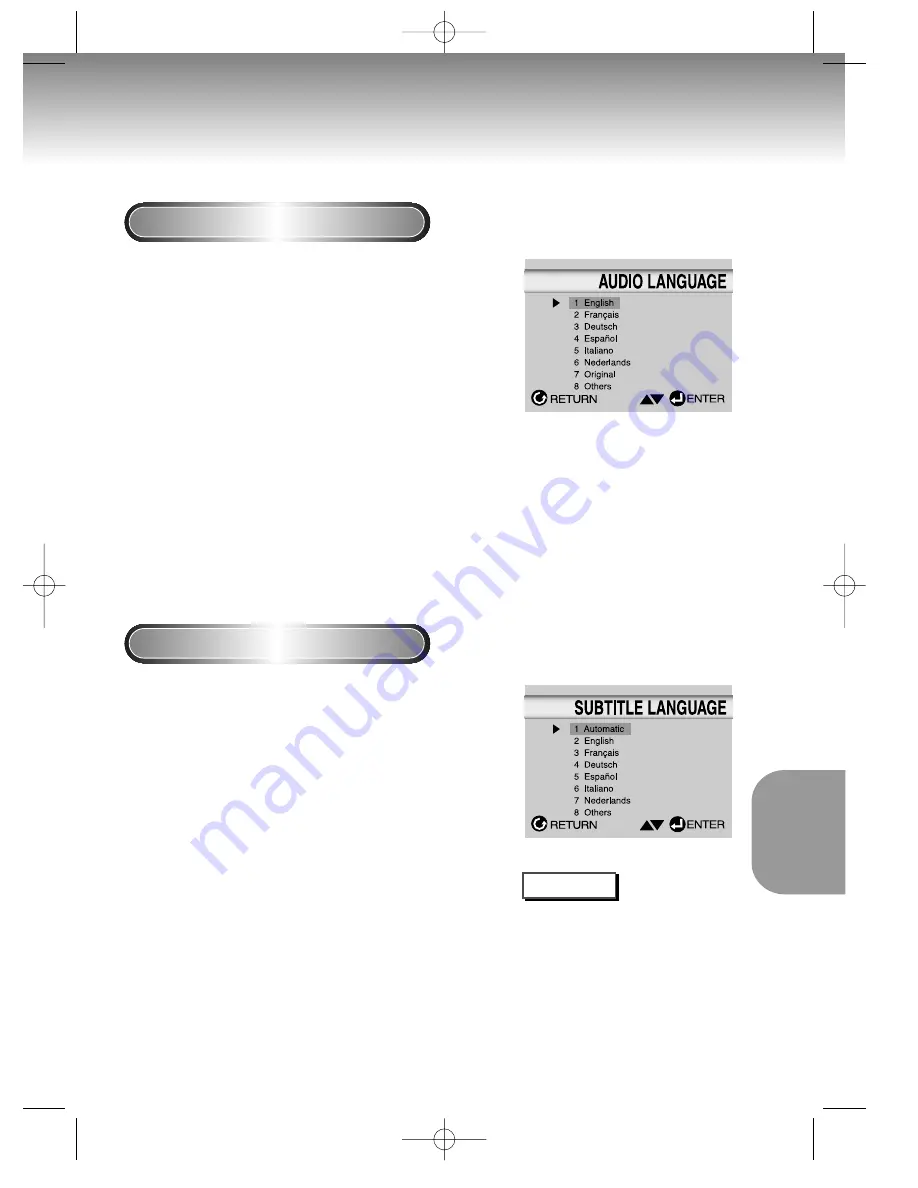
Using the Audio Language
Using the Subtitle Language
1
1
With the unit in Stop mode, press the SETUP
button.
2
2
Press the UP/DOWN buttons to move to AUDIO.
3
3
Press the ENTER button.
4
4
Press the UP/DOWN buttons to select ‘ENGLISH’ .
- Select “Original” if you want the default soundtrack language
to be the original language the disc is
recorded in.
- Select “Others” if the language you want is not listed.
5
5
Press the ENTER button.
- English is selected and the screen returns to SETUP MENU.
1
1
With the unit in Stop mode, press the SETUP
button.
2
2
Use the UP/DOWN buttons to select SUBTITLE.
3
3
Press the ENTER button.
4
4
Use the UP/DOWN buttons to select ‘English’.
- Select “Automatic” if you want the subtitle language to be the
same as the language selected as the audio preference.
- Select “Others” if the language you want is not listed. Some
discs may not contain the language you select as
your initial language; in that case the disc will use its
original language setting.
5
5
Press the ENTER button.
- English is selected and the screen returns to SETUP MENU.
NOTE
• If the selected language is not
recorded on the disc, the original
pre-recorded language is selected.
•
How to make the SETUP MENU
disappear or return to menu screen
during set up;
Press RETURN button.
CHANGING
SETUP MENU
35
Setting Up the Language Features
DVD-C5050 12/4/02 3:17 PM Page 35