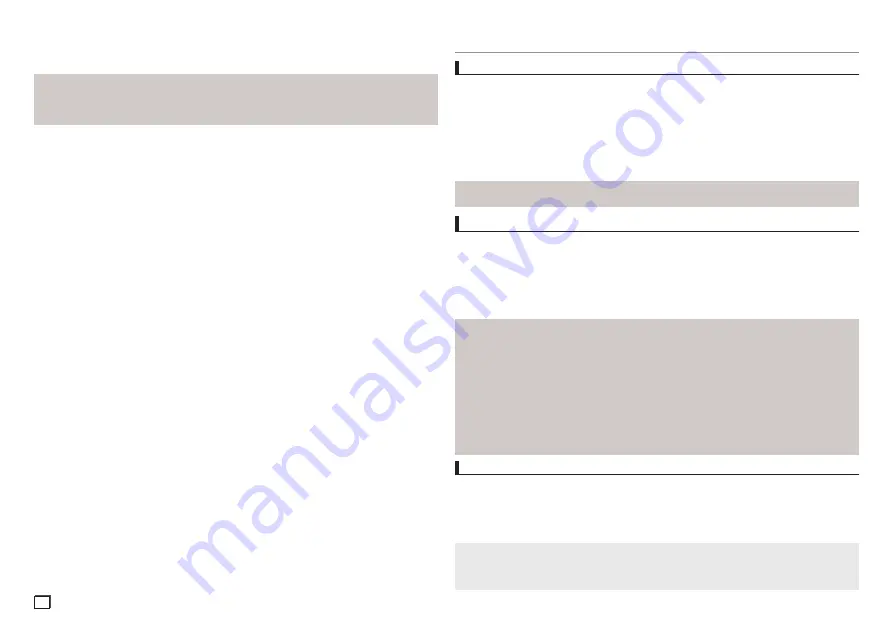
10
Note
- Depending on a file size, the amount of time between each picture may be different from the manual.
- If you don’t press any button, the slide show will start automatically in about 10 seconds by
default.
- Only files with the “.jpg” and “.JPG” extensions can be played.
- If the disc has not been closed during the recording phase,(ie has not been finalised) it will take
longer to start playing and not all of the recorded files may be played.
- Only CD-R discs with JPEG files in ISO 9660 or Joliet format can be played.
- The name of the JPEG file may not be longer than 8 characters and should contain no blank
spaces or special characters (. / = +).
- Only a consecutively written multi-se ssion disc can be played.If there is a blank segment in the
multi-session disc, the disc can be played only up to the blank segment.
- A maximum of 500 images can be stored on a single CD.
- Kodak Picture CDs are recommended.
- When playing a Kodak Picture CD, only the JPEG files in the pictures folder can be played.
- Kodak Picture CD: The JPEG files in the pictures folder can be played automatically.
- Konica Picture CD: If you want to see the Picture, select the JPEG files in the clips menu.
- Fuji Picture CD: If you want to see the Picture, select the JPEG files in the clips menu.
- QSS Picture CD: The unit may not play QSS Picture CD.
- If the number of files in 1 Disc is over 500, only 500 JPEG files can be played.
- If the number of folders in 1 Disc is over 500, only JPEG files in 500 folders can be played
CD-R JPEG Disc
changing setup menu
Using the Setup Menu
The Setup menu lets you customize your DVD player by allowing you to select various language
preferences, set up a parental level, even adjust the player to the type of television screen you
have.
1. With the unit in Stop mode, press the MENU button on the remote control.Use the
√/®
buttons
to select Setup, then press the
†
or ENTER button.
2. Press the
π/†
buttons to access the different features. Press the
®
or
ENTER
button to
access the sub features.
3. To make the setup screen disappear after setting up, press the
MENU
button again.
Note
Depending on the disc, some Setup Menu selections may not work.
Setting Up the Language Features
If you set the player menu, disc menu, audio and subtitle language in advance, they will come up
automatically every time you watch a movie.
Using the Player Menu Language
1. With the unit in Stop mode, press the
MENU
button.
2. Press the
√/®
buttons to select
Language Setup Page
, then press the
†
or
ENTER
button.
3. Press the
π/†
buttons to select the desired language, then press the
®
or
ENTER
button.
Note
- The language is selected and the screen returns to Language Setup menu.
- To make the setup menu disappear, press the MENU button.
- If the selected language is not recorded on the disc, the original pre-recorded language is
selected.
- Select “Original” if you want the default soundrack language to be the original languange the
disc is recorded in.
- Select “Automatic” if you want the subtitle language to be the same as the language selected
as the audio language.
- Some discs may not contain the language you select : in that case the disc will use its original
languange setting.
Audio Options allows you to setup the audio device and sound status settings depending on the
audio system in use.
1. With the unit in Stop mode, press the
MENU
button.
2. Press the
√/®
buttons to select
Audio Setup Page
, then press the
†
or
ENTER
button.
3. Press the
π/†
buttons to select the desired item, then press the
®
or
ENTER
button.
Setting Up the Audio Options
Note :
• Even when PCM Down sampling is Off
• Some discs will only output down sampled audio through the digital outputs.
• There is no analog audio output when you play a DTS sound disc.
Slide show
- When you press the ENTER/PLAY at JPEG file,it will go to full screen mode and automaically slide
show.
Summary of Contents for DVD-C450/XTR
Page 13: ...memo ...
Page 14: ...memo ...
Page 15: ...memo ...
Page 29: ...Memo ...
Page 30: ...Memo ...
Page 31: ...Memo ...











































