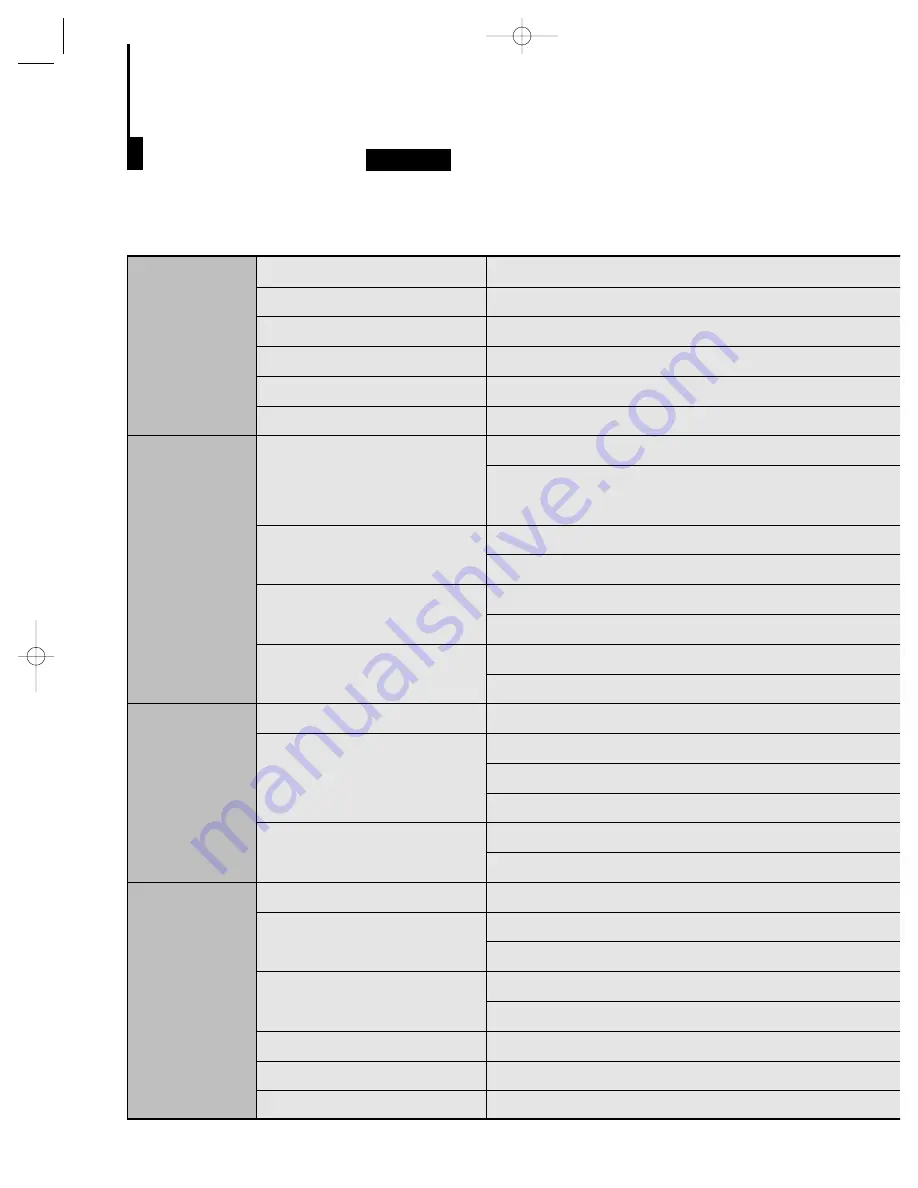
S
pecifications
DVD-739
Audio Output
AC 120 V, 60 Hz
18 W
7.5 lbs
W 16.9 in x D 11.0 in x H 3.5 in
+41°F to +95°F
10% to 75%
Reading Speed : 11.45 ft/sec.
Approx. Play Time
(Single Sided, Single Layer Disc) : 135 min.
Reading Speed : 3.9 to 4.6 ft/sec.
Maximum Play Time : 74 min.
Reading Speed : 3.9 to 4.6 ft/sec.
Maximum Play Time : 20 min.
Reading Speed : 3.9 to 4.6 ft/sec.
Maximum Play Time : 74 min. (Video + Audio)
1 channel : 1.0 Vp-p (75
Ω
load)
Y : 1.0 Vp-p (75
Ω
load)
Pr : 0.70 Vp-p (75
Ω
load)
Pb : 0.70 Vp-p (75
Ω
load)
Luminance Signal : 1.0 Vp-p (75
Ω
load)
Color Signal : 0.286 Vp-p (75
Ω
load)
L, R
Analog : 2 Vrms (1 kHz )
Digital : 0.50 Vp-p
48 kHz Sampling : 4 Hz to 22 kHz
96 kHz Sampling : 4 Hz to 44 kHz
110 dB
96 dB
0.003 %
*Frequency Response
*S/N Ratio
*Dynamic Range
*Total Harmonic Distortion
Output Level
1 channel
S-VIDEO
Component Video
Composite Video
VCD : 5 inches
CD : 3
1/2
inches
(COMPACT DISC)
CD : 5 inches
(COMPACT DISC)
DVD
(DIGITAL VERSATILE DISC)
Operating Temperature Range
Operating Humidity Range
Dimensions
Weight
Power Consumption
Power Requirements
General
Disc
Video Output
*: Nominal specification
839 11/4/95 11:22 AM Page 40



































