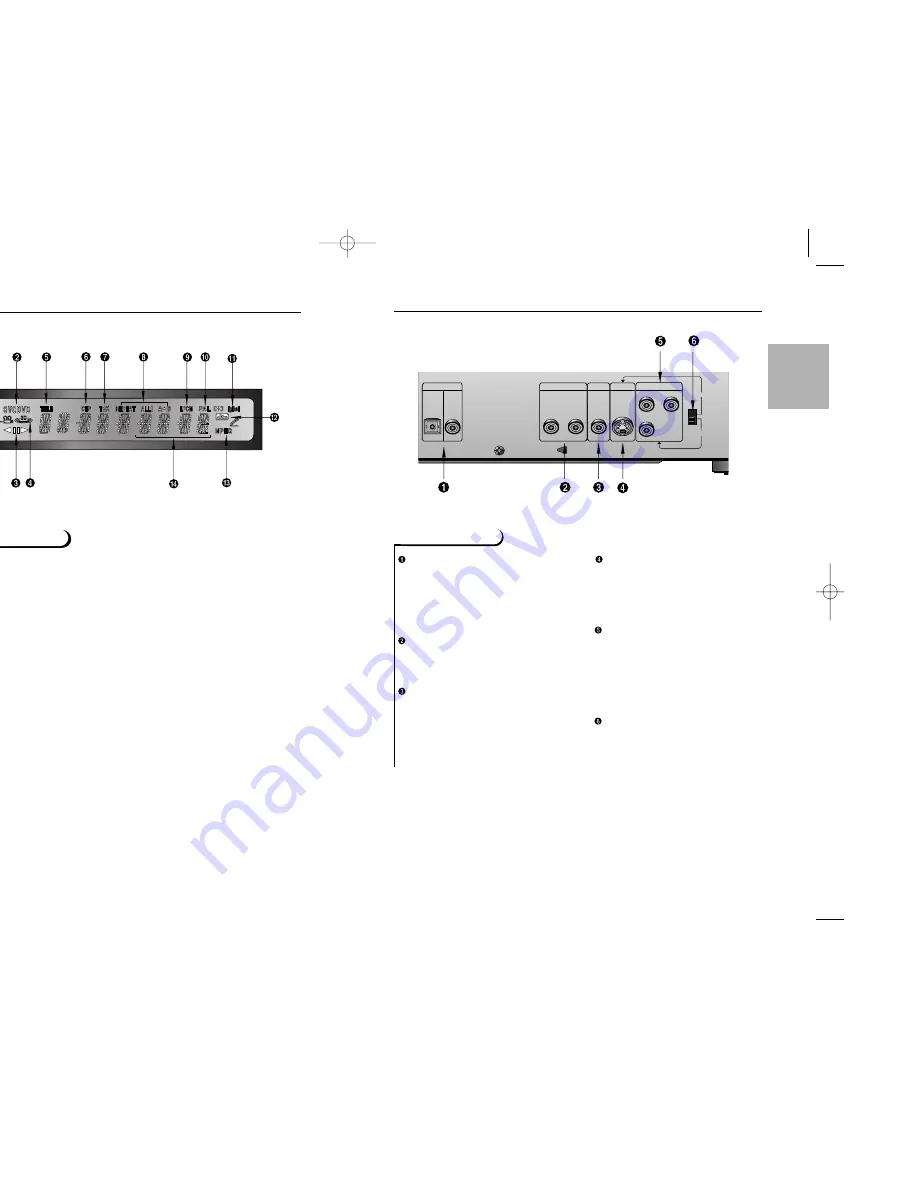
11
SETUP
10
D
escription-Rear Panel
Rear Panel
DIGITAL AUDIO OUT JACK
• Use either an optical or coaxial digital
cable to connect to a compatible
Dolby Digital receiver. Use to connect
to an A/V Amplifier that contains a
Dolby Digital decoder or DTS
decoder.
ANALOG AUDIO OUT JACKS
• Connect to the Audio input jacks of
your television, audio/video receiver,
or VCR.
VIDEO OUT JACK
• Use a video cable to connect to the
Video input jack on your television.
S-VIDEO OUT JACK
• Use the S-Video cable to connect this
jack to the S-Video jack on your tele-
vision for a higher quality picture. The
S-Video must be selected in the
VIDEO OUT SELECT.
COMPONENT VIDEO OUT JACKS
• Use these jacks if you have a TV with
Component Video in jacks. These
jacks provide Pr, Pb and Y video.
Along with S-Video, Component Video
provides the best picture quality. The
Y, Pb, Pr must be selected in the
VIDEO OUT SELECT.
VIDEO OUT SELECT SWITCH
• Use the switch to set video out.
• If Y, Pb or Pr is selected, S-Video may
not work. If S-Video is selected, Y, Pb
or Pr may not work.
F
ront Panel Display
VIDEO OUT
S-VIDEO OUT
ANALOG AUDIO OUT
R
L
OPTICAL
COAXIAL
DIGITAL AUDIO OUT
S-VIDEO
Y, Pb, Pr
VIDEO OUT
SELECT
COMPONENT VIDEO OUT
Y
Pr
Pb
D
Front Panel Display
Angle indicator. You can select multiple angles of a scene recorded by different cameras.
Disc type indicators
Reverse playback / Pause / Forward playback
Lights when 3D surround is turned on.
DVD : Title number
DVD : Chapter number.
Video/Audio CD : Track number
Repeat play mode
Linear PCM audio output
PAL indicator
Dolby Digital Disc
DTS (Digital Theater System) output
MPEG-2 Audio output
Displays various messages concerning operations such as PLAY, STOP, LOAD, RANDOM, ...
no DISC : No disc loaded.
OPEN : The disc tray is open.
LOAD : Player is loading disc information.
DVD-618K/XTL Asia 1/7/02 6:12 PM Page 10






































