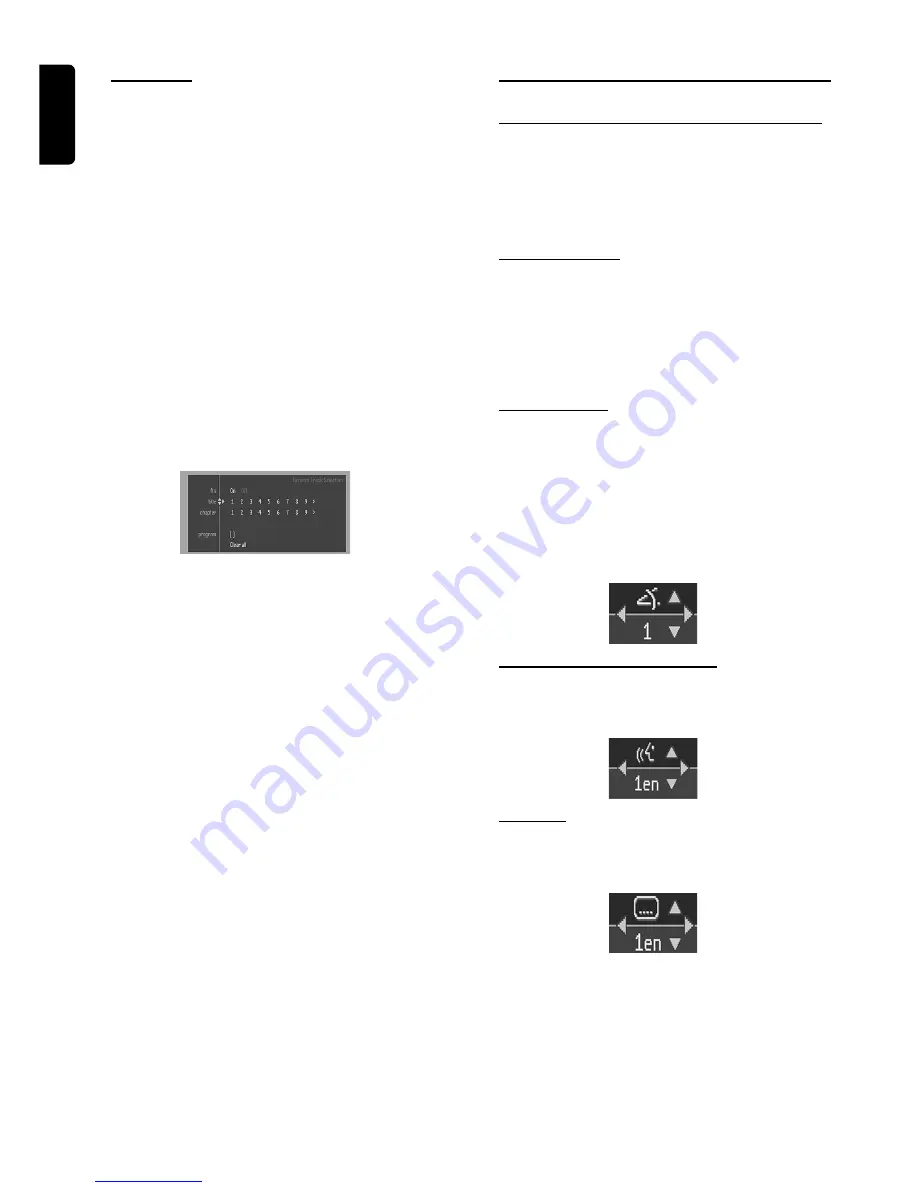
16
English
FTS-Video
¶
The FTS-Video function allows you to store your favourite
titles and chapters (DVD) and favourite tracks and indexes
(VCD) for a particular disc in the player memory.
¶
FTS programme can contain 20 items (titles, chapters).
¶
An programmed FTS will be placed on top of the list when
playback is activated. When the list is full, a new programme
will replace the last programme on the list.
¶
The programme can be selected and played at any time.
Storing a FTS-Video Programme
¶
In STOP mode, select
VIDEO FTS
c
in the menu bar.
¶
Press
4
to open the menu.
➜
The
VIDEO FTS
menu appears.
¶
Press
2
or
1
or FTS to select ON or OFF.
Storing titles/tracks
¶
Press
4
to select
TITLES
.
¶
Use
2
and
1
to select the required title.
¶
Press OK if you wish to store the entire title.
➜
The title number will be added to the list of selections.
Storing chapters/indexes
¶
Press
4
on the selected title number.
➜
The title number will be marked and the highlight moves
to the first available chapter number for this title.
¶
Use
2
and
1
to select the required chapter number.
¶
Press OK to confirm the selection.
➜
The title/chapter selection will be added to the list of
selections.
¶
Press SYSTEM MENU to exit the
VIDEO FTS
c
menu.
Erasing a FTS-Video Programme
¶
In STOP mode, select
VIDEO FTS
c
in the menu bar.
¶
Use
4
to select
PROGRAM
.
¶
Use
2
and
1
to select the required selection number.
¶
Press OK to erase the selection.
¶
Press SYSTEM MENU to exit.
If you wish to erase all selections:
¶
In STOP mode, select
VIDEO FTS
c
in the menu bar.
¶
Use
4
to select
CLEAR ALL
.
¶
Press OK.
➜
All selections will now be erased.
¶
Press SYSTEM MENU to exit.
Special DVD features
Checking the contents of DVD-Video discs:
Menus
DVDs may contain menus to navigate the disc and access
special features. To use the menu, press the appropriate
numerical key; or use the
4
,
3
,
2
,
1
keys to highlight your
selection, then press OK..
Title/Disc menu
¶
Press
DISC MENU
.
➜
If the current title has a menu, the menu will appear on
the screen otherwise, the disc menu will be displayed.
¶
The menu can list camera angles, spoken language and
subtitle options, and chapters for the title.
¶
To remove the title menu, press
DISC MENU
again.
Camera Angle
If the disc contains sequences recorded from different
camera angles, the angle icon appears, showing the number
of available angles and the angle being shown currently. You
can then change the camera angle if you wish.
¶
Use the
3
/
4
keys to select the required angle icon.
➜
After a while, playback changes to the selected angle. The
angle icon remains displayed until multiple angles are no
longer available.
Changing the audio language
¶
Select
Y
(
AUDIO
) in the menu bar.
¶
Press
Y
or
3
/
4
repeatedly to see the different languages.
Subtitles
¶
Select
Z
(
SUBTITLE
) in the menu bar.
¶
Press
Z
or
3
/
4
repeatedly to see the different subtitles.
O
PERATION
Downloaded from
www.Manualslib.com
manuals search engine







































