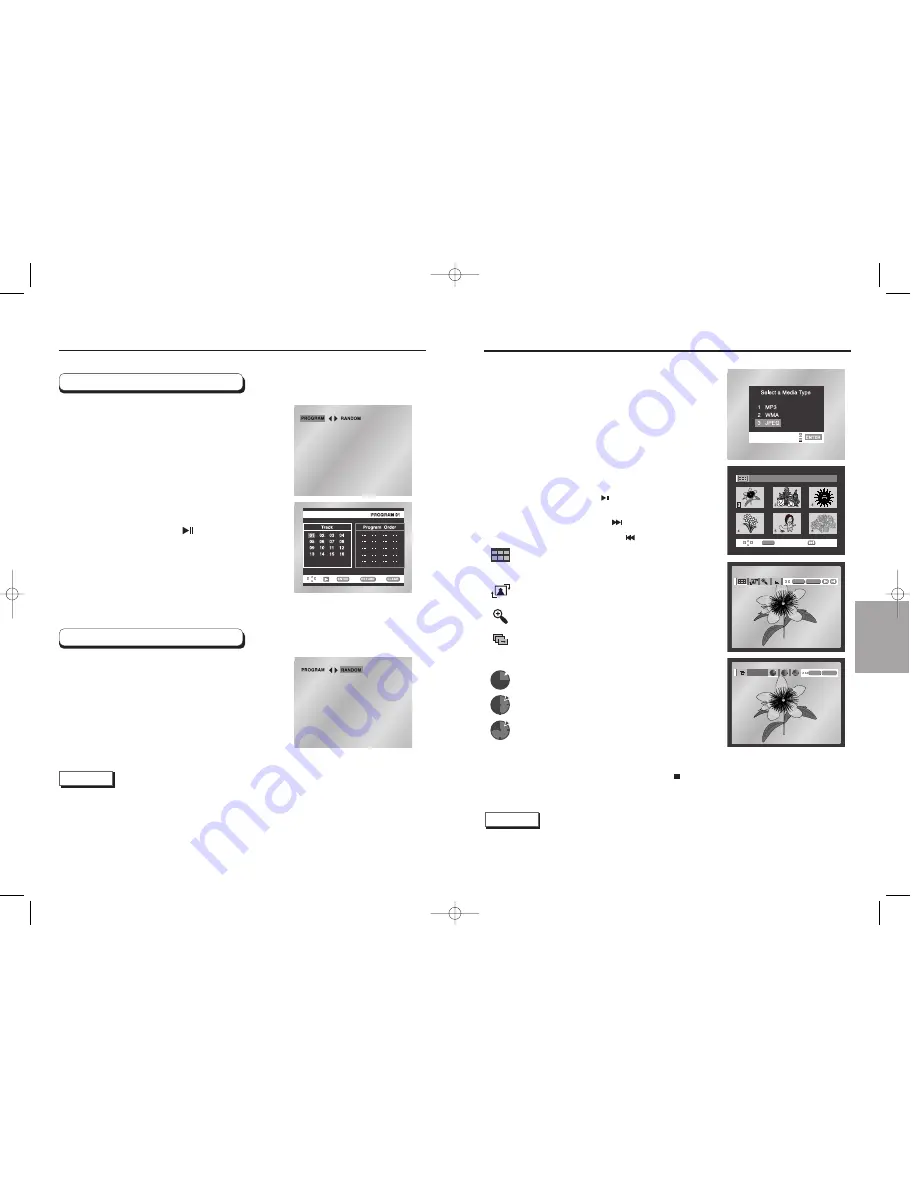
ADV
ANCED
FUNCTIONS
32
33
Picture CD Playback
ALBUM
PHOTO: 1 /215
ENTER
PHOTO: 1 /215
PHOT
PHOTO: 1 /215
O: 1 /215
ENTER RETURN
PHOTO: 1 /215
ENTER
TIMER:
RETURN
• To change the currently playing media, press the STOP ( ) button twice and then press the DISC MENU button.
• If no button on the remote controller is pressed for 60 seconds, the menu will disappear and the selected item
will be played.
• Select JPEG in the menu to view a Photo CD.
• Use the UP/DOWN or LEFT/RIGHT buttons on the remote controller
to select the picture you want to view and then press the ENTER
button. (Press the PLAY/PAUSE ( ) button if you want to play it in
the Slide Show mode.)
• To see the next 6 pictures, press the button.
• To see the previous 6 pictures, press the button.
•
: Return to the Album Screen.
Press the UP/DOWN or LEFT/RIGHT buttons on the remote
controller to display the menu again.
•
: Each time the ENTER button is pressed, the picture rotates
90 degrees clockwise.
•
: Each time the ENTER button is pressed, the picture is
enlarged up to 2X. (Normal
➝
2X
➝
Normal)
•
: The unit enters slide show mode.
*Press the RETURN button to return to the album screen.
*Before the Slide Show can begin, the picture interval must be set.
•
: When this icon is selected and ENTER is pressed, the pictures
change automatically with about an 6 second interval.
•
: The pictures change automatically with about an 12 second
interval.
•
: The pictures change automatically with about an
18 second interval.
*Depending on the file size, each interval between images may take
longer or shorter than the manual suggests.
Open the disc tray.
Load the disc on the tray.
- Load the disc with the labeled side up.
Close the tray.
- The tray closes and you should get a screen that looks like the
one to the right.
1
2
3
NOTE
• If no buttons on the remote controller pressed for 10 seconds, the menu will disappear.
Press the UP/DOWN or LEFT/RIGHT buttons on the remote controller to display the menu again.
• Press the RETURN button to return to the album screen.
Program Play & Random Play
NOTE
• Depending on the disc, the Program and Random Play functions may not work.
• To resume normal play, press the CLEAR button.
• PROGRAM/RANDOM playback cannot be used if the disc contains more than two types of file extensions.
• This unit can support a maximum of 99 programmed order.
Program Play (CD/MP3/WMA)
Random Play (CD/MP3/WMA)
Press the PROG button.
Use the LEFT/RIGHT buttons to select
PROGRAM. Press the ENTER button.
Use the UP/DOWN/LEFT/RIGHT buttons to
select the first track to add to the program.
Press the ENTER button. The selection
numbers appear in the Program Order box.
Press the PLAY/PAUSE ( ) button.
The disc will be played in programmed order.
Press the PROG button.
Use the LEFT/RIGHT buttons to select
RANDOM. Press the ENTER button.
The disc will be played in random order.
1
1
2
2
3
4
00228K/DVD-E218-2-XSS 9/2/03 5:22 PM Page 32






































