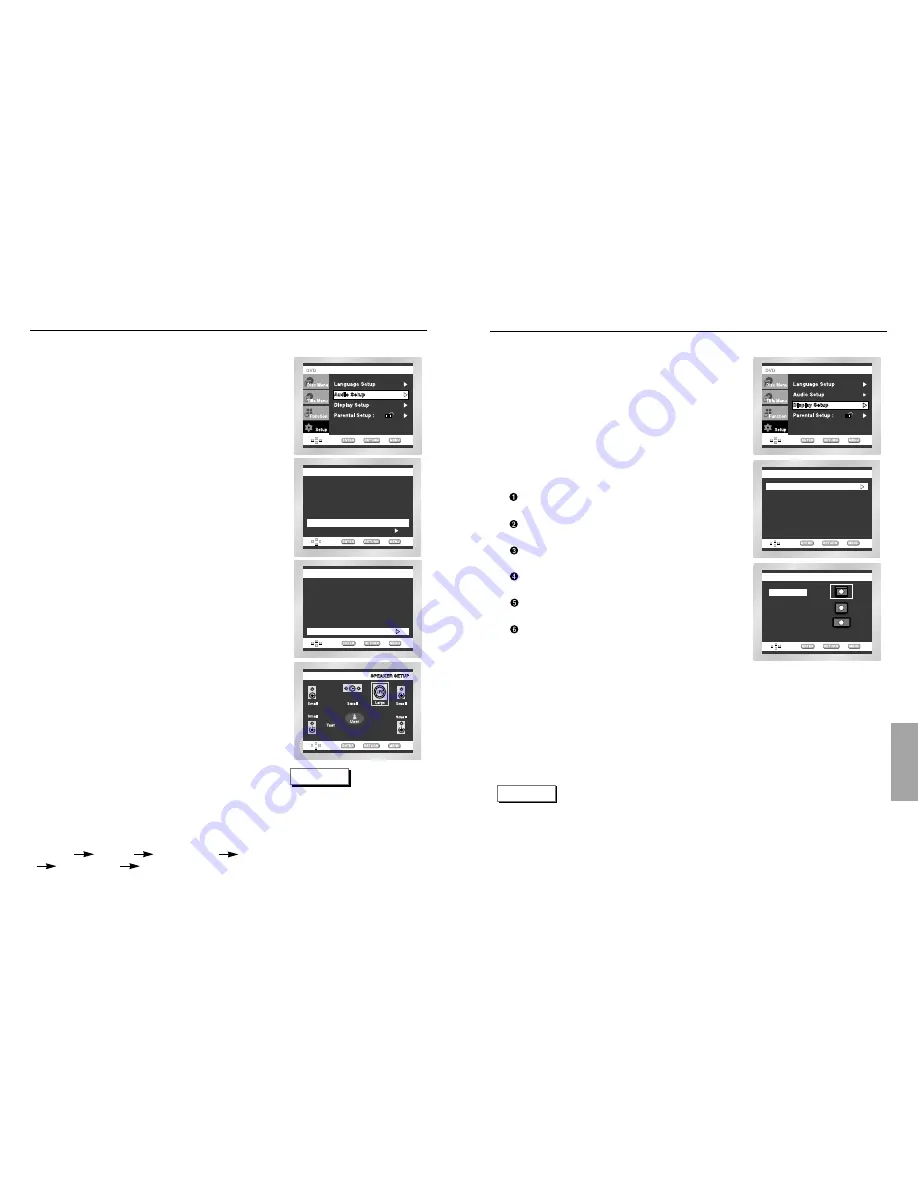
CHANGING
SETUP
MENU
Setting Up the Display Options
With the unit in Stop mode, press the MENU button.
Select Setup using UP/DOWN buttons, then RIGHT
or ENTER button.
Select Display Setup using UP/DOWN buttons,
then press the RIGHT or ENTER button.
Use the UP/DOWN buttons to select the desired
item. Then press the RIGHT or ENTER button.
DISPLAY SETUP
Still Mode
: Auto
Screen Massages : On
Front Display
: Auto Dim
Black Level
: Off
NTSC Disc Output : PAL 60 Hz
TV Aspect
: 4:3 L - Box
TV ASPECT
4:3 Pan Scan
16:9 Wide
4:3 Letter Box
1
2
3
4
TV Aspect
Still Mode
Screen Messages
Front Display
Black Level
NTSC Disc Output
NOTE
• How to make the SETUP menu disappear or return to menu screen during set up;
Press the RETURN or LEFT button.
48
49
AUDIO SETUP
MPEG-2 Digital Out
: PCM
DTS
: Off
Dynamic Compression : On
PCM Down Sampling : On
Dolby Digital Out
: PCM
Speaker Setup
Multi Channel Output
: Analog
AUDIO SETUP
MPEG-2 Digital Out
: PCM
DTS
: Off
Dynamic Compression : On
PCM Down Sampling : On
Dolby Digital Out
: PCM
Speaker Setup
Multi Channel Output
: Analog
Surround Sound Speaker Setup
(DVD-E537K only)
With the unit in Stop mode, press the MENU button.
Select Setup using UP/DOWN buttons,
then RIGHT or ENTER button.
Select Audio Setup using UP/DOWN buttons,
then press the RIGHT or ENTER button.
Select Multi Channel Output using UP/DOWN
buttons. Then select Analog pressing the RIGHT
or ENTER button.
Use the UP/DOWN buttons to select Speaker Setup.
Then press the RIGHT or ENTER button.
Use the UP/DOWN or LEFT/RIGHT buttons to select
the desired item. Then press the ENTER button.
NOTE
• How to make the SETUP menu
disappear or return to menu screen
during set up.
Press RETURN or LEFT button.
• The subwoofer test output signal is
lower than the other speakers.
• The MPEG Multichannel logo is a
trademark registered by PHILIPS
Corporation.
1
2
3
4
5
6
The default settings : FRONT L , R(Large), CENTER(None),
SURROUND (None)
Select the size of the speakers to be connected.
• Front(FL , FR)
- Large: Normally select this.
- Small: When the sound cracks or the surround sound effects are
difficult to hear, select this. This activates the Dolby Digital bass
redirection circuitry and outputs the bass frequencies of the
speaker from the subwoofer.
• Center
- None: If you do not connect a center speaker, select this.
- Large: Normally select this.
- Small: When the sound cracks, select this. This activates the
Dolby Digital bass redirection circuitry and outputs the bass
frequencies of the center speaker from other speakers.
• Surround (SL, SR)
- None: If you do not connect a center speaker, select this.
- Large (Rear/Side): Normally select either of these according to
the rear speaker’s position.
- Small (Rear/Side): When the sound cracks or the surround
sound effects are difficult to hear, select either of these according
to the rear speaker’s position. This activates the Dolby Digital
bass redirection circuitry and outputs the bass frequencies of the
rear speaker from other speakers.
Setting up TEST
The test output signals come clockwise starting from the Front
Speaker(L). Adjust Channel Balance to match to the volume of test
signals memorized in the system.
FRONT(L) CENTER SUBWOOFER FRONT(R)
SURROUND(R) SURROUND(L)






























