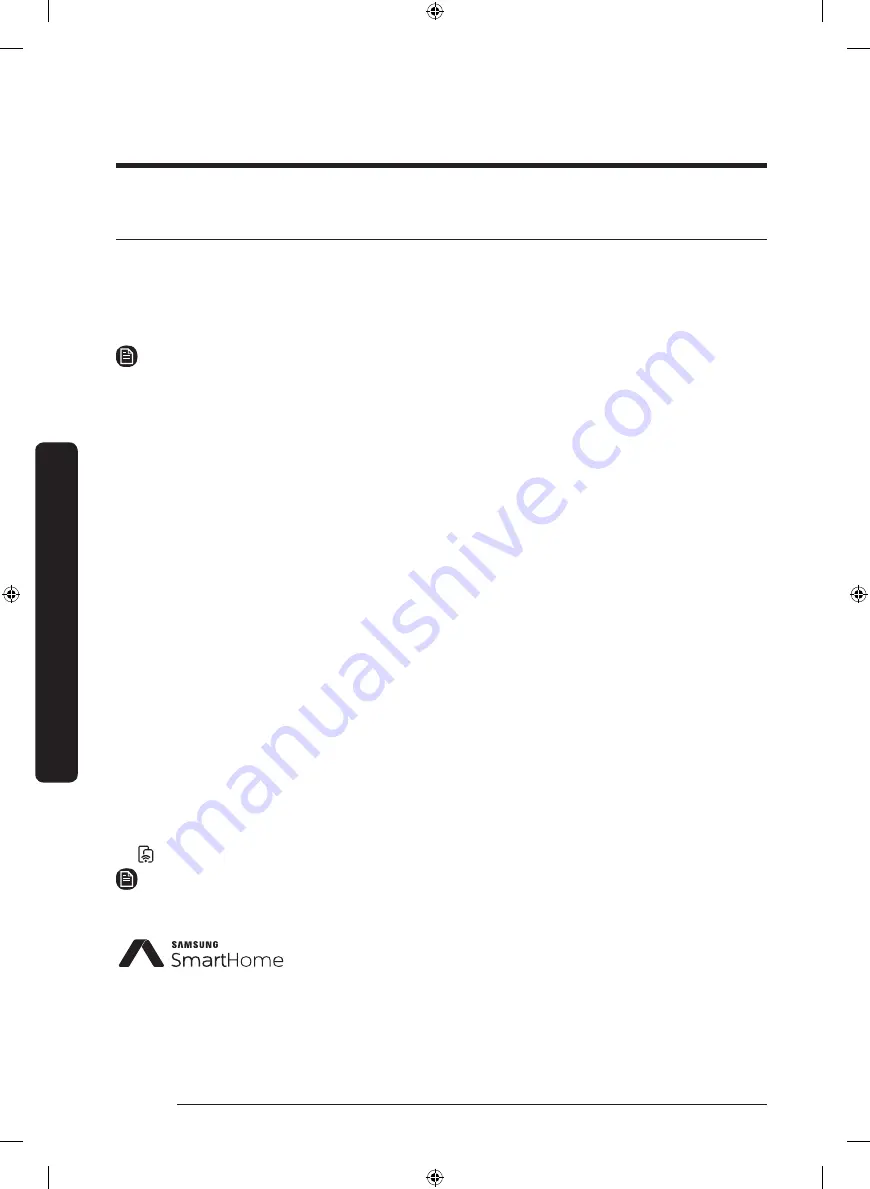
Operations
Operations
English
50
Samsung Smart Home (applicable models only)
Installation
Visit the Google Play Store, Galaxy Apps, or Apple App Store and search for “Samsung
Smart Home”. Download and install the Samsung Smart Home app provided by Samsung
Electronics to your smart device.
NOTE
• The Samsung Smart Home app is designed for Android 4.0 (ICS) or higher, or iOS 7.0 or
higher, and is optimized for Samsung smartphones (Galaxy S and Galaxy Note series).
On other smartphone models, some functions may operate differently.
• For improved performance, the Samsung Smart Home app is subject to change without
notice.
Samsung account
You are required to register your Samsung account to use the app. If you don’t have a
Samsung account, follow the app’s onscreen instructions to create a free Samsung account.
Getting started
1.
Insert the Smart Home Adapter into the Smart Home Adapter port of your dryer.
2.
Run the Samsung Smart Home app and log in with your Samsung account. iPhone users
are required to provide the login information each time they access the app.
3.
Access
Device
> the plus (+) icon, and then tap
Dryer
.
4.
Follow the onscreen instructions to provide the necessary information about the
router, and then tap
Next
.
5.
Press and hold
Smart Control
(
Smart Monitor)
on the dryer for more than 5 seconds
until the “
AP
” message appears on the display. Your dryer is registered with the app.
6.
When the device registration is complete, the dryer icon will appear in the Samsung
Smart Home app.
7.
Tap the dryer icon to open the dryer page.
8.
When a network connection is established, the Smart Control (Smart Monitor) indicator
lights up on your dryer.
NOTE
Some options or settings of the dryer may not be available for remote control.
This product is a smart dryer that supports the Samsung Smart
Home service.
For more information, visit www.samsung.com.
DV7500K-03381C-00_EN_160218.indd 50
2016-02-18 1:19:37






























