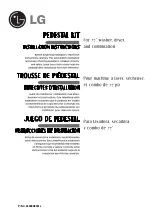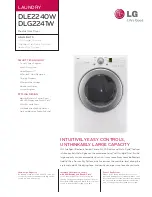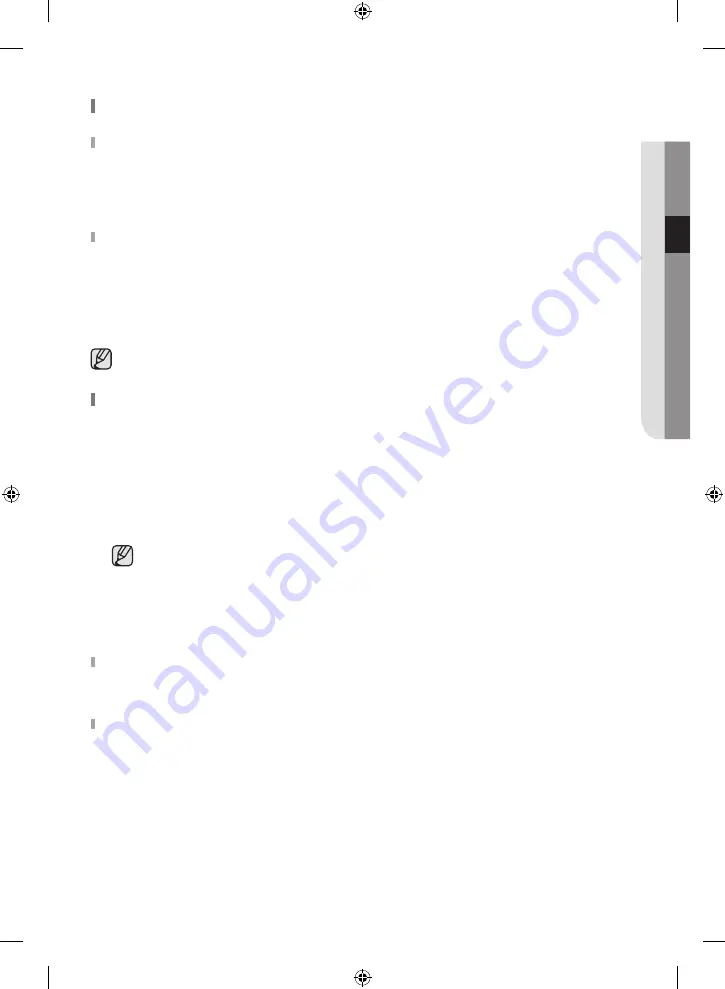
English - 33
03
OPER
ATION
My Cycle
Load
•
Press the
My Cycle
button for less than 3 seconds to activate My Cycle mode where all course settings and
selected options are loaded.
•
The My Cycle indicator turns on when the mode is active.
•
If you have not configured any My Cycle settings, the default course settings are loaded.
Save
You can add and save preferred options to My Cycle.
1.
Turn the course dial to select a course.
2.
Set necessary options for the selected course. For details on each course and options, see page
.
3.
Press and hold the
My Cycle
button for more than 3 seconds to save the course options. The My Cycle
indicator blinks while the options are being saved.
The Wrinkle Prevent option is not available for the My Cycle function.
Smart Care
This function enables you to check the status of the dryer using a smartphone.
1.
Press and hold the
Small Load Care™
(DV42H5400*) or
Sound
(DV42H5200*, DV42H5000*) button for 3
seconds when an error occurs or if you haven’t pressed any buttons on the dryer after you turned the power
on.
2.
When the Smart Care function is activated, the LED on the window display rotates for 2 or 3 seconds and then
the error code will appear in the display panel.
3.
Run the
Smart Care app
on your smart phone.
The Smart Care function has been optimized for: Galaxy & iPhone series (cannot be supported for
some models).
4.
If the smart phone’s camera is focused on the display panel of the dryer, the panel and error message is
automatically recognized and the error type and countermeasures are displayed on the smart phone.
5.
If the smartphone fails to recognize the error code more than twice, please enter the error code displayed on
the display panel of the dryer manually into the Smart Care app.
Downloading the Smart Care app
Download the Samsung Laundry App into your mobile phone from the Android market or Apple App store.
(Search word : Samsung Smart Washer/Dryer)
Precautions when using Smart Care
•
If light from a light bulb, fluorescent bulb, or lamp is reflected on the display panel of the washing machine,
the smartphone may not be able to recognize the panel or error message easily.
•
If you hold the smartphone at too large an angle relative to the front of the display panel, it may not be able
to recognize the error code. For best results, hold the smartphone so that the front of the panel and the
smartphone are parallel or nearly parallel.
DV5000H_DC68-03381A-14_EN.indd 33
2019-03-26 6:31:53
Summary of Contents for DV42H5000GW
Page 90: ...Mémo DV5000H_DC68 03381A 14_CFR indd 46 2019 03 26 6 31 26 ...
Page 91: ...Mémo DV5000H_DC68 03381A 14_CFR indd 47 2019 03 26 6 31 26 ...
Page 138: ...Notas DV5000H_DC68 03381A 14_MES indd 46 2019 03 26 6 31 41 ...
Page 139: ...Notas DV5000H_DC68 03381A 14_MES indd 47 2019 03 26 6 31 41 ...