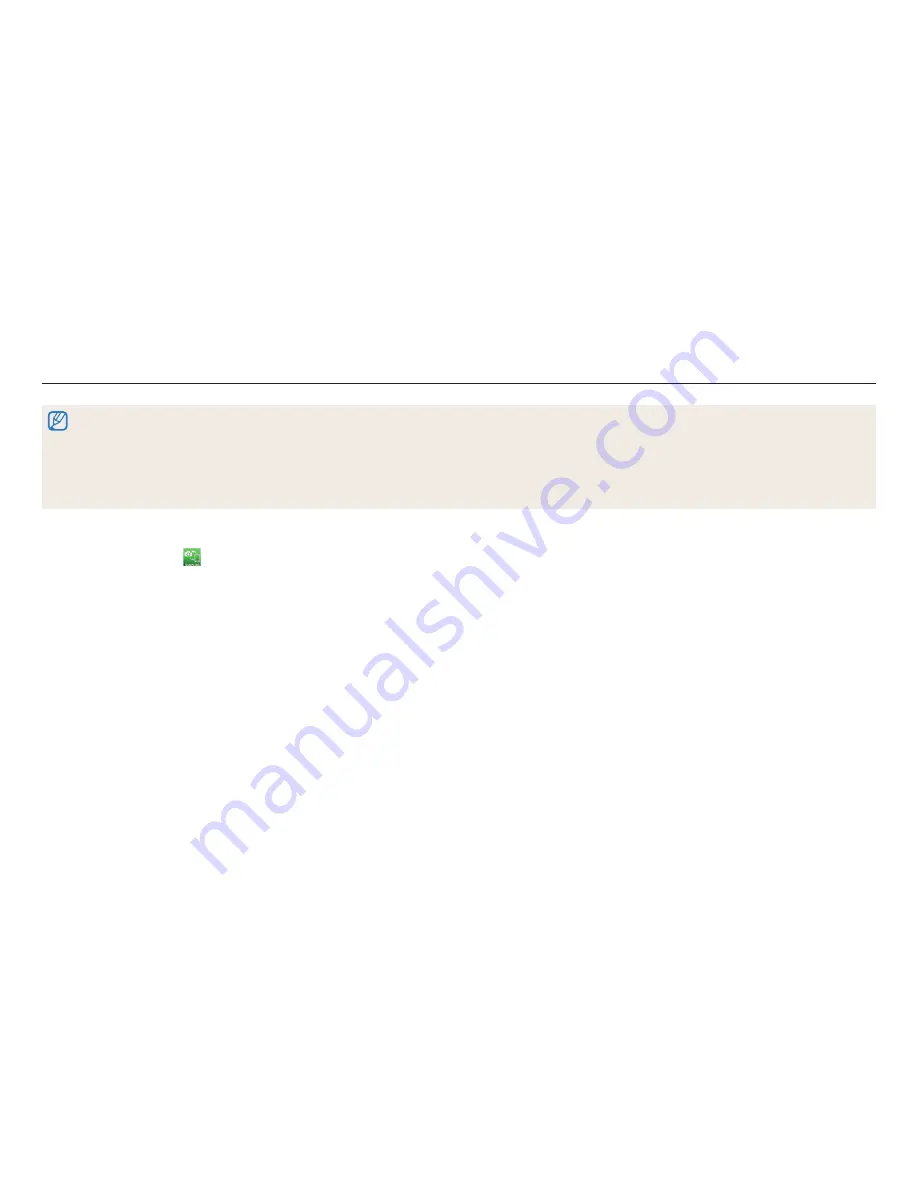
Wireless network
115
Sending photos or videos to a smart phone
The camera connects to a smart phone that supports the MobileLink feature via a WLAN. You can easily send photos or videos to your smart phone.
•
The MobileLink feature is supported by Galaxy series smart phones or Galaxy Tab models with the Android 2.2 OS or higher or iOS devices with the iOS 4.3 or higher. Before using this
feature, check the device’s firmware and update it if needed.
•
You should install Samsung SMART CAMERA App on your phone or device before using this feature. You can download the application from Samsung Apps, the Google Play Store, or
the Apple App Store. Samsung SMART CAMERA App is compatible with Samsung camera models manufactured in 2013 or later.
•
When there are no files in the camera memory, you cannot use this feature.
•
If you select files from the smart phone, you can view up to 1,000 recent files and send up to 150 files at a time. If you select files from the camera, you can view files that were selected
from the camera. The maximum number of files that can be sent varies depending on the storage space of the smart phone.
5
Select the camera from the list and connect the smart phone to the
camera.
•
The smart phone can connect to only one camera at a time.
6
On the camera, allow the smart phone to connect to your camera.
•
If the smart phone has been connected to your camera before, it is connected
automatically.
7
On the smart phone or camera, select files to transfer from the
camera.
8
On the smart phone, touch the copy button or on the camera, select
Share
.
•
The camera will send the files.
1
On the camera's Home screen, scroll to
<Wi-Fi>
.
2
On the camera, select
.
•
If the pop-up message that prompts you to download the application
appears, select
Next
.
3
On the camera, select a sending option.
•
If you select
Select Files from Smartphone
, you can use your smart phone
to view and share files stored on the camera.
•
If you select
Select Files from Camera
, you can select files to send from the
camera.
4
On the smart phone, turn on Samsung SMART CAMERA App.
•
For iOS devices, turn on the Wi-Fi feature before turning on the application.






























