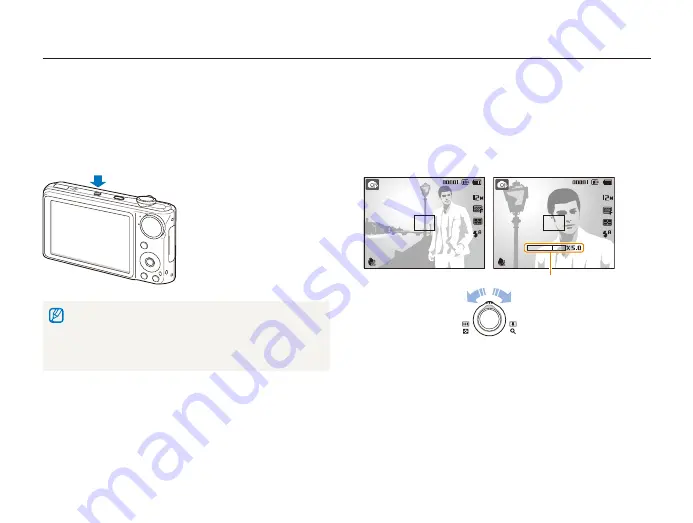
Basic functions
23
Taking photos
Zooming
You can shoot close-up photos by adjusting the zoom. Your
camera has a 5X optical zoom and 5X digital zoom. By using
both, you can zoom in up to 25 times.
Rotate [
Zoom
] right to zoom in on your subject. Rotate [
Zoom
]
left to zoom out.
Zoom in
Zoom out
Zoom ratio
Turning on the front display
The front display will help you take a self-portraits or photos
of children. You can also use the Couple mode with the front
display. (p. 37)
Press [
Front LCD
] to turn on the front display.
When you set timer options, the front display will remain active. (p.
t
43)
When you turn on the front display, the icons on the main display may
t
not be shown and the main display may dim.
When you use the camera in brightly lit or sunny areas, you may not
t
be able to see the front display clearly.






























