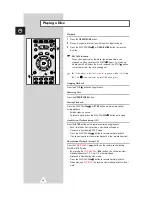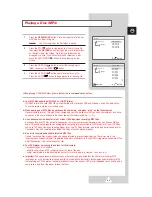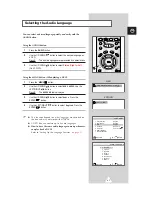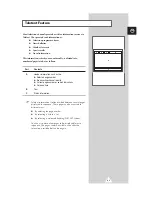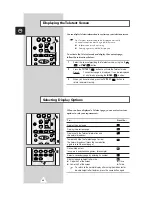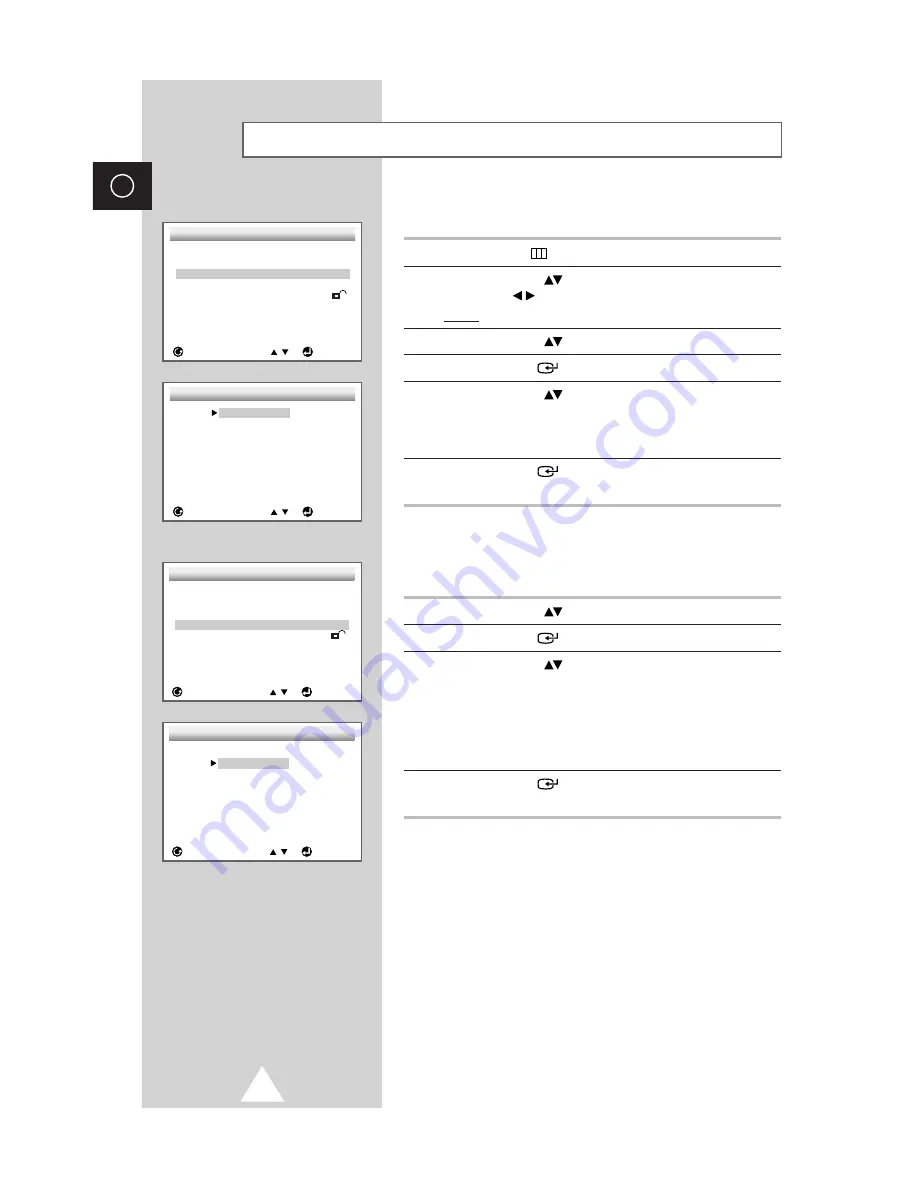
38
ENG
Using the Audio Language
Use the Audio preference menu to select the sound-track language.
1
Press the
MENU
button.
2
Use the UP/DOWN
button to select
DVDP SETUP
. Use the
LEFT/RIGHT
button.
Result:
The
SETUP MENU
is displayed.
3
Use the UP/DOWN
button to select
Audio
.
4
Press the ENTER
button.
5
Use the UP/DOWN
button to select
English
.
- Select
Original
if you want the default soundtrack language to
be the original language the disc is recorded in.
- Select
Others
if the language you want is not listed.
6
Press the ENTER
button.
-
English
is selected and the screen returns to
SETUP MENU
.
Using the Subtitle Language
Use the Subtitle preference menu to select the language the disc’s
subtitles are to be displayed in.
1
Use the UP/DOWN
button to select
Subtitle
.
2
Press the ENTER
button.
3
Use the UP/DOWN
button to select
English
.
- Select
Automatic
if you want the subtitle language to be the
same as the language selected as the audio preference.
- Select
Others
if the language you want is not listed. Some
discs may not contain the language you select as your initial
language; in that case the disc will use its original language
setting.
4
Press the ENTER
button.
-
English
is selected and the screen returns to
SETUP MENU
.
➢
◆
If the selected language is not recorded on the disc, the
original pre-recorded language is selected.
◆
How to make the SETUP MENU disappear or return to
menu screen during set up?
Press the
RETURN
button.
Setting Up the Language Features
SETUP MENU
RETURN
ENTER
1 Player Menu
English
2 Disc Menu
English
3 Audio
English
4 Subtitle
Automatic
5 Parental
Unlocked
6 Audio Options
7 Display Options
AUDIO LANGUAGE
RETURN
ENTER
1 English
2 Fran ais
3 Deutsch
4 Espa ol
5 Italiano
6 Nederlands
7 Original
8 Others
SETUP MENU
RETURN
ENTER
1 Player Menu
English
2 Disc Menu
English
3 Audio
English
4 Subtitle
Automatic
5 Parental
Unlocked
6 Audio Options
7 Display Options
SUBTITLE LANGUAGE
RETURN
ENTER
1 Automatic
2 English
3 Fran ais
4 Deutsch
5 Espa ol
6 Italiano
7 Nederlands
8 Others