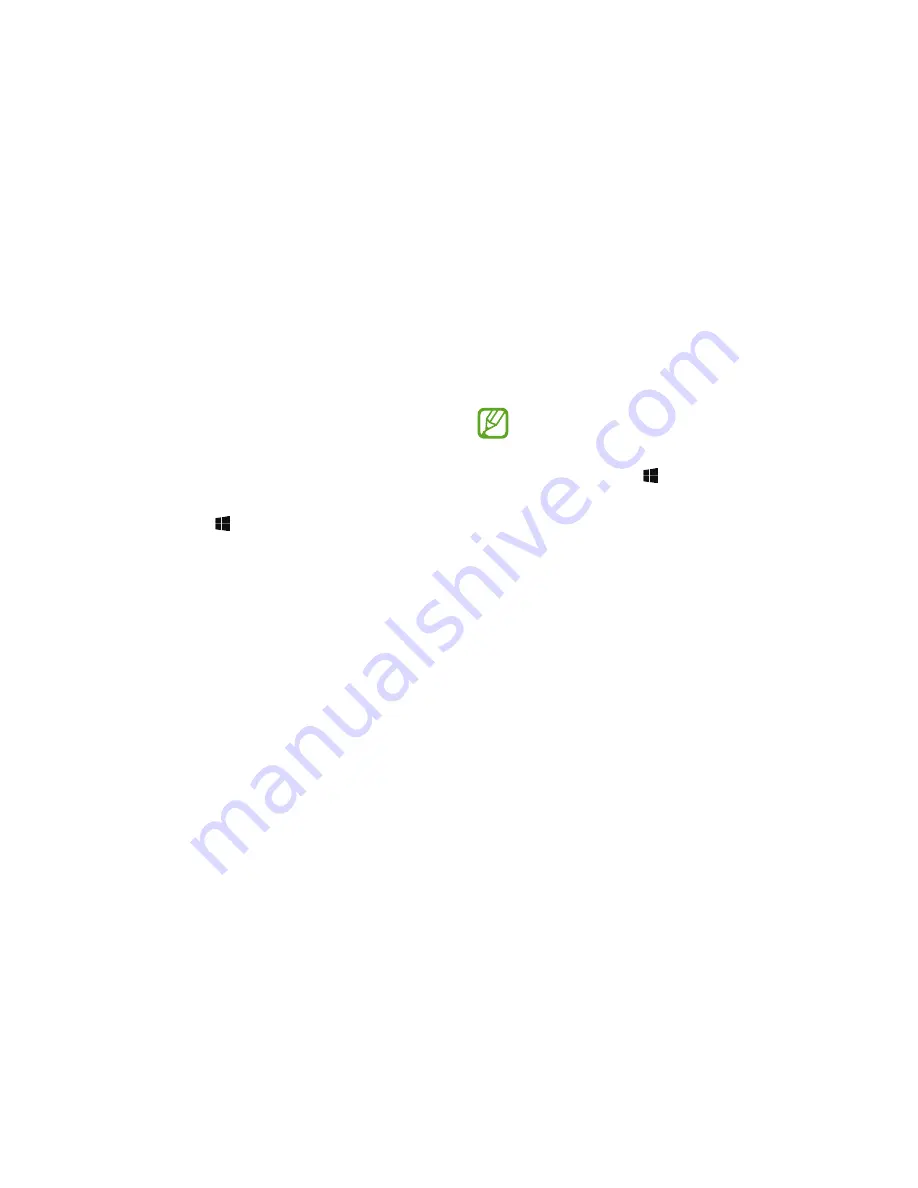
54
Settings & Upgrade
LCD brightness
Adjust the LCD brightness to reduce eye strain and save power.
1
Select the Start button ( )
→
All apps
→
Samsung
→
Samsung Settings
.
2
Select
Display
→
Screen Brightness
and then adjust the level
of brightness.
Changing display mode
Select the optimal screen settings based on your activity.
Some options may not be available depending on the
model.
1
Select the Start button ( )
→
All apps
→
Samsung
→
Samsung Settings
.
2
Select
Display
→
Display Color
, and then select an option.
•
Auto Mode
: Optimizes the screen automatically for the
currently running program.
•
Dynamic
: Makes scenes more vivid and clear.
•
Standard
: Appropriate for normal environments and
convenient for most situations.
•
Photo Editing
: Appropriate for viewing photos.
•
Reading
: Appropriate for reading documents.
















































