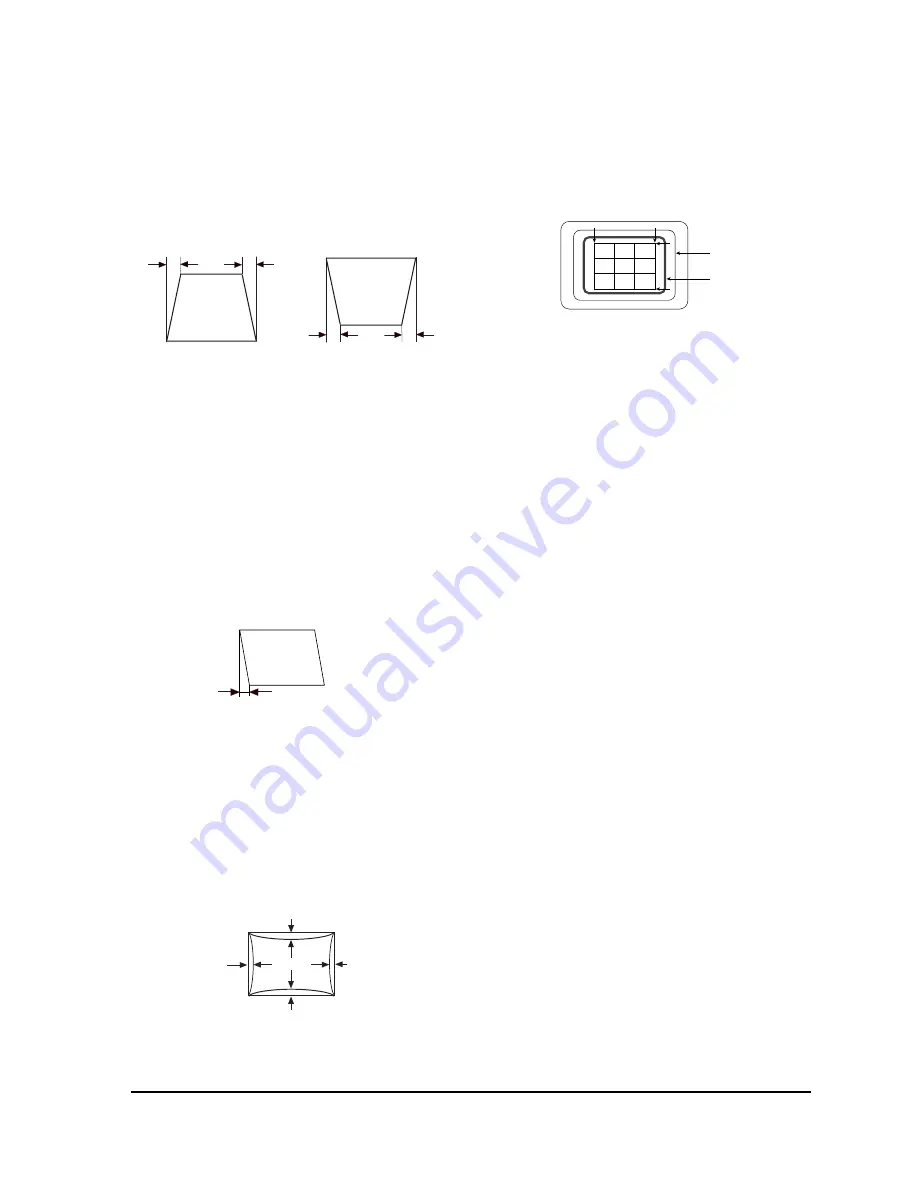
5-2-3 Trapezoid Adjustment
CONDITIONS
Scanning frequency:
53.7 kHz/85 Hz
Display image:
Crosshatch pattern
Make the the test pattern rectangular.
Figure 5-4. Trapezoid
5-2-4 Parallelogram Adjustment
CONDITIONS
Scanning frequency:
53.7 kHz/85 Hz (14Ó/15Ó)
Display image:
Crosshatch pattern
To activate the Parallelogram Adjustment
function, push both the Horizontal Position and
Vertical Position buttons and hold them in for
longer than 3 seconds, or until the power indicator
LED changes from green to blink and back to
green.
Use the Increase (+) and Decrease (Ð) buttons to
correct the display shape.
Figure 5-5. Parallelogram
5-2-5 Side Pincushion Adjustment
CONDITIONS
Scanning frequency:
53.7 kHz/85 Hz (14Ó/15Ó)
Display image:
Crosshatch pattern
After pushing the Side Pincushion button once,
push the Increase (+) and Decrease (Ð) buttons to
straighten the sides of the test pattern.
5-2-6 CRT Tilt Adjustment ( Option)
TILT ADJUSTMENT (DP15L* With Tilt)
Push the V-Posi and H-Size simultaneously until
Led blinks and back on again. Push the Increase
(+) and Decrease (Ð) buttons to correct the Tilt.
5-2-7 Vertical Linearity Adjustment
To activate the vertical linearity adjustment, push
both the horizontal position and horizontal size
buttons and hold then in for longer than 3
seconds, or until the power indicator LED changes
from green to blink and back to green.
Use the Increase (+) and Decrease (Ð) buttons to
correct the display shape.
5-2-8 Pin Balance Adjustments
To activate the pin balacne function, push both the
horizontal position and vertical Size buttons and
hold then in for longer than 3 seconds, or until the
power indicator LED changes from green to blink
and back to green.
Use the Increase (+) and Decrease (Ð) buttons to
correct the display shape.
5-2-9 Degauss
Push the contrast and brightness buttons
simultaneously. The degaussing circuit can
effectively function only once per 30 minutes. If
available, use an external degaussing coil during
servicing.
5-2-10 Delete User Mode Data
To delete the picture data from the user modes,
push the contrast button and side pincushion
button for 5 or more seconds simultaneously.
5-2-11 Recall
To delete the picture data from current user mode,
push the contrast button and trapzoid button for 5
or more seconds simultaneoulsy.
5 Alignment and Adjustments
5-4
DP14L*/DP15L*
2.2 mm
2.2 mm
| C1 |, | C2 |
≤
2.0 mm, | D1 |, | D2 |
≤
2.2 mm.
Figure 5-6. Pincushion
A
B
C
D
FRONT BEZEL
BACK RASTER
Figure 5-7. CRT Tilt Adjustment
2.2 mm
2.2 mm
C2
D2
D1
C1
2.2 mm
Summary of Contents for DP14LT
Page 7: ...Memo 2 Product Specifications 2 4 DP14L DP15L ...
Page 9: ...Memo 3 Operating Instructions 3 2 DP14L DP15L ...
Page 13: ...Memo 4 Disassembly and Reassembly 4 4 DP14L DP15L ...
Page 44: ...DP14L DP15L 7 1 7 Exploded View and Parts List 7 1 DP14L ...
Page 45: ...7 Exploded View Parts List 7 2 DP14L DP15L 7 2 DP15L ...
Page 46: ...DP14L DP15L 7 3 7 1 1 Front Cover CRT Ass y DP14L ...
Page 47: ...7 1 2 Chassis Stand Ass y DP14L 7 Exploded View Parts List 7 4 DP14L DP15L ...
Page 48: ...7 1 3 Rear Cover Ass y DP14L 7 Exploded View Parts List DP14L DP15L 7 5 ...
Page 49: ...7 Exploded View Parts List 7 6 DP14L DP15L 7 2 1 Front Cover CRT Ass y DP15L ...
Page 50: ...7 2 2 Chassis Stand Ass y DP15L 7 Exploded View Parts List DP14L DP15L 7 7 ...
Page 51: ...7 2 3 Rear Cover Ass y DP15L 7 Exploded View Parts List 7 8 DP14L DP15L ...
Page 63: ...8 Electrical Parts List 8 12 DP14L DP15L Memo ...
Page 65: ...Memo 9 Block Diagrams 9 2 DP14L DP15L ...
Page 67: ...11 1 DP14L DP15L MULTI MEDIA 11 Schematic Diagrams 11 1 Power Part Schematic Diagram ...
Page 69: ...11 Schematic Diagrams 11 3 DP14L DP15L 11 2 Micom Part Schematic Diagram ...
Page 71: ...11 Schematic Diagrams 11 5 DP14L DP15L TILT OPTION 11 3 HOR VER Part Schematic Diagram ...
Page 73: ...11 Schematic Diagrams 11 7 DP14L DP15L 15 ONLY 11 4 H_OUT Part Schematic Diagram ...
Page 75: ...11 Schematic Diagrams 11 9 DP14L DP15L 11 5 Video Part Schematic Diagram ...
Page 77: ...Memo 11 Schematic Diagrams 11 11 DP14L DP15L ...
Page 78: ...Samsung Electronics Co Ltd April 1999 Printed in Korea Code No BH68 00128A ...
















































