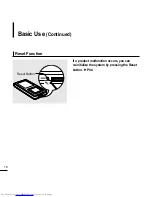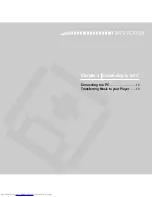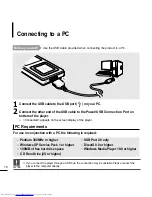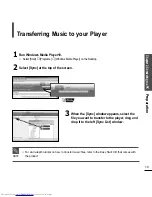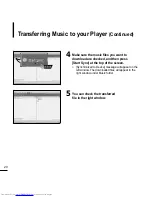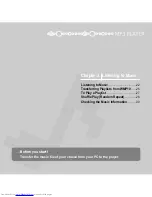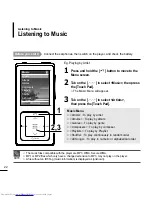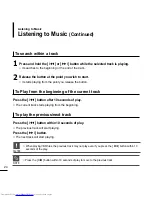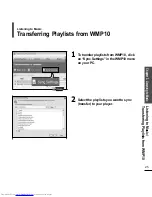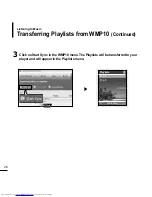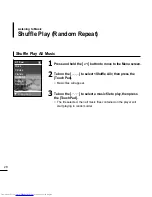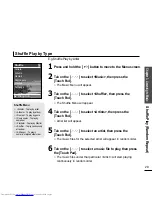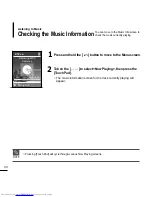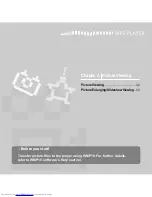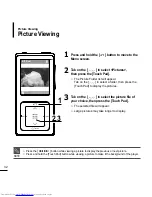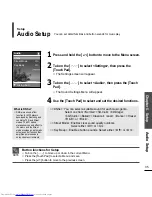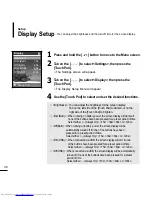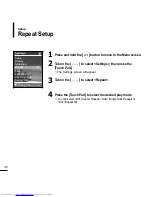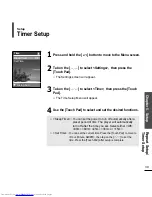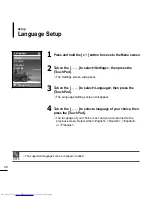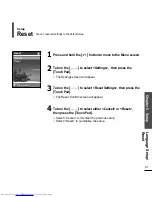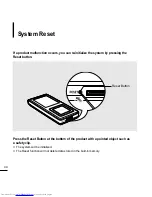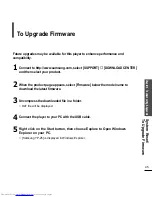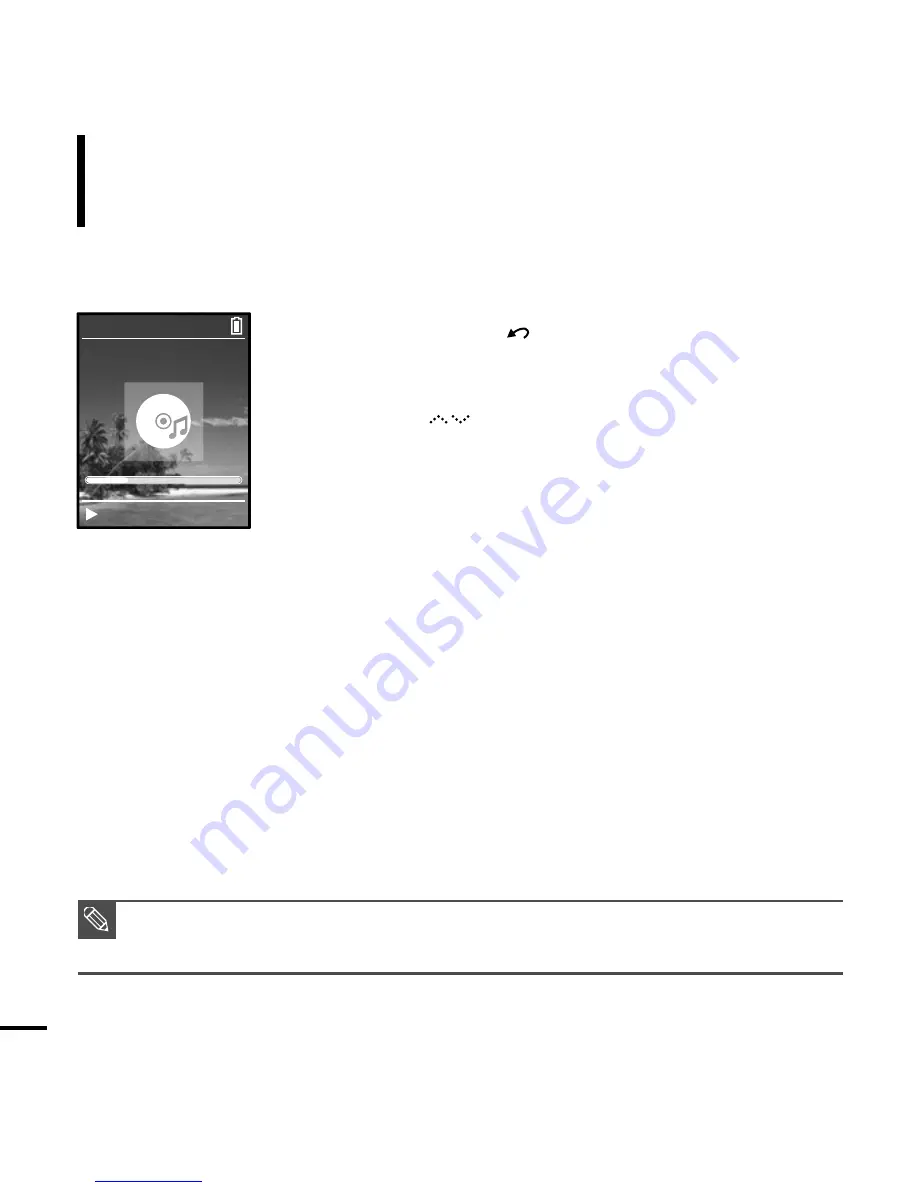
30
Checking the Music Information
You can move to the Music Info screen to
check the music currently playing.
Listening to Music
2
Tab on the [ ] to select <Now Playing>, then press the
[Touch Pad].
■
The music information screen for the track currently playing will
appear.
1
Press and hold the [ ] button to move to the Menu screen.
NOTE
■
Pressing [Touch Pad] will cycle through various Now Playing screens.
Samsung MP3
Samsung
MP3
DNSe
STR
REP
0:49
2/2
1:36
2:10
AM
Rising Sun
Downloaded from
www.Manualslib.com
manuals search engine