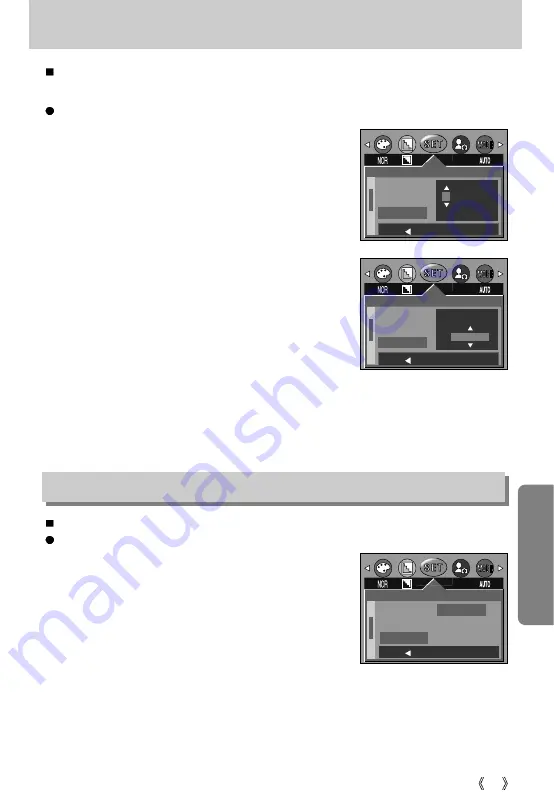
67
Setting up the Date/ Time/ Date type
You can change the date and time that will be displayed on the captured images and set up the
date type.
Setting Date/Time & Selecting Date type
1. In any mode other than Voice Recording mode, press the
MENU button.
2. Press the LEFT/ RIGHT button and select the [SETUP]
menu tab.
3. Select the [DATE] menu by pressing the UP/ DOWN
button and press the RIGHT button.
4. Use the UP, DOWN, LEFT, and RIGHT buttons to select the
desired submenu value, and then press the OK button.
RIGHT button : Selects the
year/month/day/hour/minute/date type.
LEFT button
: Moves the cursor to the [DATE] main
menu if the cursor is at the first item of the
date and time setup. In all other cases,
the cursor will be shifted to the left of its
current position.
UP and DOWN buttons: Changes the setting value.
- Date type
[YY/MM/DD] : year/month/day
[MM/DD/YY] : month/day/year
[DD/MM/YY] : day/month/year
5. Press the menu button twice and the menu will disappear.
There is an option to include DATE/TIME on still images.
Date Imprinting
1. In any mode other than Voice Recording mode, press the
MENU button.
2. Press the LEFT/ RIGHT button and select the [SETUP]
menu tab.
3. Select the [IMPRINT] menu by pressing the UP/ DOWN
button and press the RIGHT button.
4. Use the UP and DOWN buttons to select the desired date
imprint type, and then press the OK button.
[OFF]
: The DATE & TIME will not be imprinted on the image file.
[DATE]
: Only the DATE will be imprinted on the image file.
[DATE&TIME]
: The DATE & TIME will be imprinted on the image file.
5. Press the menu button twice and the menu will disappear.
Imprinting the recording date
SETUP
LANGUAGE
FORMAT
DATE
04/01/01 12:00
YY/MM/DD
BACK:
SET:OK
SETUP
LANGUAGE
FORMAT
DATE
04/01/01 12:00
YY/MM/DD
BACK:
SET:OK
SETUP
FORMAT
DATE
IMPRINT
OFF
DATE
D & TIME
BACK:
SET:OK
















































