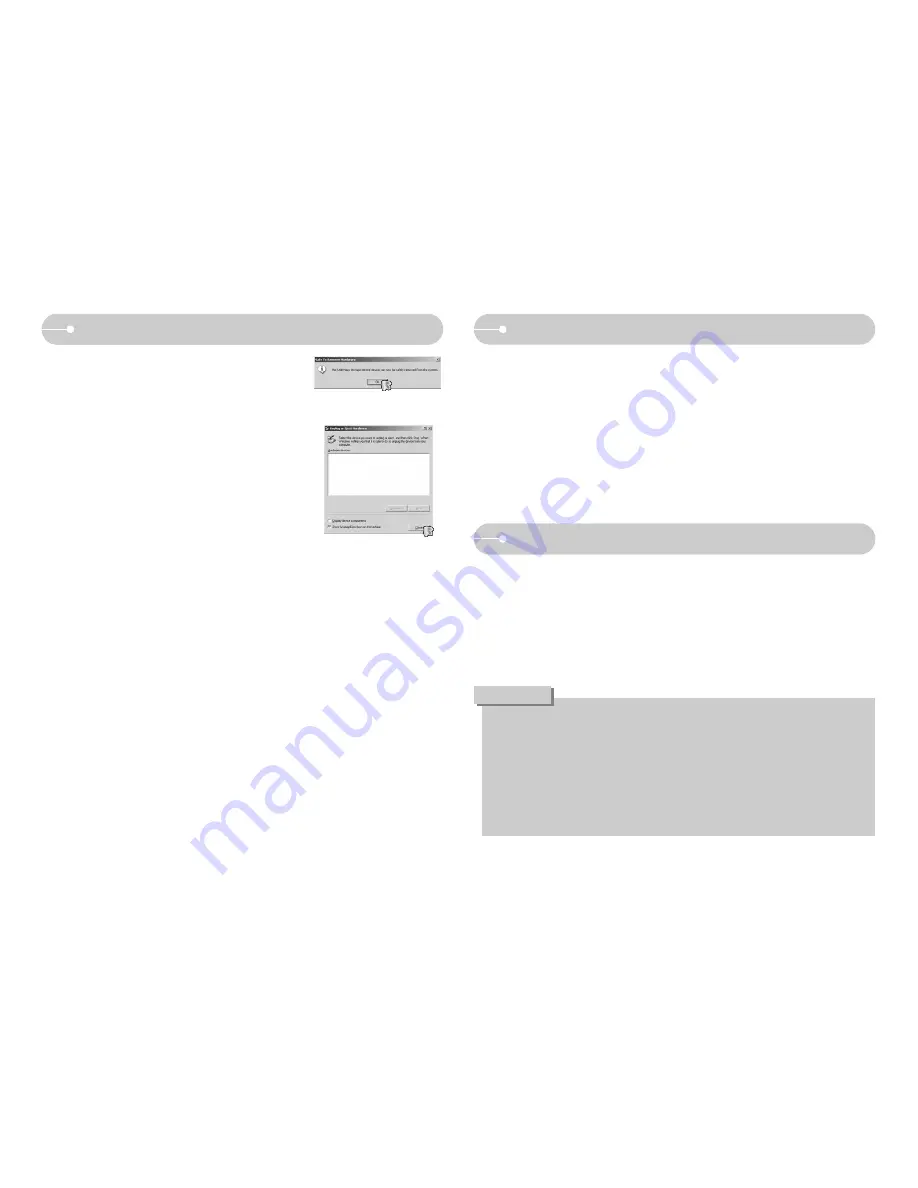
ŝ
79
Ş
1. Double click a new icon on the desktop and the folder in the memory will be
displayed.
2. Select an image file and copy or move it to MAC.
ƃ
For Mac OS 10.0 or later : First complete uploading from computer to
camera and then remove the removable disk
with the Extract command.
ƃ
If a movie clip can’t play back on the Mac OS, please visit the following
site(http://www.divx.com/divx/mac/) and download the codec. Or, use a
media player that supports the Xvid codec (Mplayer, VLC(VideoLAN Client)
media player).
CAUTION
Using the USB Driver for MAC
5. A [Safe to Remove Hardware] window will
open. Click the [OK] button.
6. A [Unplug or Eject Hardware] window will
open. Click the [Close] button and the
removable disk will be removed safely.
7. Unplug the USB cable.
1. A USB Driver for MAC is not included with the software CD as MAC OS
supports the camera driver.
2. Check the MAC OS version during start-up.
This camera is compatible with MAC OS 9.0~10.4 .
3. Connect the camera to the Macintosh and turn the camera power on.
4. A new icon will be displayed on the desktop after connecting the camera to
the MAC.
Setting up the USB Driver for MAC
Removing the removable disk
Summary of Contents for Digimax L80
Page 89: ...ŝ88Ş MEMO MEMO ...

























