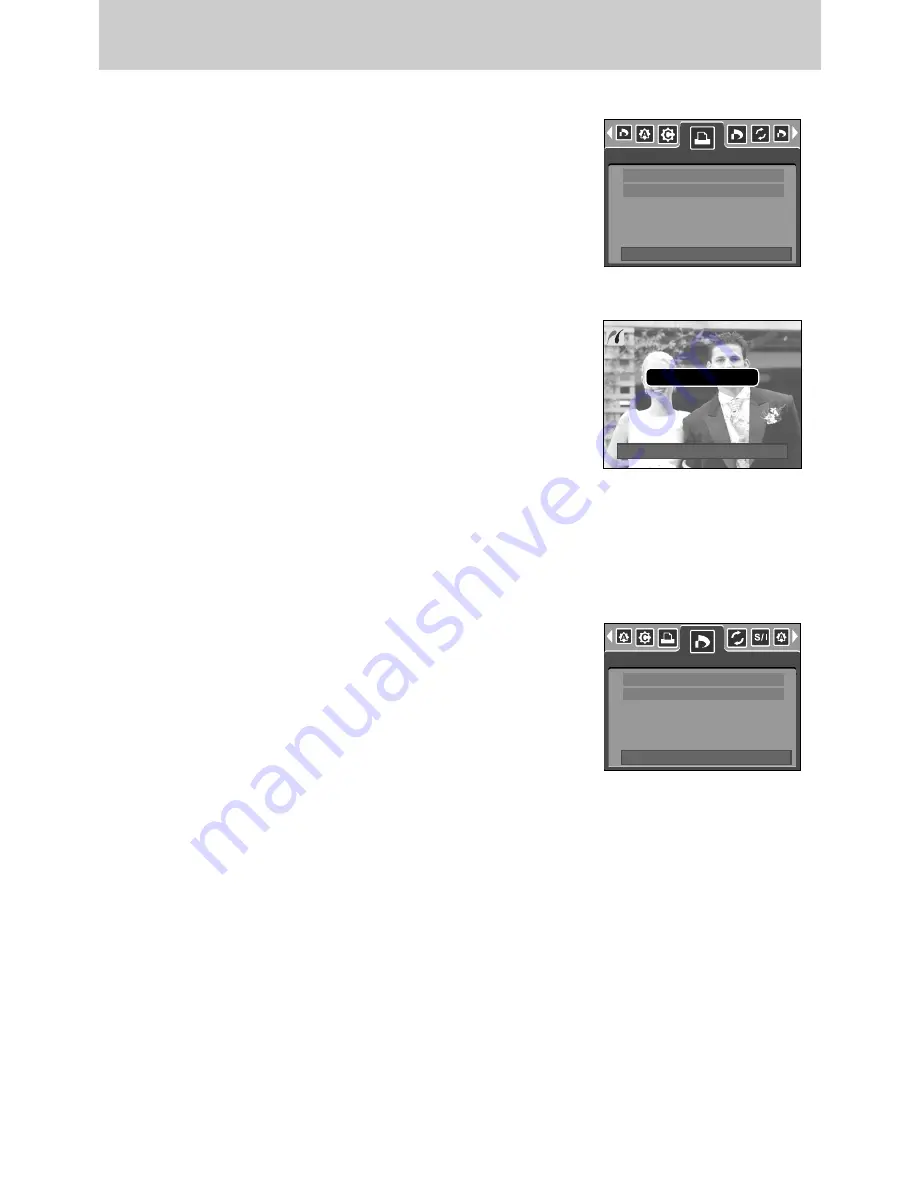
《
92
》
1/1
Cancel:OK
PictBridge : Printing
■
Printing Pictures
1. Use the LEFT and RIGHT buttons to select the [Print]
menu tab.
2. Use the UP and DOWN buttons to select the desired
submenu value, and then press the OK button.
[Standard] : Print the pictures stored in the memory card
in set numbers. One picture is printed on
one piece of paper.
[Index]
: Print multiple images on one sheet of paper.
3. The screen shown on the right will appear and the picture
will be printed. If no picture is selected, the [No image!]
message will be displayed. Press the Menu/ OK button
while printing to cancel the printing and the [Print] menu
is displayed.
※
Number of pictures in an index print varies depends on the
printer used.
※
Depending on the manufacturer and print model, cancelling the printing may take a little
longer for the printer to process.
1. Use the LEFT and RIGHT buttons to select the
[DPOF Print] menu tab.
2. Use the UP and DOWN buttons to select the desired
submenu value, and then press the OK button.
[No] : Cancel the printing
[Yes] : Directly print the file with the DPOF information
※
Depending on the manufacturer and printer model, some menus may not be available.
With a printer without supporting the DPOF, the menu is still displayed but not available.
■
DPOF Print : This allows you to directly print the files with DPOF information.
Now Printing
Exit : MENU
Move:
Standard
Index
DPOF Print
Exit : MENU
Move:
No
Yes
















































