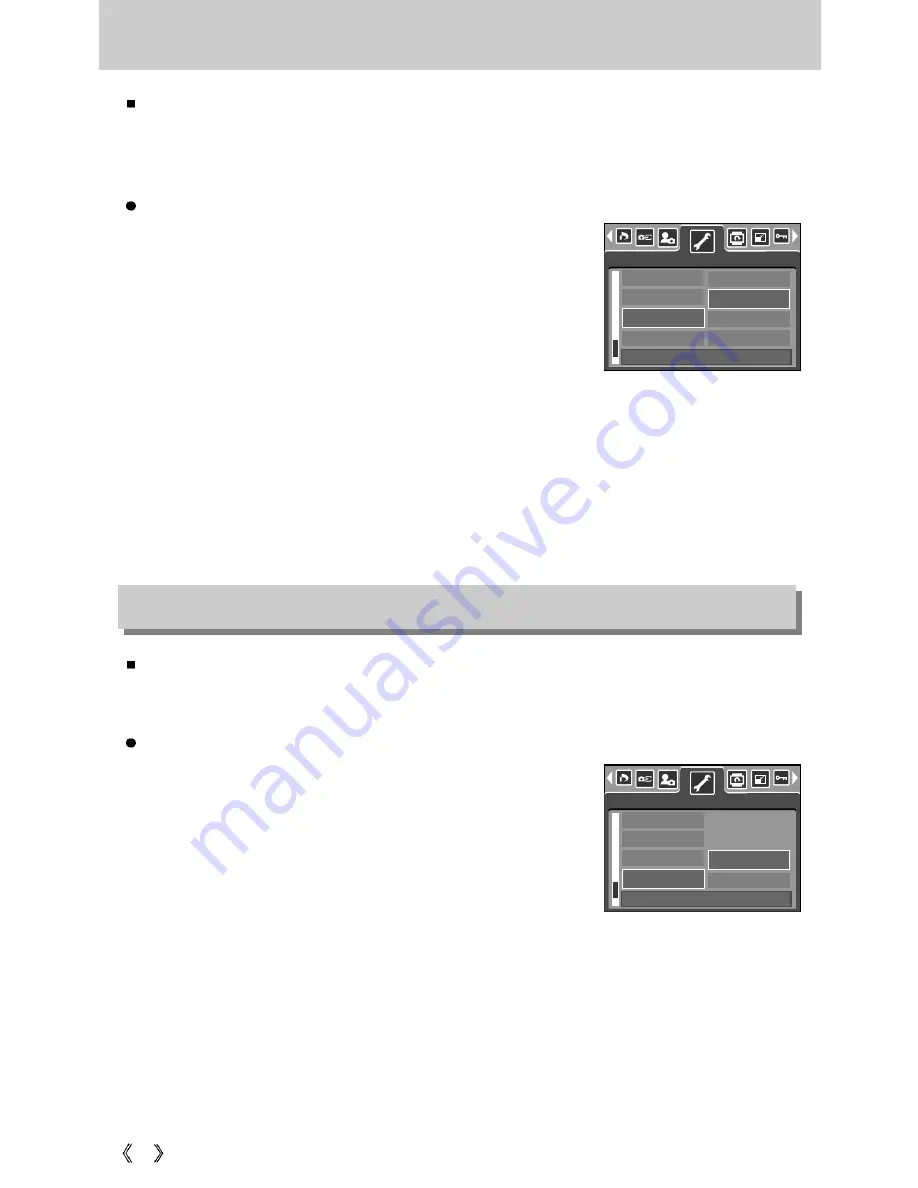
92
Quick view
If you enable Quick View before capturing an image, you can view the image you just
captured on the LCD monitor for the duration set in the [Q.VIEW] setup. Quick view is
possible only with still images.
Setting Quick View
1. In any mode with the exception of Voice Recording mode,
press the MENU button.
2. Press the LEFT/ RIGHT button and select the [SETUP]
menu tab.
3. Select the [Q.VIEW] menu by pressing the UP/ DOWN
button and press the RIGHT button.
4. Select a desired sub menu by pressing the UP/ DOWN
button and press the OK button.
[OFF]
: The quick view function can’t be activated.
[0.5, 1, 3SEC] : The captured image is briefly displayed during the selected time.
5. Press the menu button twice and the menu will disappear.
Initialisation
All camera menu and function settings will be restored to their default values.
However, values for DATE/ TIME, LANGUAGE, and VIDEO OUT will not be changed.
Initialising the Camera
1. In any mode with the exception of Voice Recording mode,
press the MENU button.
2. Press the LEFT/ RIGHT button and select the [SETUP]
menu tab.
3. Select the [RESET] menu by pressing the UP/ DOWN
button and press the RIGHT button.
4. Select a desired sub menu by pressing the UP/ DOWN
button and press the OK button.
If [NO] is selected : Settings will not be restored to their defaults.
If [YES] is selected : A confirmation window will display. Select the [YES] menu and press
the OK button. Then all settings will be restored to their defaults.
SETUP
BACK:
SET:OK
LCD
VIDEO
Q.VIEW
RESET
NO
YES
SETUP
BACK:
SET:OK
LCD
VIDEO
Q.VIEW
RESET
OFF
0.5 SEC
1 SEC
3 SEC






























