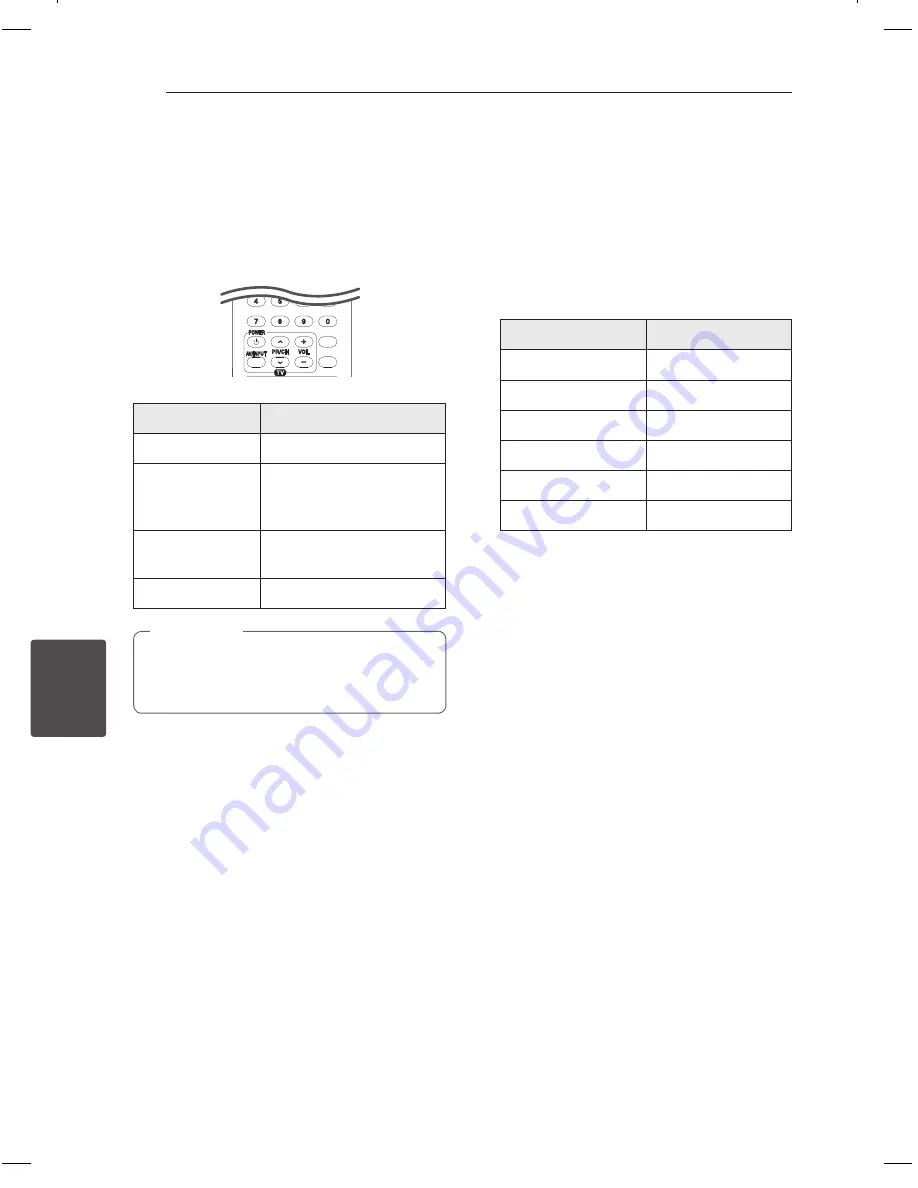
6 Appendix
Appendix
32
Appendix
6
Controlling a TV with
the Supplied Remote
Control
You can control your TV using the buttons below.
By pressing
You can
1
(TV POWER)
Turn the TV on or off.
AV/INPUT
Switch the TV’s input source
between the TV and other
input sources.
PR/CH
W/S
Scan up or down through
memorized channels.
VOL +/–
Adjust the volume of the TV
Depending on the unit being connected, you
may not be able to control your TV using some
of the buttons.
,
Note
Setting up the remote to
control your TV
You can operate your TV with the supplied remote
control.
If your TV is listed in the table below, set the
appropriate manufacturer code.
1. While holding down
1
(TV POWER) button, and
press the manufacturer code for your TV with
the numerical buttons (see the table below).
Manufacturer
Code Number
LG
1(Default), 2
Zenith
1, 3, 4
GoldStar
1, 2
Samsung
6, 7
Sony
8, 9
Hitachi
4
2. Release the
1
(TV POWER) button to complete
setting.
Depending on your TV, some or all buttons may not
function on the TV, even after entering the correct
manufacturer code. When you replace the batteries
of the remote, the code number you have set may
be reset to the default setting. Set the appropriate
code number again.
DH4230S-D0_BDEULLK_ENG_8521.indd 32
2013-05-14 12:24:16









































