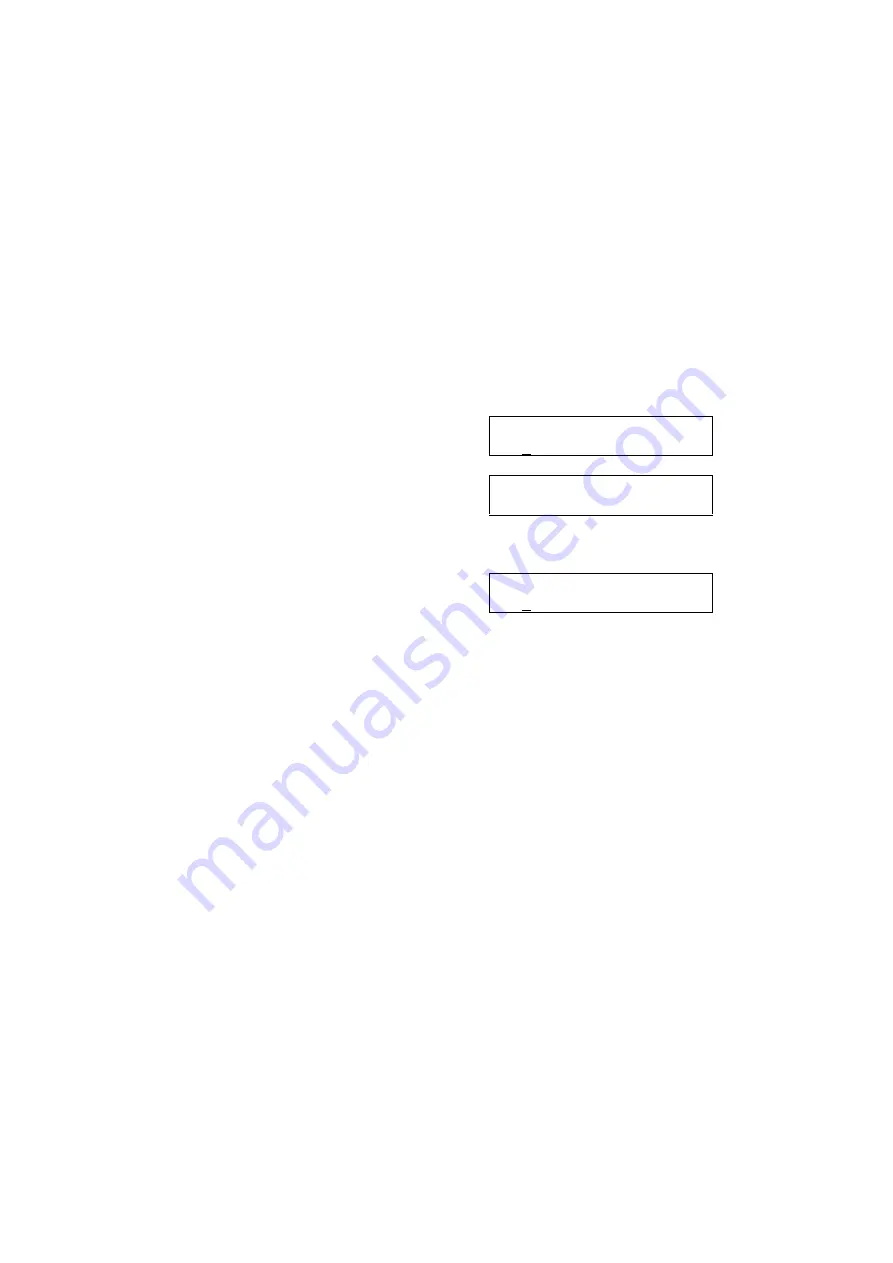
Page 14
3.15 PROGRAMMING ACCOUNT CODES
This program allows the System Administrator to add or change account code entries. Each entry can
have a maximum of 12 digits
PROGRAM KEYS
KEYPAD
- Used to enter the account code (allowable digits 0 - 9).
UP & DOWN
- Used to select entry number.
RECALL & TRSF
- Used to view and change only the used entries.
HOLD
- Used to clear data.
Open customer programming and follow the instructions below.
ACTION
DISPLAY
1. Press
TRSF 708
Display shows
ACCOUNT CODE
(001)
2. Dial the account code entry (eg.
005
)
OR press
UP or DOWN
to select the
ACCOUNT CODE
(005) _
entry number and press the RIGHT soft
key to move the cursor
3. Enter the account code via the dial pad
(eg. 1234) and press the RIGHT soft key
ACCOUNT CODE
(005) 1234
to move the cursor back to step 2
4. Press
TRSF
to store and exit
programming OR press
SPEAKER
to
store and advance to the next program
3.16 SETTING CALL FORWARD DESTINATIONS FOR STATIONS
Allows the System Administrator to program the call forward destinations for other station users. The
program also allows call forward to be set after the destination has been entered.
The DCS system allows five types of call forwarding. FORWARD ALL, FORWARD NO ANSWER,
FORWARD BUSY, FORWARD FOLLOW ME and FORWARD EXTERNAL. There is an additional
option, FORWARD BUSY/NO ANSWER, that allows both of these options to be activated at the same
time, provided that destinations have been entered for both.
0 = FORWARD CANCEL
3 = NO ANSWER
1 = ALL CALL
4 = BUSY/NO ANSWER
2 = BUSY
5 = EXTERNAL
PROGRAM KEYS
UP & DOWN
Used to scroll through options
KEYPAD
Used to enter selections
SOFT KEYS
Move cursor left and right
SPEAKER
Used to store data and advance to next program
HOLD
Used to clear previous entry






























