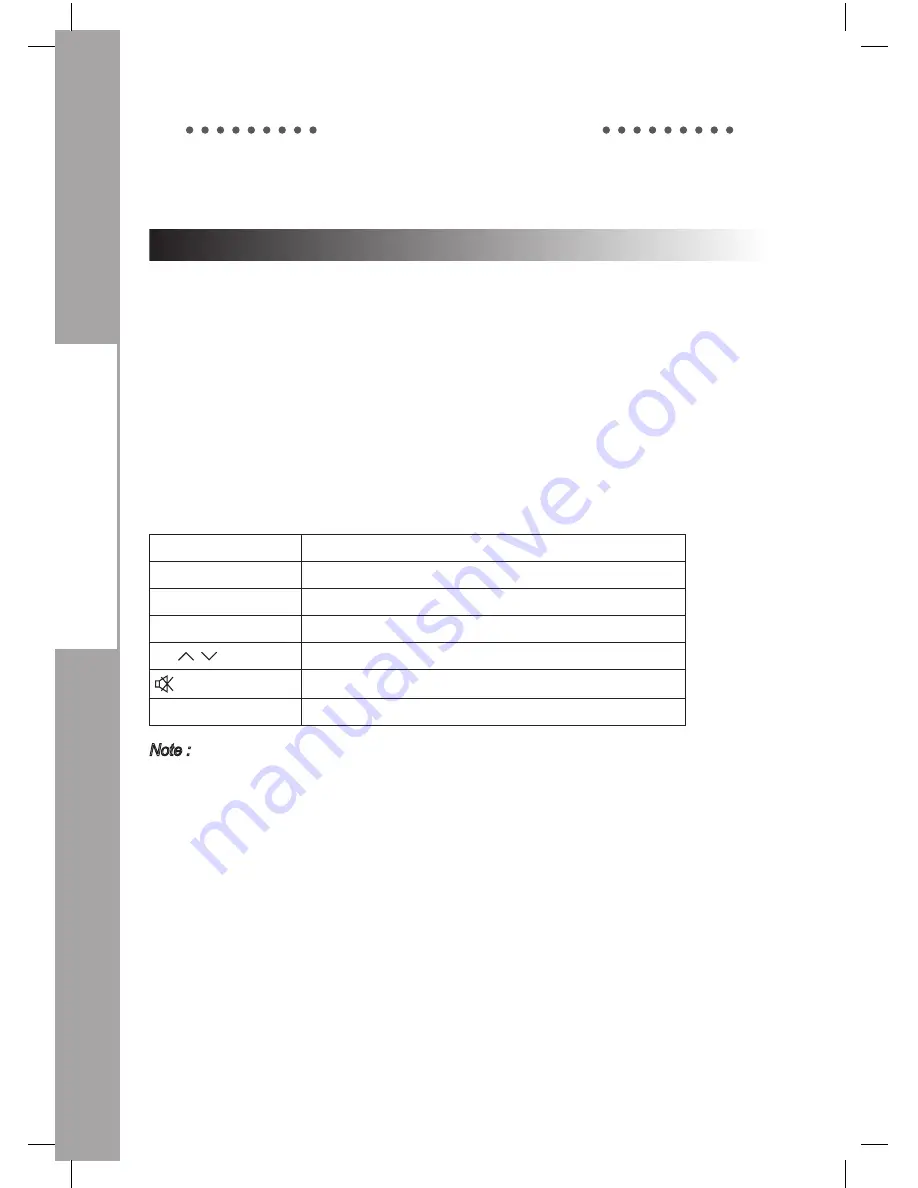
GB-1
DCB-P850Z(S) / P770Z(S)
GB-1
DESCRIPTION
Setting Up TV Operations with the Remote Control
Enter the manufacturer number into the remote control to control the TV with the remote control
(see “Available TV Manufacturer Numbers” on pages 49~56).
1.
Turn the TV on.
2.
Point the remote control towards the TV.
3.
Enter the TV manufacturer number by using the
NUMERIC(0~9)
buttons while pressing the
TV
button. E.g. For a Samsung TV, press 0, 0 and 1 in this order by using the
NUMERIC(0~9)
buttons while pressing the
TV
button.
4.
When the TV is turned off or on, the configuration is finished.
TV functions that you can control with the remote control
Button
Function
TV STANDBY/ON
Press to turn the TV on or off.
INPUT SEL.
Press to select an external input source for the TV.
VOL+/-
Press to adjust the TV volume / Exclusive to the TV
CH /
Press to select a TV channel.
(MUTE)
Press to mute the TV sound.
NUMERIC(0~9)
Press to enter the number
1. There is a model that can only be turned on by pressing the
NUMERIC
buttons “0” on
the remote control.
2. TV models of other manufacturer that can be controlled with the remote control are
limited, and some functions may not work.
3. If you replace the remote control batteries or enter a new manufacturer number, the
previously configured TV manufacturer number is deleted.
4. When a connected device is an integrated TV model (VCR, DVDP), take care when
using the remote control because it may operate both of them simultaneously.
5. If the configuration number does not work, try another number.
DCB-P850Z,P850ZS(GB).indd 12
2008-09-05 오후 3:13:20
Summary of Contents for DCB-P850Z(S)
Page 2: ...DCB P850Z P850ZS 3 4 indd 1 2008 09 05 오후 3 11 46 ...
Page 3: ...DCB P850Z P850ZS 3 4 indd 2 2008 09 05 오후 3 11 46 ...
Page 5: ...DCB P850Z P850ZS SWE indd 2 2008 09 05 오후 3 12 22 ...
Page 67: ...D DCB P850Z P850ZS GB indd 2 2008 09 05 오후 3 13 17 ...
Page 129: ...DCB P850Z P850ZS 3 4 indd 1 2008 09 05 오후 3 11 46 ...






























